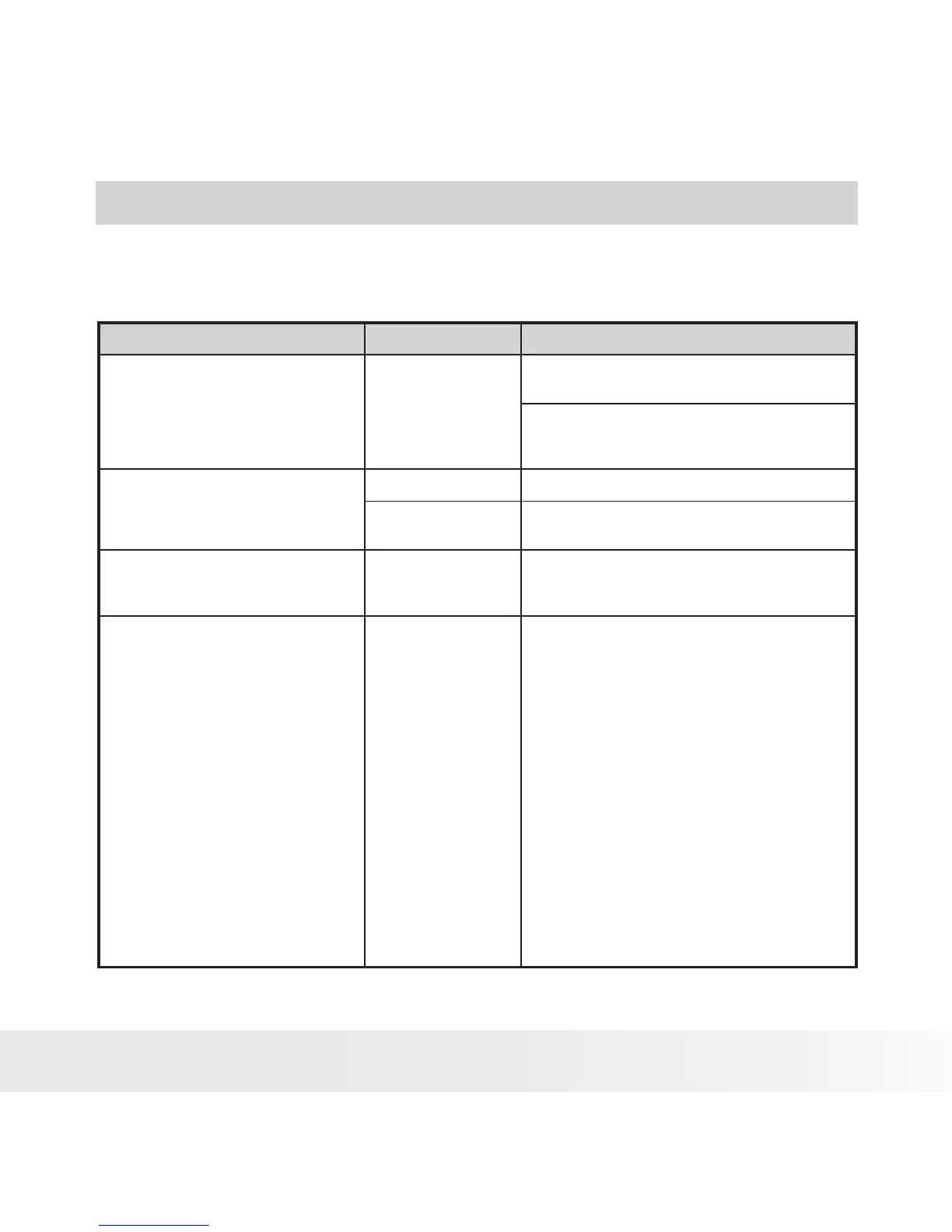11 Troubleshooting Problems
The troubleshooting guide is designed to help you. If problems continue,
please contact customer support. Details are provided under “Getting
Help”.
Symptom Problem Solution
I receive an error message when I
am installing “Polaroid i1037 Camera
Driver”.
“Polaroid i1037
Camera Driver” does
not load.
Shut down all other applications and attempt to
reinstall the driver.
Check to see if the USB in your BIOS is activated.
Please refer to Polaroid web site to activate the
USB in the BIOS.
I cannot upload images to my
computer.
Connection failure. Check all cable connections are secured.
Camera Driver is not
installed.
You need to install the camera driver for
Windows 98SE systems.
I cannot run the “Polaroid i1037
Camera Driver”.
Conict with another
camera driver or
capture device.
If you have another camera installed on your
computer, remove it and it’s driver completely
from your system to avoid conicting with it.
My CD Installation wizard does
not work.
The auto installation
le is switched off
or The CD-ROM is
disconnected.
* For Win98se/Me user:
Go to the computer desktop. Right click on “My
Computer”. Click “Properties”. Select “Device
Manager”. Double click on “CD_ROM”, double
click on “CD-R (normally the manufacturer’s
name. Click on “Settings”. Ensure both “Auto
insert notication” and the “disconnect” are
ticked. If you change the settings the computer
will ask you to restart your PC. Click “Yes”.
* For WinXP user:
Go to the computer desktop. Double click on
“My Computer”. Right click “CD Driver” and
select “Properties”. Click “Autoplay”. Ensure
“Prompt me each time to choose an action“ is
ticked. Click “OK” to exit.
* For Win Vista user:
Go to “Control Panel / Hardware and Sound /
AutoPlay”, then set “Software and games” to
“Install or run grogram” or “Ask me every time”.
Click “Save” button to exit.
