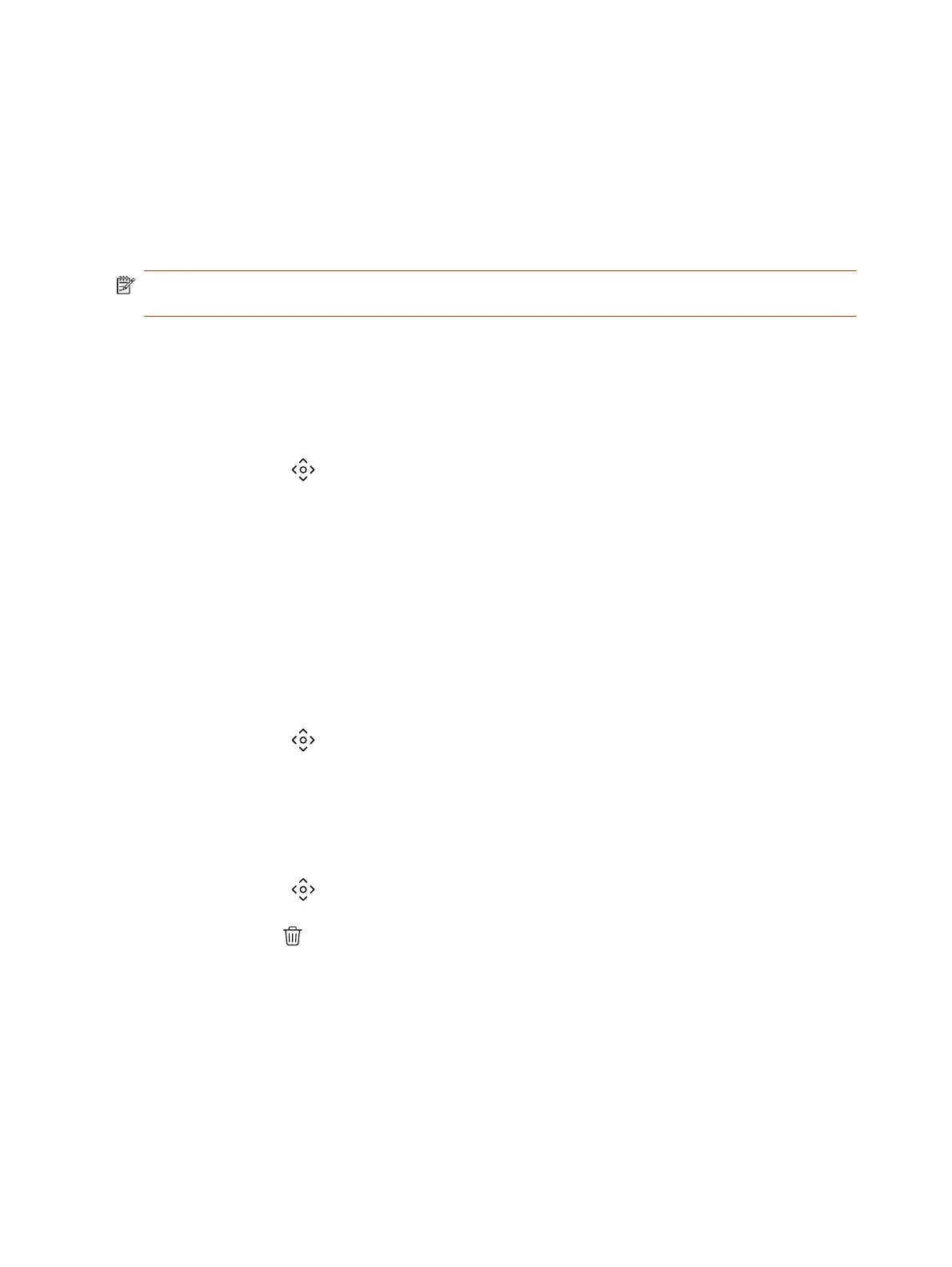Using Camera Presets
If your camera supports presets, you can save up to 10 camera positions. Camera presets are stored
camera positions that let you quickly point a camera at predefined locations in a room.
Near camera presets are available in or out of a call. Far camera presets are only available during a
call. If enabled, you can use them to control the far-site camera.
When you save a preset, the preset saves the selected camera and the camera position.
NOTE: If camera tracking is on, camera controls and presets are unavailable. Turn tracking off to
access these features.
Save a Camera Preset Using the Poly TC10
Save the current camera position as a preset for later use.
Use saved presets to change the near camera position in or out of a call. Far camera presets are
available only in a call.
1. Select
Camera
.
2. Adjust the camera to the desired position.
3. Under
Presets, do one of the following:
● On an empty preset card, press the preset card.
● To replace a preset, long press the preset card for 1 second.
Select a Preset
Using previously created camera presets, you can quickly move the camera to a desired position in a
call.
1. Select
Camera
.
2. Select the image of the preset you want.
Delete a Preset
You can delete a camera preset that you no longer need.
1. Select Camera .
2. Select Delete .
Environment Controls
Using the Poly TC10, you can control room elements that enable you to customize your meeting
environment.
16 Chapter 3Using the Poly TC10 in Poly Video Mode