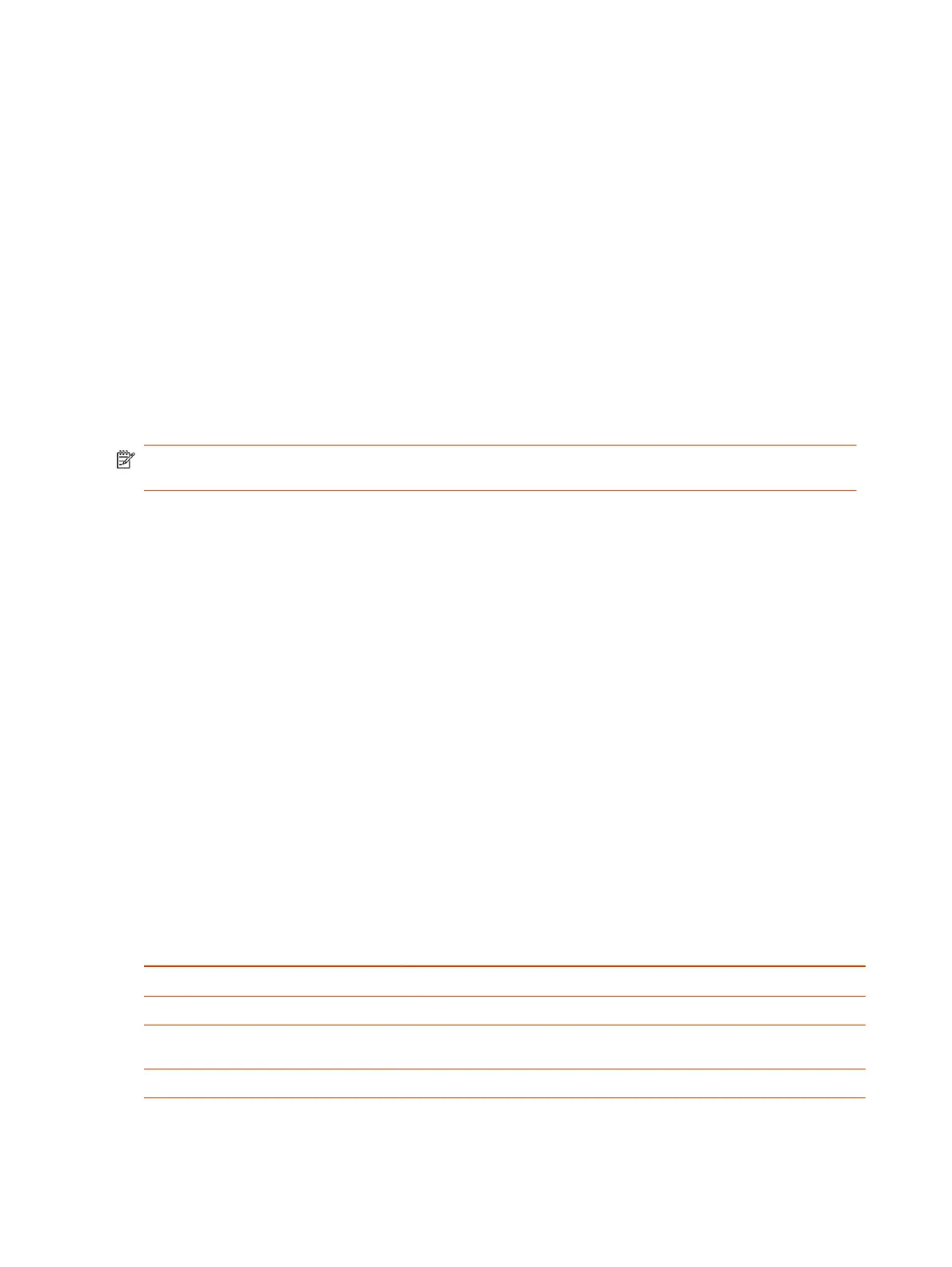Reserve an Ad Hoc Meeting on the Microsoft Teams Panel
You can reserve an ad hoc meeting directly on the Microsoft Teams Panel.
If the option is enabled in the admin settings for the Microsoft Teams Room, users can reserve an
immediate time slot on the Microsoft Teams Panel.
1. On the Microsoft Teams Panel, select Reserve
.
2. Select an ending time for the meeting.
3. Select Reserve.
A new Microsoft Teams meeting is added to the Microsoft Teams Panel.
Extend or Release a Teams Room Reservation
On the Microsoft Teams Panel, you can extend the length of a Teams Rooms meeting, or release a
Teams Room if a meeting ends early.
NOTE: The tasks outlined here can be enabled or disabled in the admin settings in Microsoft
Teams Panel.
Before entering the Microsoft Teams Room space for a meeting, check-in to confirm that the meeting
is going ahead. If you don't check in, the meeting is released after a period of time, as defined in the
admin settings.
You can also extend a meeting that continues after the reserved time slot, or release a room if a
meeting ends early, so that it shows as available for other users.
● To check in to a room, select Check in.
● To extend a meeting beyond its reserved slot, select Manage. Then select
Extend room
reservation. Choose a new ending time and choose Reserve.
● To release a room early to make it available again, select Manage. Then select
Check out and
Check out again.
Poly TC10 LED Status Indicators in Microsoft Teams Panel
Mode
The following table lists each LED indicator and its associated status while the device is in Microsoft
Teams Panel Mode.
Table 4-4 TC10 LED Status Indicators in Microsoft Teams Panel Mode
Status LED Color Animation Behavior
Boot up in progress White Breathing
Room available Green Solid
Room occupied - meeting in progress Red or purple (as defined in
admin settings)
Solid
Firmware update in progress Amber Breathing
24 Chapter 4Using the Poly TC10 Touch Controller in Partner Modes
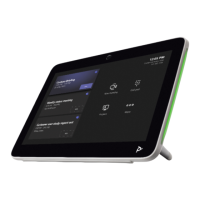