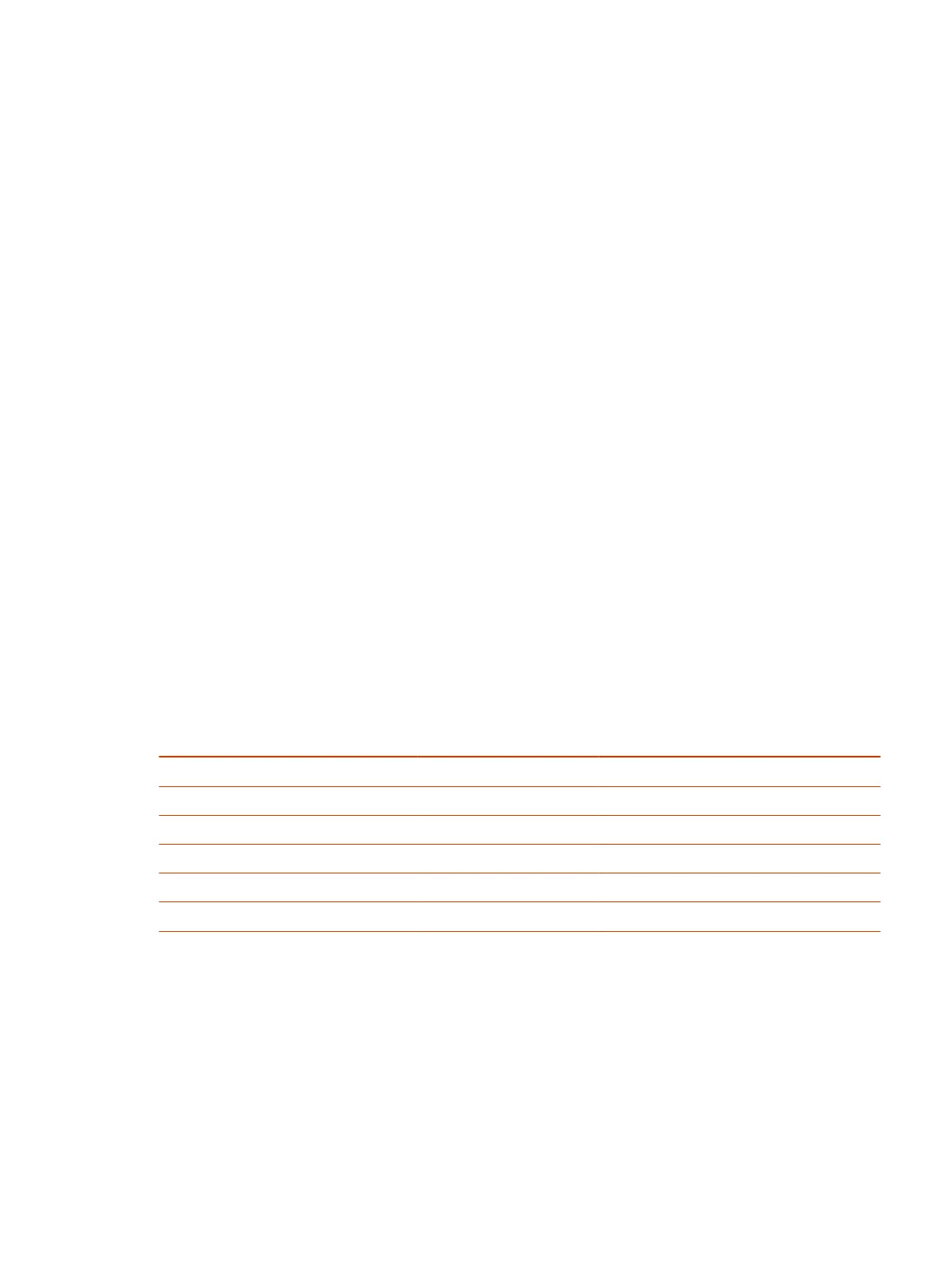Call a Contact in Microsoft Teams Rooms
You can call contacts from your contacts list.
To call a contact from your contacts list:
1. Select Meet
.
2. Search for a contact under Type Your Name.
3. Select the contact you want to meet.
The contact will be called in an instant meeting.
Manage a Meeting in Microsoft Teams Rooms
You can manage various aspects of a Microsoft Teams Rooms meeting directly from your Poly
Controller.
Manage your Microsoft Teams meeting using the icons available to you in the meeting controls.
● To add a participant, search for their name in the search bar, then select the participant.
● To toggle between different views, select View.
● To share content from a connected device or the Teams whiteboard, select Share Content.
Poly TC10 LED Status Indicators in Microsoft Teams Rooms
Controller Mode
The following table lists each LED indicator and its associated status while the device is in Microsoft
Teams Rooms Controller Mode.
Table 4-3 Poly TC10 LED Status Indicators in Microsoft Teams Rooms Controller Mode
Status LED Color Animation Behavior
Boot up in progress White Breathing
Boot complete White Solid
Call incoming Green Pulsing
Call in progress Green Solid
Mic muted Red Solid
Firmware update in progress Amber Breathing
Using the Poly TC10 as a Microsoft Teams Panel
Run the Microsoft Teams Panel app on a Poly TC10 device in standalone mode to easily manage a
Microsoft Teams meeting space.
When paired with a Microsoft Teams account in standalone mode, you can use the Poly TC10
mounted outside a Meeting Room to manage the room. The
Poly TC10 displays the current status of
the room and any upcoming scheduled meetings. It also provides options to reserve, check-in to, or
release the meeting space.
Call a Contact in Microsoft Teams Rooms 23
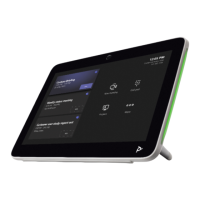