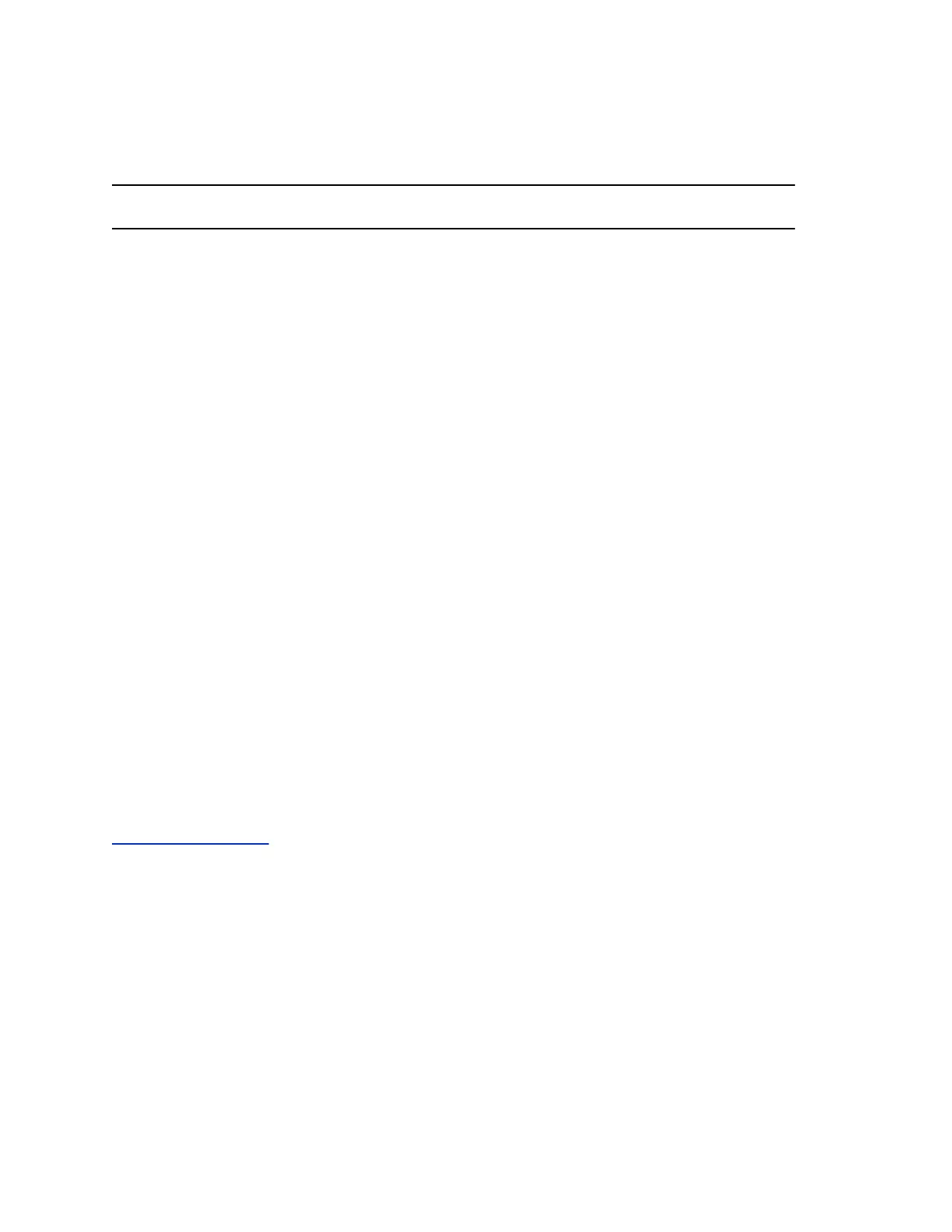2. Select PIN Authentication.
3. Enter the PIN authentication credentials for your Skype for Business account and select Sign In.
A confirmation message displays when the phone successfully signs in to Skype for Business.
Note: If you input the wrong credentials and lock your account, contact your system administrator.
Sign In to Skype for Business Using Web Sign In
Use a web browser to sign in to Skype for Business on your phone.
Procedure
1. Do one of the following:
• Select Sign In.
• Go to Settings > Features > Skype for Business > Sign In.
2. Select Web Sign In.
A web address displays.
3. Enter the URL into a web browser on your computer.
4. On the Skype for Business Authentication website, enter your email address and select Verify
Email.
5. Enter the PIN generated on the phone into the web browser.
A confirmation message displays when the phone successfully signs in to Skype for Business.
Set the Time and Date Format
After you sign in to your phone with your Skype for Business credentials, select your time zone and a time
and date format.
Procedure
1. Sign in to Skype for Business on your phone and select Next.
2. On the Customize Time Zone screen, choose your time zone and select Next.
3. On the Customize Time Format screen, choose a time format and select Next.
4. On the Customize Date Format screen, choose a date format and select Next.
Related Links
Time and Date Display on page 64
Sign Out of Skype for Business
If you sign in to Skype for Business on a public phone, make sure you sign out of your account after you
finish using it.
After you sign out of Skype for Business, you can’t call or view your Skype for Business contacts on the
phone. However, you can still use other available features.
Procedure
» Select Menu > My Status(Available) > Sign Out.
Logging In to and Locking the System
19
