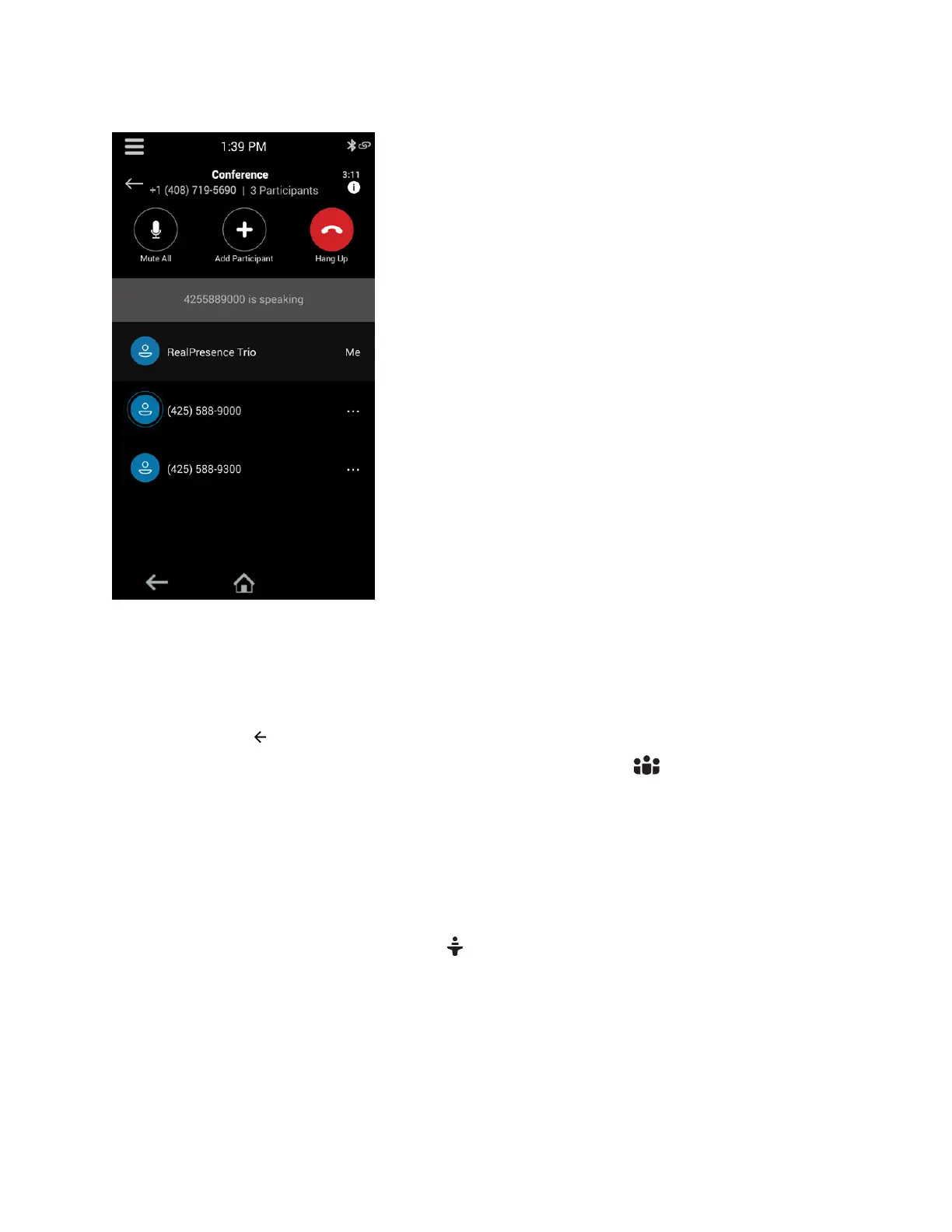Figure 7: Participants list for a Skype for Business conference
Exit the Participants List
To view the Home screen or navigate to menu options, exit the Participants list.
Procedure
» Select Back .
If you need to return to the Participants list, select the Participants icon.
Managing Skype for Business Conference
Participants
When you initiate a conference call, meeting presenters can manage the meeting presenters and
attendees.
Conference participants with the Presenter icon next to their name are presenters and can manage
other conference participants. For smaller conference calls consisting of no more than 10-15 people,
each participant can be a presenter. For larger conference calls, you can nominate certain participants as
presenters, and the rest are attendees. Presenters can share content, record the meeting, change
meeting options, and manage other participants, among other things.
As a presenter, you can manage call participants in the following ways:
• Mute all participants or individual participants
Conference Calls
36
