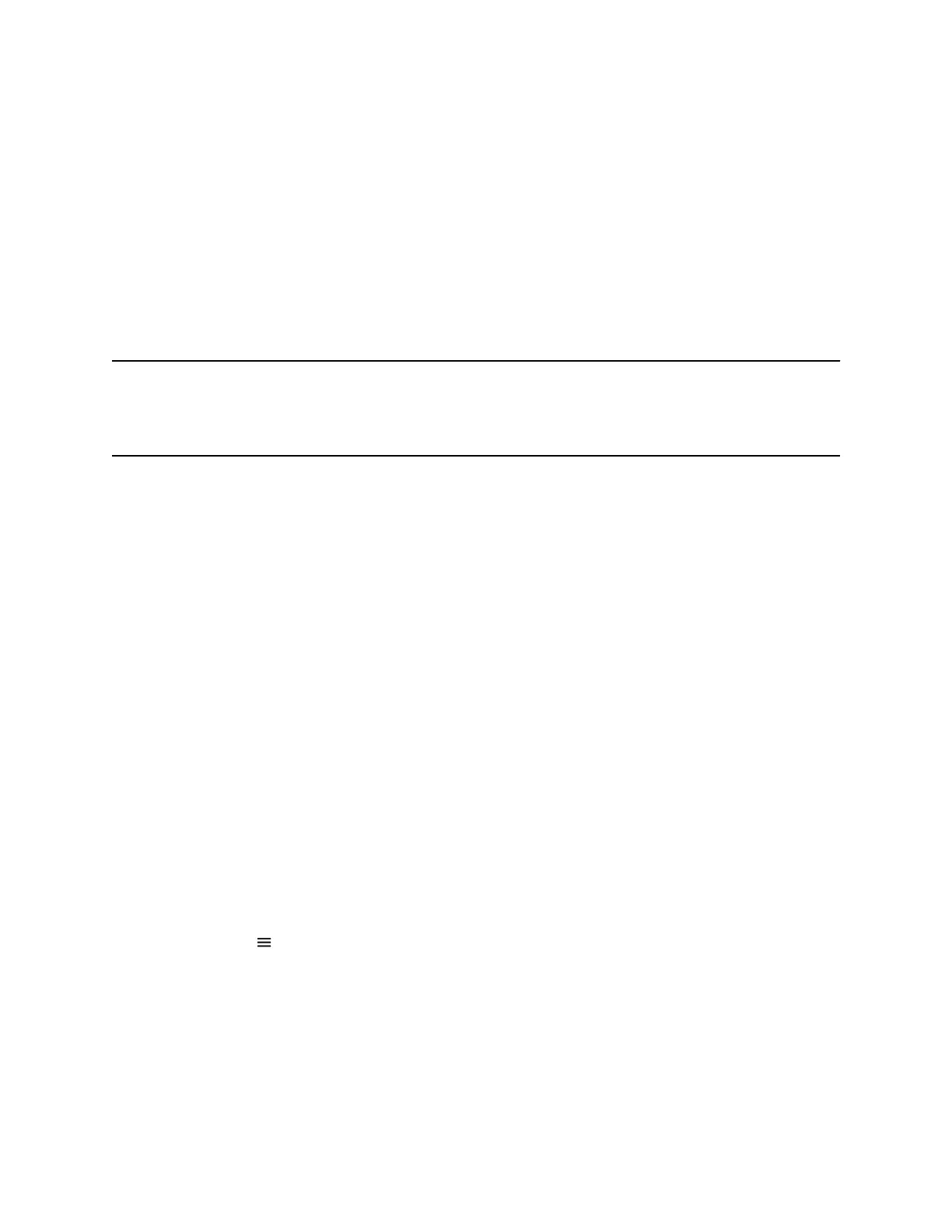Any changes you make to your contacts synchronize across all devices and applications. For example, if
you delete a contact from your phone, the Skype for Business client deletes it as well.
You can manage contacts using the following applications and devices:
▪ Poly phones
▪ Skype for Business client
▪ Outlook
▪ Outlook Web Application
View Skype for Business Contacts
View a list of up to 200 Skype for Business contacts in the Contacts list on your phone.
Note: During a network outage, the Contacts menu option doesn’t display, and you can view only the
local directory. If the system administrator disables the local directory or another server-based
directory, a message displays indicating that limited functionality is available during an outage
when you try to access the Contacts menu.
Procedure
» On the Home screen, go to Contacts > Contacts.
View Skype for Business Contact Information
View contact information for the Skype for Business contacts on your phone. Make calls directly to any of
your contacts’ numbers or directly to their voicemail.
You can view the following details for Skype for Business contacts, depending on the privacy relationship:
▪ Name
▪ Presence status
▪ Organization
▪ Email address
▪ Work number
▪ Mobile number
▪ Home number
▪ Voicemail
Procedure
1. On the Home screen, go to Contacts > Contacts.
2. In the Contacts list, select a contact.
3. Select Menu > Info.
Your contact’s presence status and information display.
Call Lists and Directories
54
