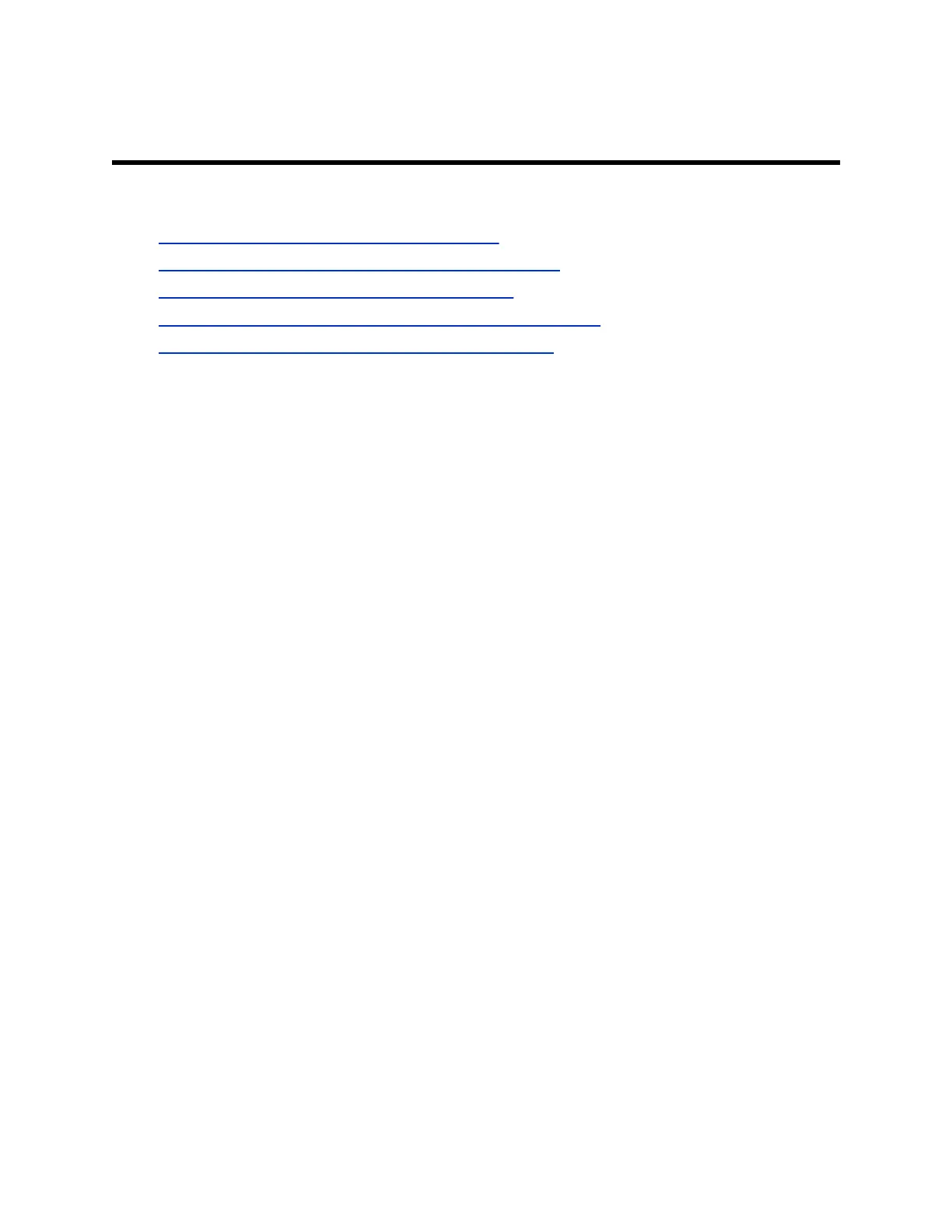Conference Calls
Topics:
• Initiating a Skype for Business Conference Call
▪ Add a Contact to a Skype for Business Conference Call
• Send Active Conference Information to a Contact
▪ Viewing a List of Skype for Business Conference Participants
• Managing Skype for Business Conference Participants
You can initiate and manage up to 24 Skype for Business conference calls on a Poly Trio C60 system.
However, you can have only one active conference call in progress.
You can also manage individual participants, enable announcements, and lock a conference.
Initiating a Skype for Business Conference Call
You can initiate Skype for Business conference calls on supported Poly phones registered with Skype for
Business.
Initiate a Skype for Business Conference
You can initiate a Skype for Business conference call, add and invite contacts to the conference call, and
manage up to 24 conference calls.
You must add one contact at a time to the conference call.
Procedure
1. Select Meet Now > Add.
2. Do one of the following:
• Enter a contact's number.
• Select a contact from Contacts or Recent Calls and select Dial.
When the contact answers, the phone adds the contact to the conference call.
3. Select Add Participants to add additional contacts to the conference call.
Initiate a Conference Call During a Call
During a Skype for Business call, add contacts to the call to initiate a conference call.
Procedure
1. Do one of the following:
• Select Add and enter a contact’s number.
• Select a contact from Contacts or Recent Calls.
2. Select Add Participants to add the contact to the conference call.
34
