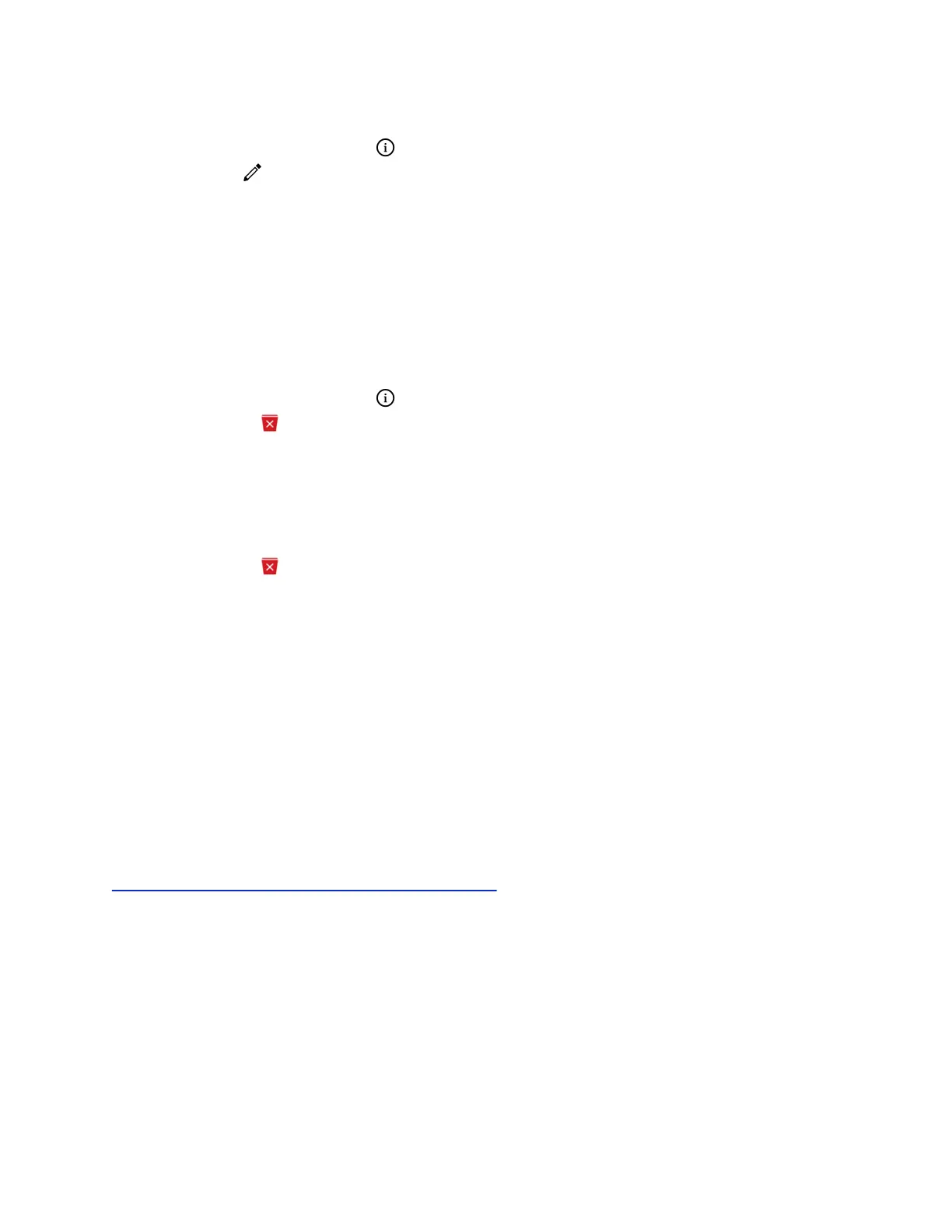Procedure
1. Next to a call entry, select Info .
2. Select Edit .
3. Edit the number then select Dial.
Delete a Recent Call Entry
You can delete any call entry from the Recent Calls list.
If you delete or move call entries on the phone, the changes save to that phone only. If you delete call
entries in the Skype for Business client, the changes save to that phone and in the Skype for Business
client.
Procedure
1. Next to a call entry, select Info .
2. Select Delete .
Delete Recent Call Entries
You can delete all recent call entries or delete a specific type of call entry such as Missed Calls.
Procedure
1. Select Delete .
2. Choose one of the following options:
• All
• Missed Calls
• Placed Calls
• Received Calls
Local Directory
Add and save contacts in the phone’s Local Directory, if allowed by your system administrator.
Your system administrator can set the Local Directory as read-only or require a password for access to
the directory. Contact your system administrator for assistance accessing or updating the Local Directory.
Related Links
Add Corporate Directory Contacts to the Local Directory on page 53
Search for a Local Directory Contact
In the Local Directory, enter a search criteria to find your desired contact.
Procedure
1. Go to Contacts > Local Directory.
2. In the Search field, enter your contact’s name.
Call Lists and Directories
50
