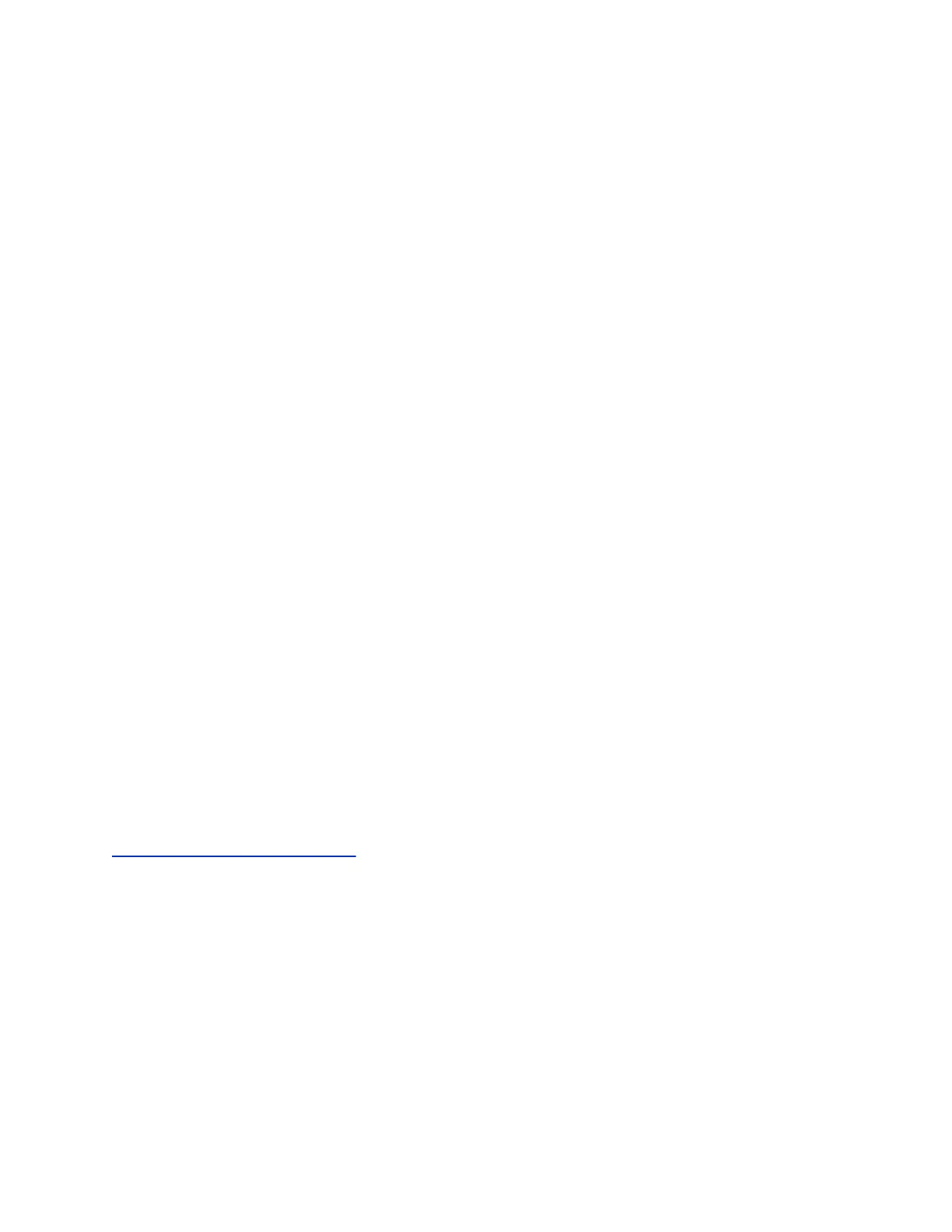Initiate a Group Conference Call
Initiate a conference call with a group of Skype for Business contacts.
Procedure
1. Go to Contacts > Groups.
2. On the Groups screen, select a group.
3. Select Dial All.
4. Select Yes to confirm that you want to dial all contacts in the group.
The phone calls each contact in the group one at a time and adds them to a conference call.
Add a Contact to a Skype for Business Conference
Call
During a conference call, any participant can invite additional contacts to the call.
Procedure
1. During a conference call, select Add Participants.
2. Select a contact to invite to the conference call.
When the contact joins the conference, a tone plays.
Send Active Conference Information to a Contact
While in a conference call, you can send the conference dial-in number and conference ID to contacts
you want to join the call. Your contact can then join the conference using the conference dial-in number
and conference ID.
Contacts join the conference call immediately unless they try to join a locked conference call. Contacts
must wait for the conference presenter to admit them to a locked conference call.
Procedure
» Copy the information and send it to the contacts you want to join the conference.
Related Links
Lock and Unlock a Conference Call on page 38
Viewing a List of Skype for Business Conference
Participants
When you initiate or join a conference call, the conference participants automatically display in a
Participants list.
The list displays only the participants in the conference call. The list doesn’t display any calls on hold.
Conference Calls
35