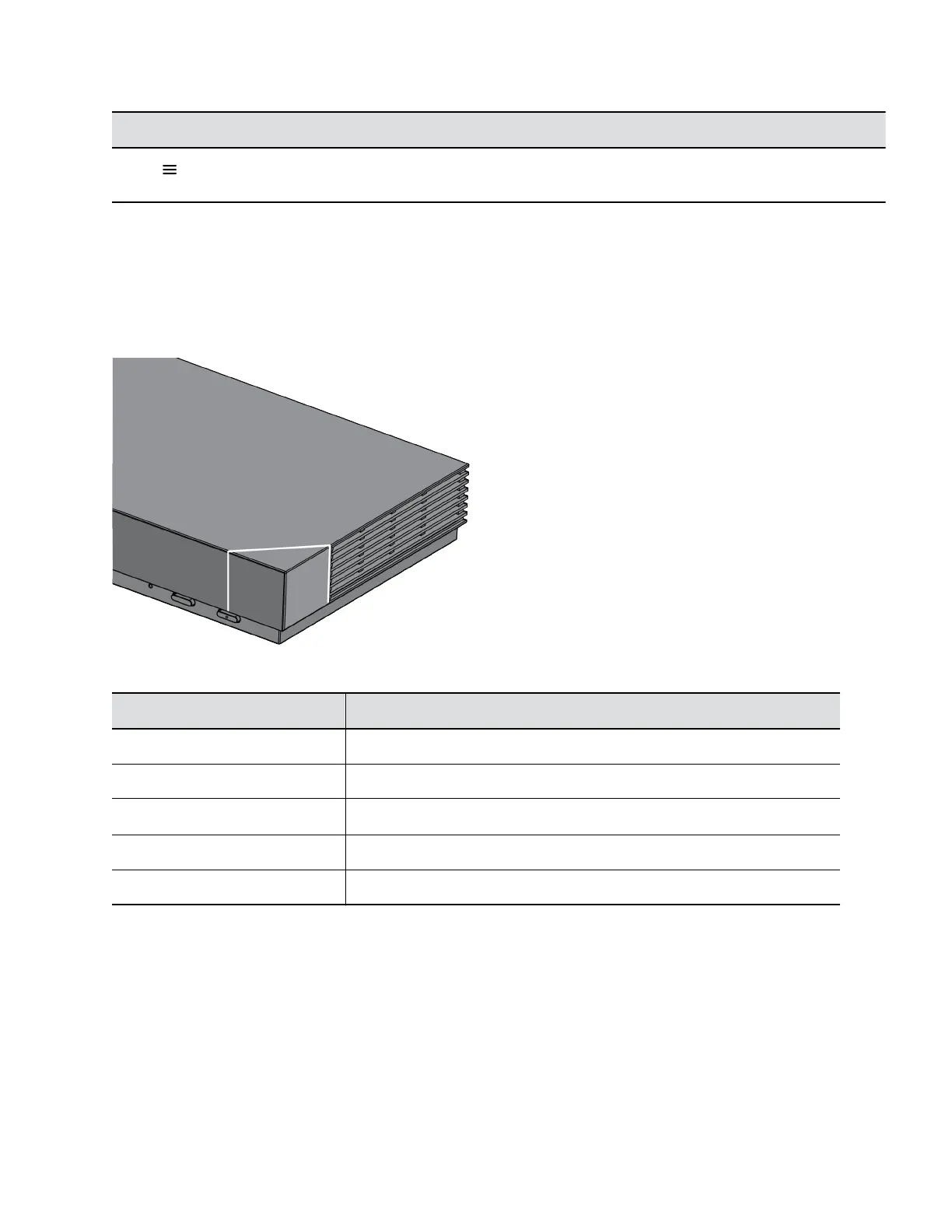Name Description
Menu Opens new menu selections for calling, sharing content, camera
control, and more.
LED Status Indicators for the G7500 System
There’s an LED on the front right corner of the codec to help you understand the state of your G7500
system.
Figure 1: G7500 LED Status Indicator Location
G7500 System LED Status Indicators
Indicator Status
Blinking white Powering on or off
Solid white Working normally
Blinking amber Update in progress
Solid amber Sleeping
Blinking red Error preventing normal operation
LED Status Indicators for the Polycom
®
Microphone Adapter
There’s an LED to help you understand the state of your microphone adapter.
Getting Started
Polycom, Inc. 9