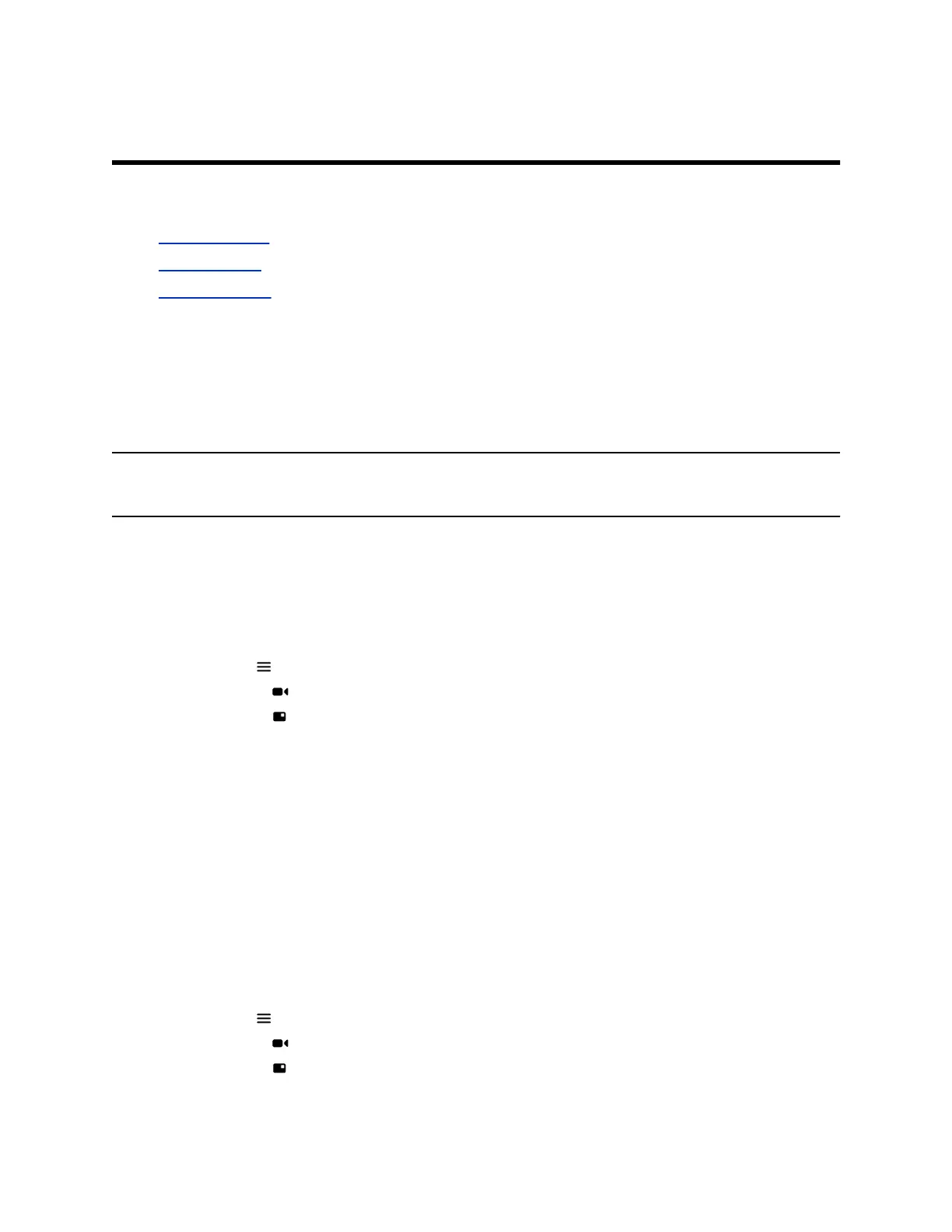Camera Presets
Topics:
▪ Select a Preset
▪ Save a Preset
▪ Delete a Preset
Camera presets are stored camera positions that allow you to quickly point a camera at pre-defined
locations in a room. Near camera presets are stored in the camera and are available in and out of the
call. Far camera presets only exist in a call. You can select, save, and delete presets.
If your camera supports pan, tilt, and zoom, you can create up to 10 preset camera positions.
In a call, you can use presets created at a far site to control the their camera, if enabled by the
administrator.
Note: If camera tracking is on, camera control and preset features are unavailable. Turn tracking off to
access them.
Select a Preset
Using previously created camera presets, you can quickly move the camera to a desired position in a call.
Procedure
1. Select Menu .
2. Select Camera .
3. Select Presets .
4. Do one of the following.
▪ On the preset you want, select the image.
▪ Long press the image and choose Select.
▪ Press a number on your remote control to select a preset.
The camera view moves to the preset position.
Save a Preset
Save the current camera position as a preset for later use. You can use saved presets to change the near
camera position in or out of a call. Far camera saved presets are available only in a call.
Procedure
1. Select Menu .
2. Select Camera .
3. Select Presets .
Polycom, Inc. 33