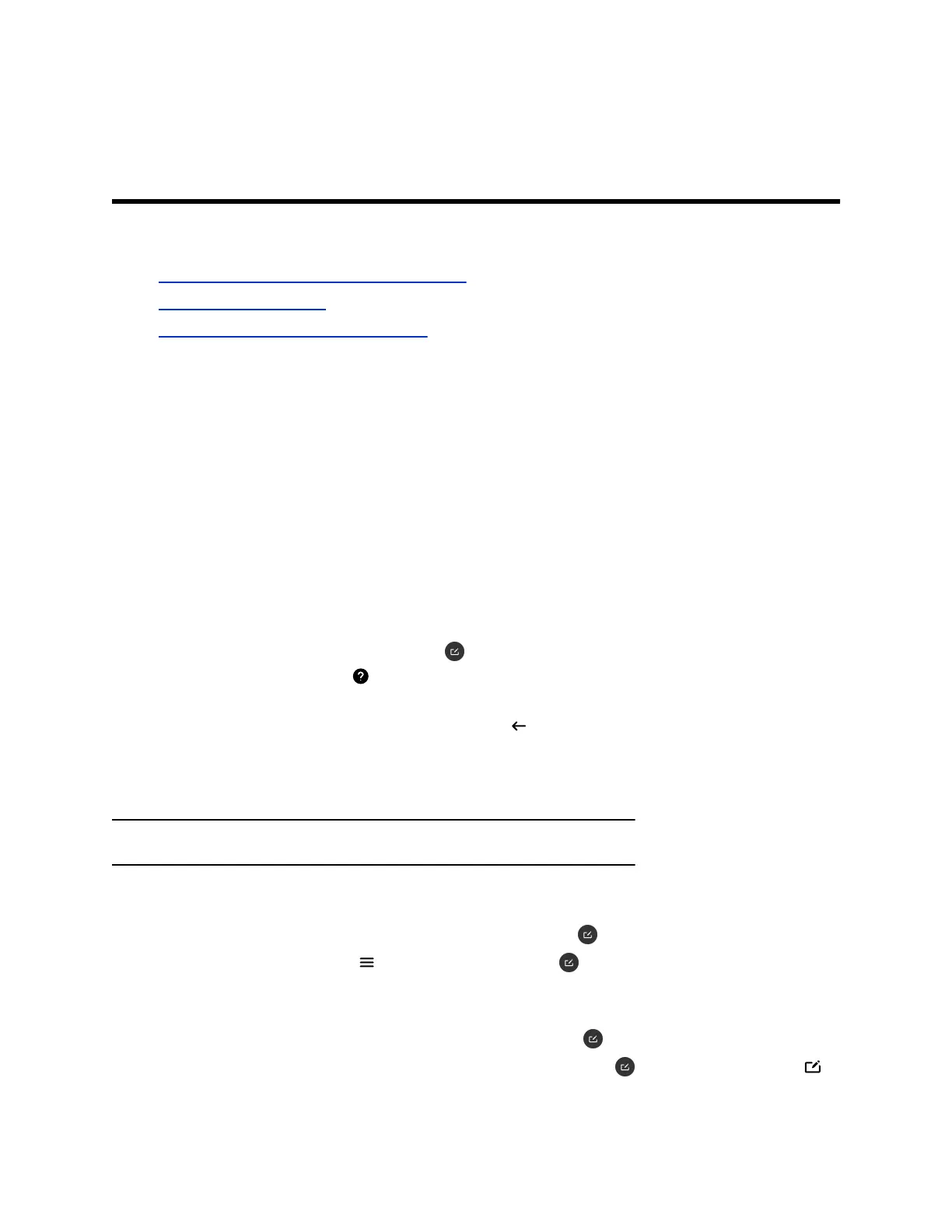Sharing Content on a Blackboard or
Whiteboard
Topics:
▪ Annotating on a Blackboard or Whiteboard
▪ End a Content Session
▪ Hang Up a Call that includes Content
You can annotate on a blackboard or whiteboard, or stream content using various protocols.
Annotating on a Blackboard or Whiteboard
Blackboards and whiteboards provide blank canvases to write on so you can share your ideas and
collaborate with others.
Access the Help Screen
For help annotating on your blackboard or whiteboard, you can access information on how to use the
annotation icons and touch gestures.
Procedure
1. On the home screen, select Blackboard
.
2. On the toolbar, select Help .
The help screen opens.
3. To close the screen, tap the screen or press Back on your remote control.
Add a Blackboard or Whiteboard
You can create a blackboard or whiteboard at any time.
Note: If the active board has no annotations, you cannot add a new board.
Procedure
1. Do one of the following.
▪ Out of a call: On the home screen, select Blackboard .
▪ In a call: Select Menu > Content > Blackboard .
You can now annotate on the blackboard.
2. Do one of the following to add another board.
▪ To add a blackboard: In the toolbar, select Blackboard .
▪ To add a whiteboard: In the toolbar, long press Blackboard and select Whiteboard .
Polycom, Inc. 28
