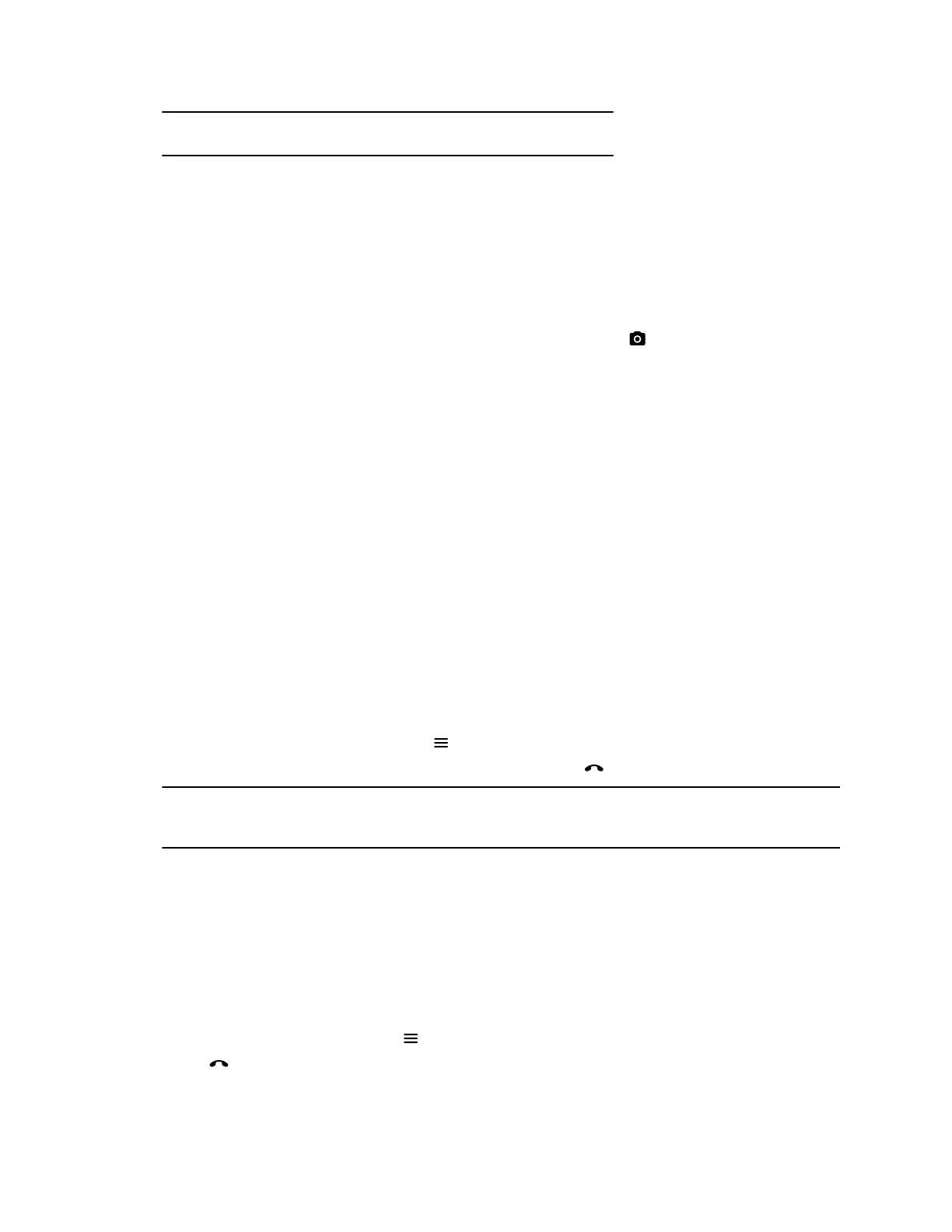Note: The default board type is whatever type you last selected.
Take a Snapshot
You can take a picture of your current content. Then you can annotate on the snapshot or download it
using the Polycom
®
Content App.
A limited number of snapshots are available. A prompt notifies you when you have reached the snapshot
limit.
Procedure
» When you have a board or content on the screen, select Snapshot .
The content is captured and displayed as Snapshot-1. Additional snapshots are named with
successive numbers.
Delete a Snapshot or Content
You can delete snapshots or content that you no longer need.
Procedure
1. Select a snapshot or content that’s visible in the content area (not in the content tray).
2. Select the red x.
3. Select Delete.
The snapshot or content is deleted.
End a Content Session
If you close all content, you stop showing content.
Procedure
1. During a content session, select Menu .
2. Tap End Session, or on your remote control, press Hang up .
Note: A message displays a warning that if you end your session, content is removed in a few
seconds.
3. To keep content, select Continue Session, or to end content, select End Session.
Hang Up a Call that includes Content
If your call includes content, you can hang up your call and end the content session, or end your call and
keep content.
Procedure
1. In a call with content, select Menu .
2. Select Hang Up.
Sharing Content on a Blackboard or Whiteboard
Polycom, Inc. 29
