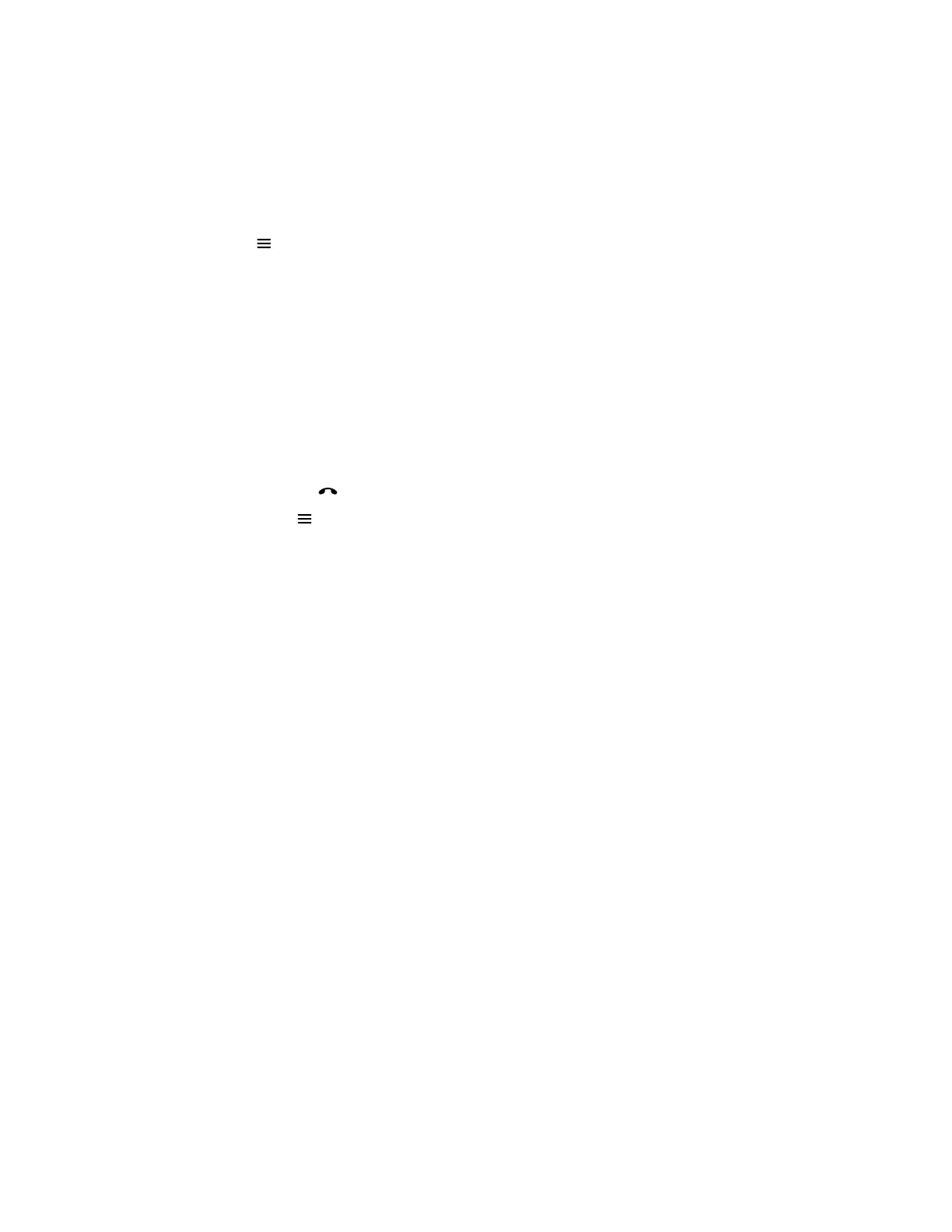Unmute Video
Turn your camera on so that call participants can see you.
Procedure
1. Select Menu .
2. Select Camera.
3. Select Camera On.
Hang Up a Call
Hang up your call to end the current meeting. If you have content such as blackboards, whiteboards, or
snapshots, the system asks if you want to keep them.
Procedure
» In a call, do one of the following:
▪ Select Hang Up on your remote control.
▪ Select Menu and Hang Up.
Placing Calls
Polycom, Inc. 19