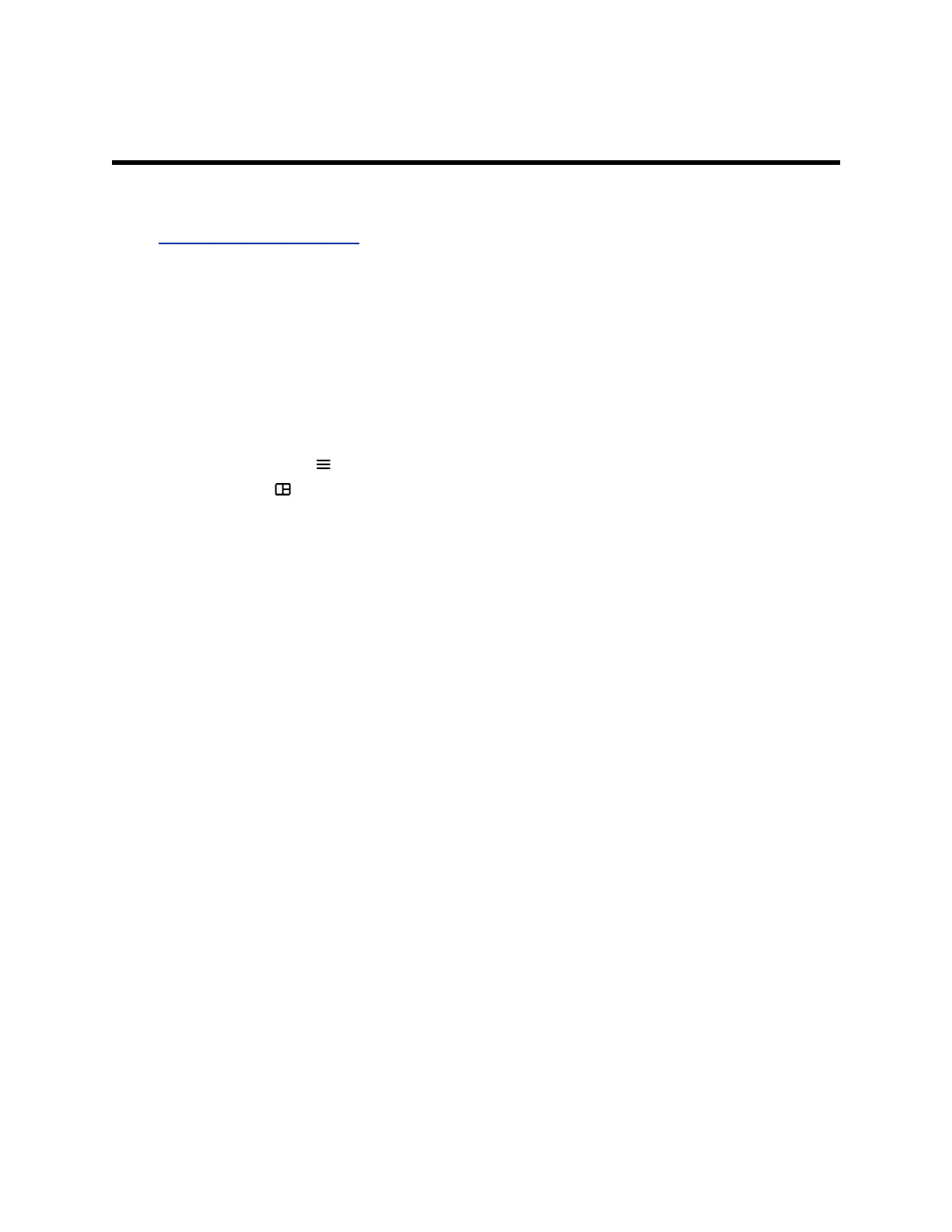Customizing Calls for Your Site
Topics:
▪ Change Participant Layouts
You might want to change some of the default options available in a call or out of a call.
Change Participant Layouts
During a call with two or more participants, you can change from the current layout to another layout
better suited for the meeting. The layout frames include the near site and far sites.
If you are sharing content on a single monitor, content displays in one of the frames.
Procedure
1. In a call, select Menu .
2. Select Layouts .
3. Select from one of the following layouts.
▪ Equal: All participants are the same size.
▪ Gallery: Participants display at the top of the screen and the speaker displays in the main
frame.
▪ Fullscreen: The active speaker is full screen.
Polycom, Inc. 25