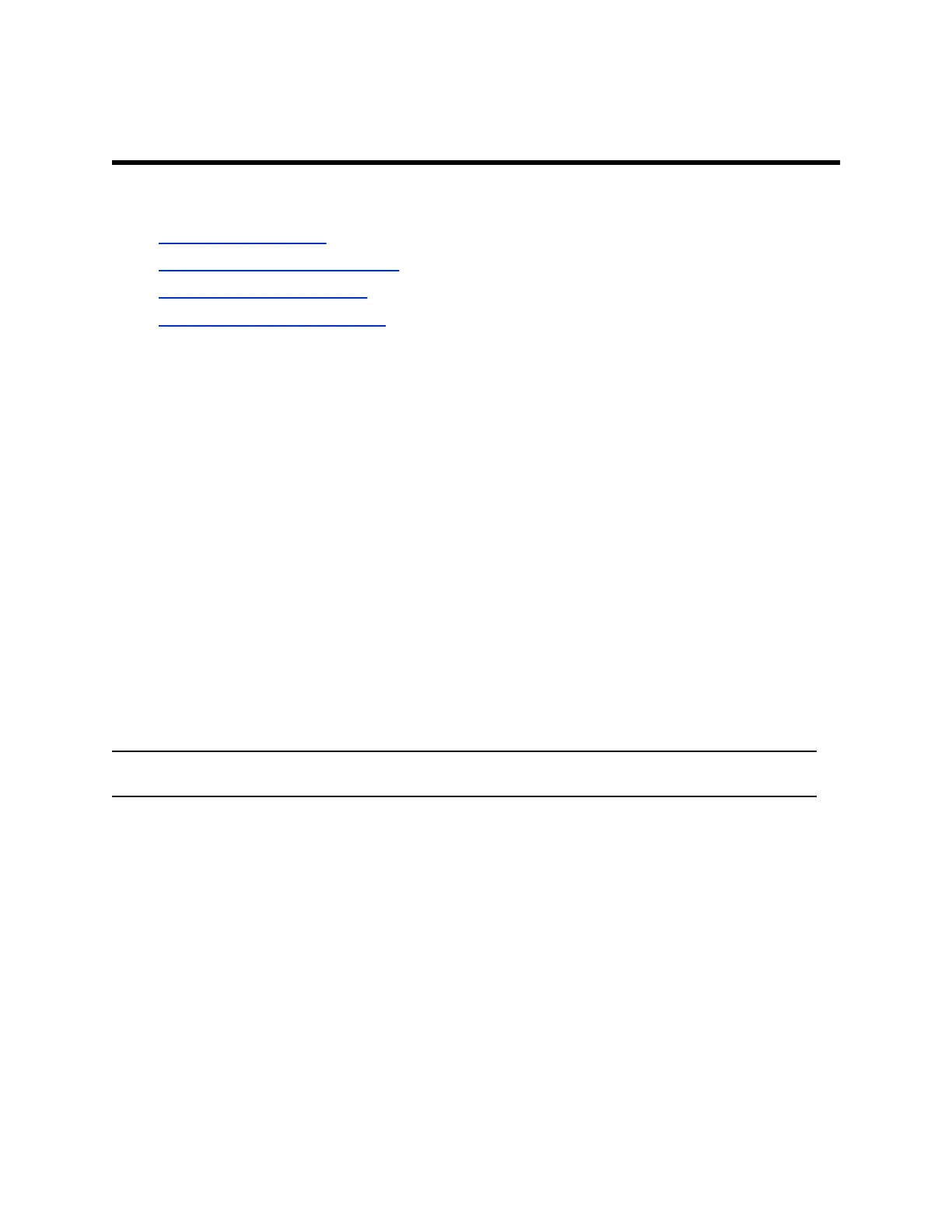Joining Meetings from the Calendar
Topics:
▪ Viewing Meeting Cards
▪ Place a Call from a Meeting Card
▪ Join an Overbooked Meeting
▪ Manually Dial to Join a Meeting
To join a meeting from the calendar, you can select meeting cards without dialing a number. You can also
manually dial into meetings using a keypad.
If no meetings are scheduled for the current week, a “No Meetings” message is displayed. If no meetings
are currently scheduled until later in the day or the week, a “Free until [time/day] message is displayed.
Viewing Meeting Cards
You can view meeting cards that show your calendar event details, and can use the cards to dial into
meetings. If your administrator has not configured calendaring for your system, the cards do not display.
On the Home screen, meeting cards display the meeting time, subject, and organizer. To view future
meetings, select a card and scroll to the right.
Select Info to view the following details.
▪ Meeting Subject
▪ Time and duration of meeting
▪ Location
▪ Description
▪ Other details might display, depending upon your calendar service.
Note: Private meetings are labeled Private Meeting. Except for the time, meeting details are hidden.
Place a Call from a Meeting Card
You can select a meeting card for options to join to a meeting. If the meeting organizer added calling
information to the calendar event, and if your administrator configured calendaring, automatic dialing is
supported.
All-day meetings display as the first meeting card.
Select a card for focus to display the contact’s SIP, email, telephone, and mobile phone details.
When a meeting is ongoing, the card displays In Session.
Procedure
» Do one of the following.
Polycom, Inc. 23
