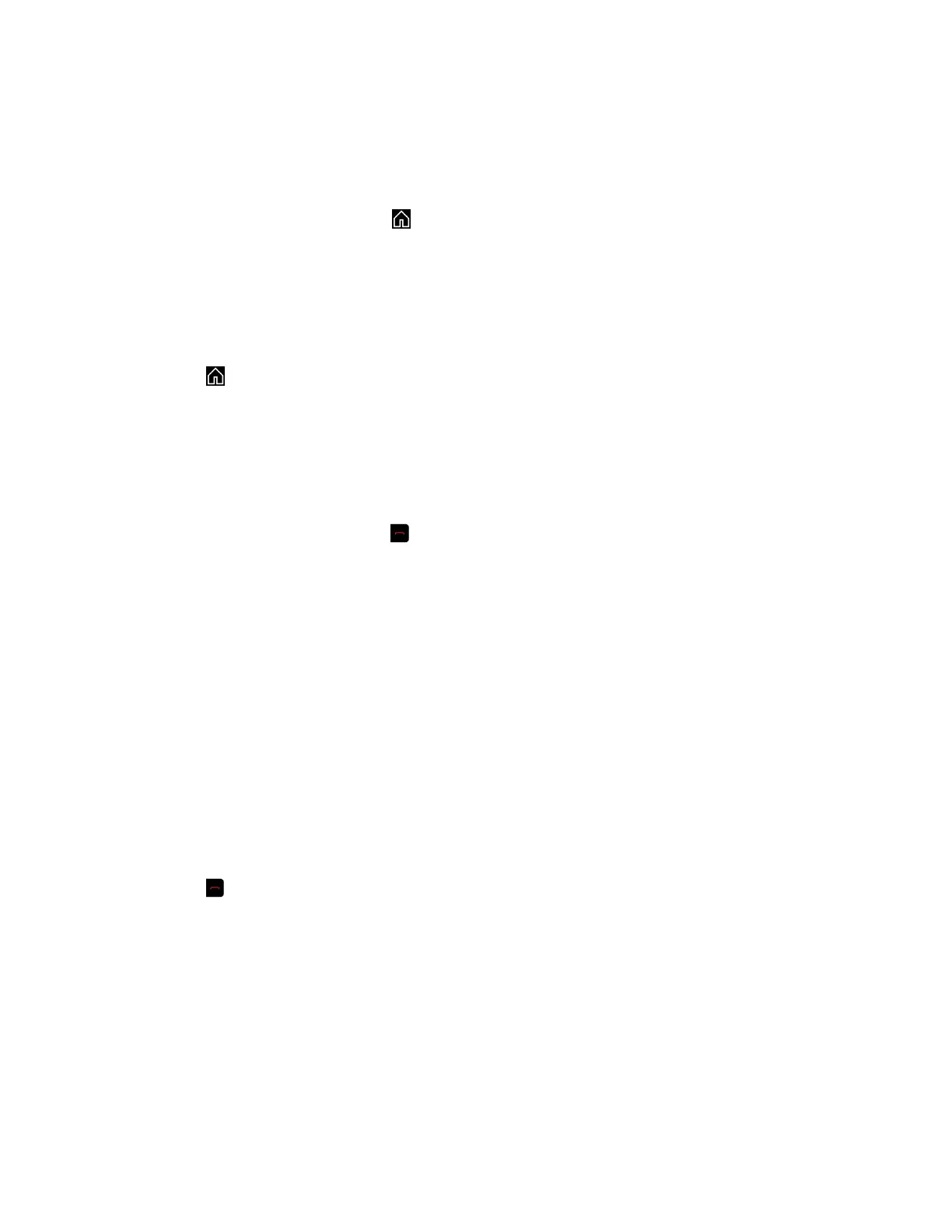Switch Between Calls in a Conference Call
When you have a call on hold, you can switch between the held and active calls.
Procedure
1. Use your remote control to press .
2. Choose the call you want to make active.
Resume a Held Call in a Conference Call
When there is a call on hold, you can resume the held call.
Procedure
1. Press .
2. Select Resume Call.
Hang Up an Individual Call in a Conference Call
During a conference call, you can hang up an individual call within the conference call.
Procedure
1. Using your remote control, press .
2. Navigate to the call you want to end.
3. Select Hang Up.
Hang Up a Held Call and Accept a Call
Depending on how your system is set up, you can end the call that was on hold the longest and add an
incoming call to the conference.
Procedure
» Select Hang Up + Accept.
The oldest held call is ended and the incoming call is added to the conference.
Hang Up All Calls
When you are in a conference call, you can hang up one call at a time or hang up all calls at once.
Procedure
1. Press .
2. Select Leave Conference.
Passwords for Conference Calls
Depending on how a conference call is set up, you might be required to enter a meeting password to join
the call. You can also require far-end systems to enter a meeting password to prevent unauthorized
participants from joining conference calls hosted by your system.
Keep the following points in mind regarding meeting passwords:
▪ Audio-only endpoints are unable to participate in password-protected calls.
Using a Polycom RealPresence Group Series Remote Control
Polycom, Inc. 19