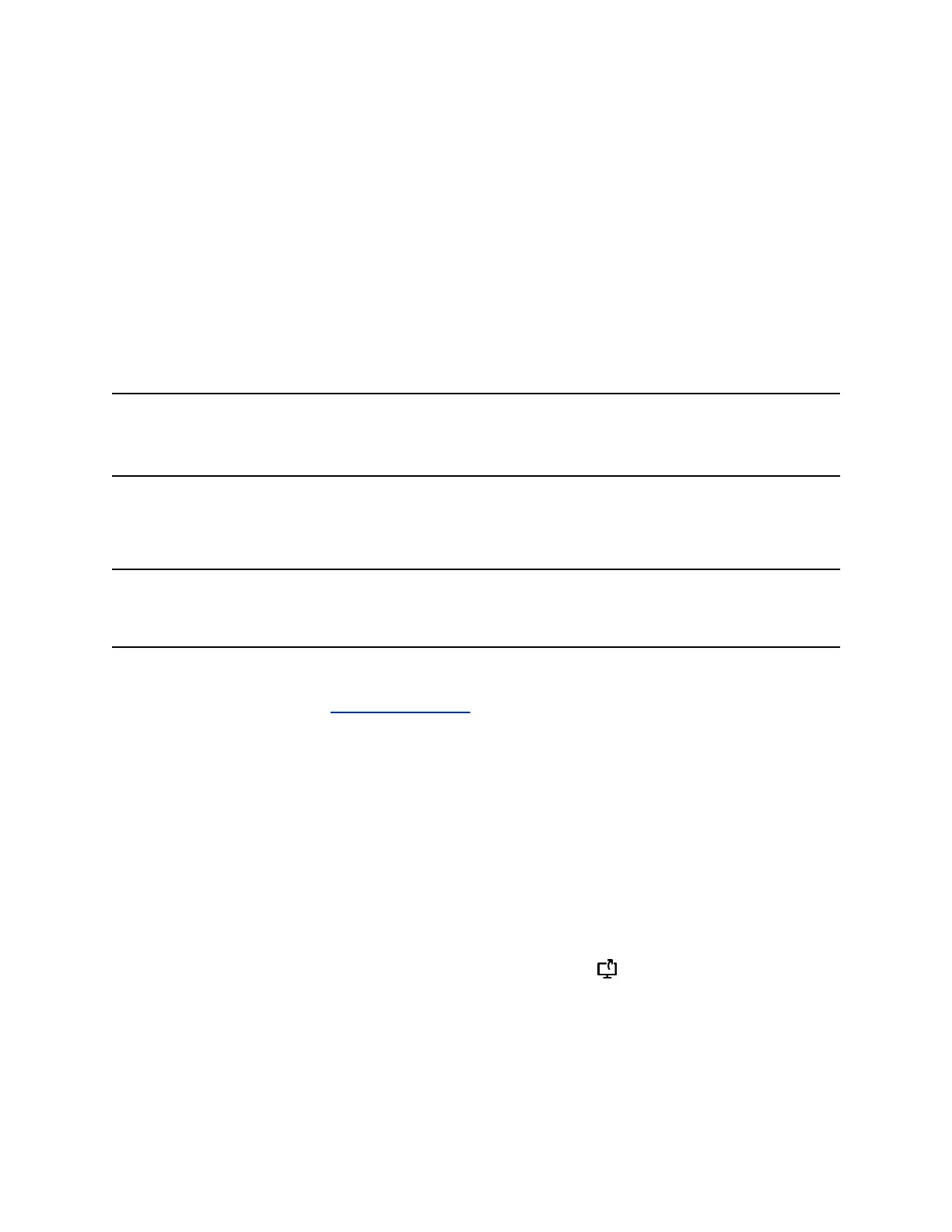Procedure
» On the system, clear the Control Remote check box.
Polycom People+Content IP
The Polycom People+Content IP application enables you to send content from a computer that is not
connected directly to the RealPresence Group Series system or Polycom touch devices.
Keep the following points in mind when using the Polycom People+Content IP application:
▪ Polycom People+Content IP provides video-only content. No audio is shared.
▪ Polycom People+Content IP supports any computer desktop resolution with color set to 16-bit or
higher.
▪ Your computer resolution can be set to anything, but Polycom People+Content IP scales images to
1024x768 or 1280x720.
Note: For a computer connected directly to the RealPresence Group Series system, Polycom
recommends using the Send Computer button or Content button instead of Polycom
People+Content IP.
Download and Install People + Content IP
You need to download and install the People + Content IP application on a computer before you can use
it to show content.
Note: If the room system is paired with a Polycom touch device, you do not need to install the
application onto your computer. After you connect your computer to the touch device over
USB, a version of the People + Content IP application launches automatically.
Procedure
1. On a computer, visit the People + Content IP page.
2. Download the People + Content IP software for Mac or PC.
3. Open the zip file and click on the application installation.
4. Follow the instructions in the installation wizard.
Share Content using Polycom
®
People + Content
™
IP
After you connect a USB cable from your computer to the RealPresence Touch device, the application
opens automatically, and you can share content from your computer.
Note that you cannot share audio from shared content.
Procedure
1. Open the People+ContentIP.exe or .dmg file to start the application.
2. From the Home screen of the RealPresence Touch device, tap .
3. Tap People+Content IP, then tap Show.
Content on your computer is displayed on the connected room system monitor and to the far-end
systems.
Using a Polycom
®
RealPresence Touch
™
Device with Skype for Business
Polycom, Inc. 88