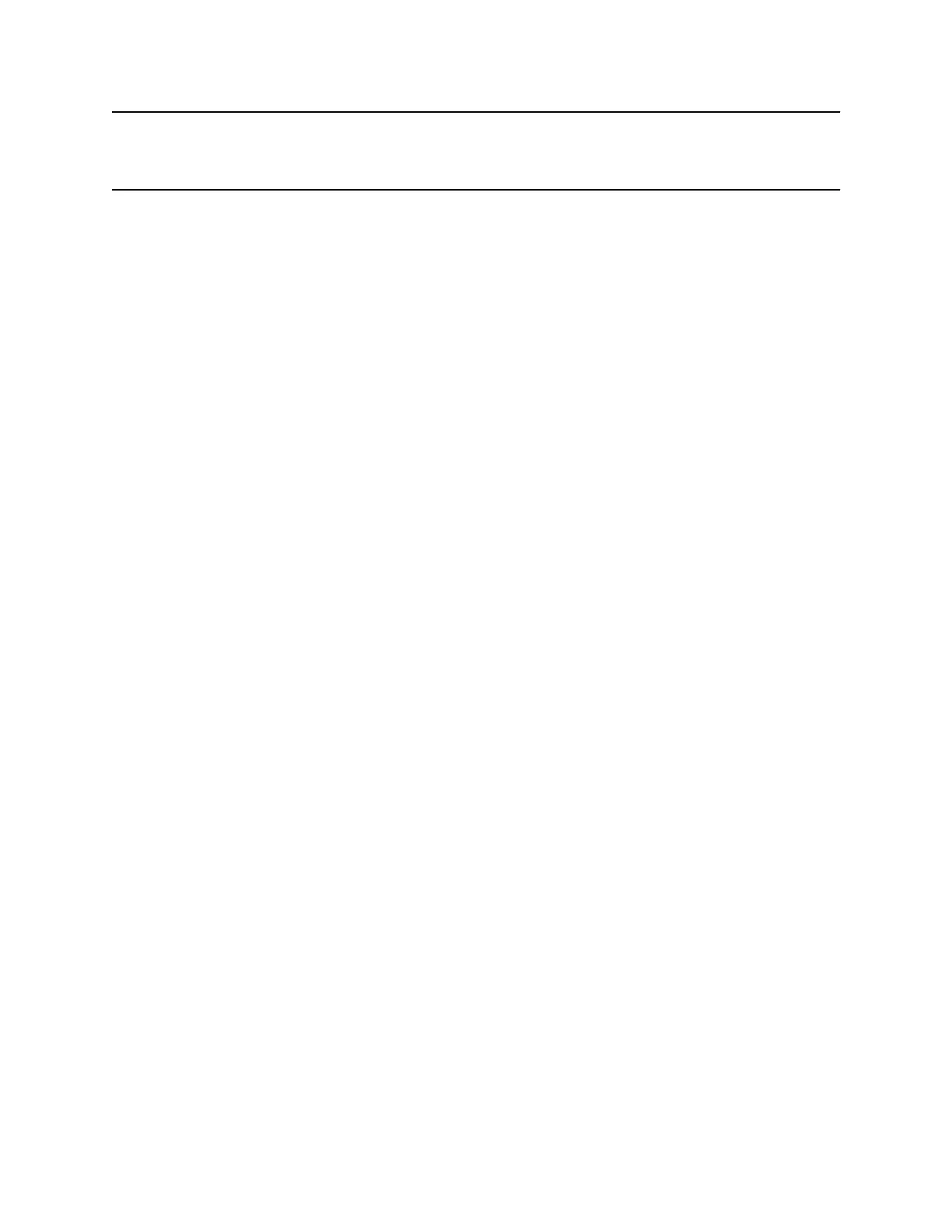Note: General Microsoft feature restrictions apply. Password enabled applications, programs, or
files remain password enabled when using this feature. For more information, refer to
Microsoft documentation.
Procedure
1. Connect a USB mouse to the system.
2. If you want to use applications, programs, or files that require keyboard functions, connect a USB
keyboard to the system.
3. On your system, select the Control Remote checkbox.
The system now controls the content received from the Microsoft client.
Return Control of Skype for Business Content
After receiving control of shared content sent from a Microsoft client, you can return control of the content
at any time.
Procedure
1. Connect a mouse to the system.
2. On the local interface, clear the Control Remote checkbox.
The Microsoft client now controls the shared content. You can still scroll and zoom to see all the
shared content.
Recording Calls
Depending on how your system is set up, you can record calls in one of the following ways:
▪ You can record calls using Polycom
®
RealPresence
®
Media Suite.
▪ On RealPresence Group 700 systems, you can record calls on a laptop, a tablet, or on a DVD or
DVR player using monitor 3.
RealPresence Media Suite Recording Methods
RealPresence Media Suite is an enterprise recording, streaming, and video content management
solution. With the RealPresence Media Suite solution, you can record point-to-point and conference video
calls, create a live stream, and control recordings directly on the room system.
You can record a video call with RealPresence Media Suite using the following methods:
▪ Initiate a recording on the system: When RealPresence Media Suite is enabled for a room
system, recording controls display on the room system, and you can start, pause, and stop a
recording from the room system.
▪ Dial RealPresence Media Suite directly: You can dial into RealPresence Media Suite using the
suite IP address, H.323 extension, or SIP URL. When you use this method, the system uses the
default recording settings defined by a RealPresence Media Suite administrator.
▪ Dial a RealPresence Media Suite Video Recording Room (VRR): A VRR is a virtual Capture
Server with a specific recording profile that is defined by a RealPresence Media Suite administrator.
Before recording a call using this method, you need the VRR number and the IP address, H.323 ID,
or SIP address of the RealPresence Media Suite.
Using a Polycom RealPresence Group Series Remote Control
Polycom, Inc. 25
