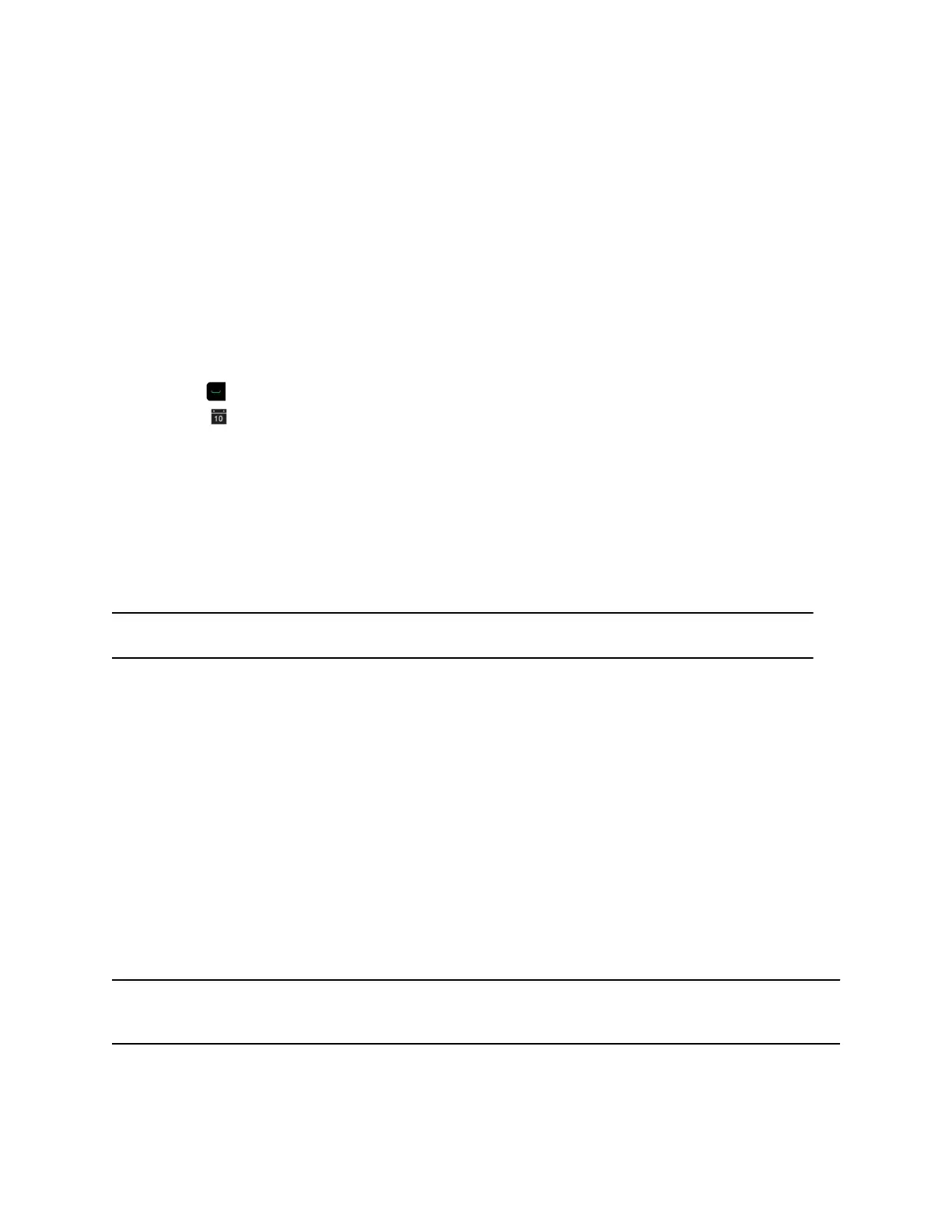Join a Scheduled Meeting from the Home Screen
If the calendar is configured to display on the Home screen, you can select and join a scheduled meeting
from the Home screen.
Procedure
1. With your remote, select a meeting on the Home screen.
2. Select Join to call into the meeting.
Join a Scheduled Meeting from the Calendar
You can join a scheduled meeting from the calendar.
Procedure
1. Press .
2. Select Calendar.
3. Navigate to the meeting you want to join, and select Join.
Sharing Content
You can share content in video calls using a few different methods. Besides showing content, you can
also receive and work with Microsoft content when a user initiates a content-sharing request. To show
people and content at the same time, your system administrator must configure the RealPresence Group
Series system for content.
Note: You cannot display copyright-protected content, such as that included on some DVDs.
How you share content depends on whether you are controlling your system with the remote control, the
touch interface, or a Polycom touch device. You can share the following types of content:
▪ Any information stored on a computer connected to a RealPresence Group Series system or
Polycom touch device
▪ Images on a USB drive connected to the system
▪ Content sent from the Polycom
®
People + Content
™
IP application, which is installed on a computer
and connected to the RealPresence Group Series system
▪ Content from a DVD or DVR player connected directly to a RealPresence Group Series system
▪ Content from the Polycom
®
VisualBoard
™
application
▪ Content sent using the SmartPairing feature in the Polycom
®
RealPresence
®
Desktop or
RealPresence Mobile applications
You can share one content source and one people video source at a time, and you can switch to a
different type of content or people video source as needed. Participants at other sites can also show
content or people video sources, but only one site can share content at any given time.
Note: To share content using a RealPresence Group 300 system, you must use the People +
Content IP application.
Using a Polycom RealPresence Group Series Remote Control
Polycom, Inc. 21