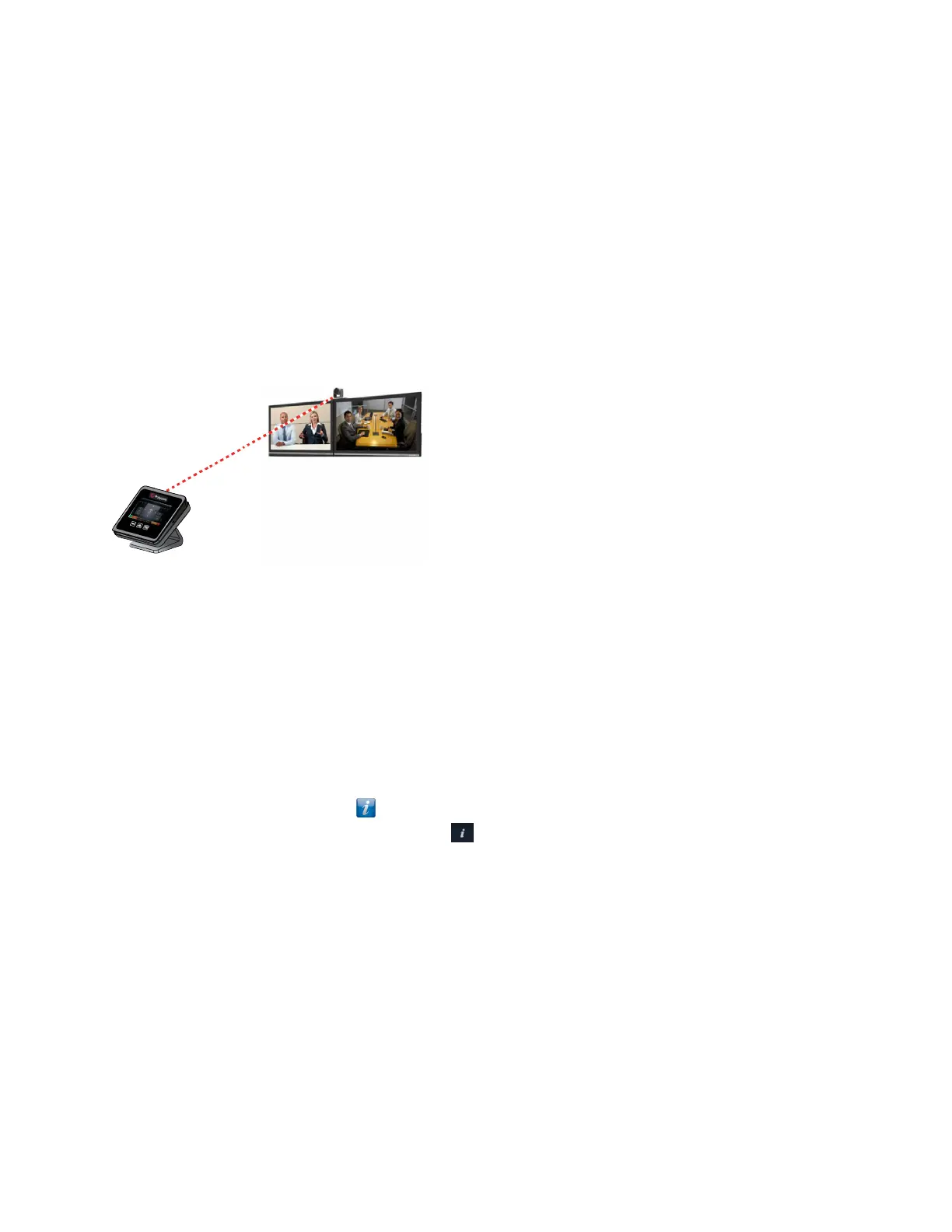Using the Polycom Touch Control as a Virtual Remote
Control
The Polycom Touch Control uses an IP connection to communicate with the RealPresence Group Series.
If this connection is lost for more than 2 minutes, error messages display on the RealPresence Group
Series system monitor and the Polycom Touch Control screen.
After you are disconnected, you can use a virtual remote control on the Polycom Touch Control to access
the Polycom Touch Control until the connection is restored. The virtual remote control sends IR signals
across the room, so make sure the back of the Polycom Touch Control is facing the RealPresence Group
Series system camera.
Virtual Remote Control
When the IP connection is restored, the virtual remote control is no longer available.
Disconnect a Polycom Touch Control Device from a
RealPresence Group Series
The connection pairing with the Polycom Touch Control persists until you either disconnect or power off
the system.
Procedure
1. On the Home screen, touch then touch the RealPresence Group Series System tab.
2. Under Device Connection Status, touch .
3. Touch View Pairing Settings.
4. Touch Forget This Device.
The IP Address field is now blank.
Calling
There are several ways to initiate calls on the system. You can place a call by entering your contact’s
name or number, choosing a contact in the directory, or calling a speed dial or recent contact.
You can perform all of the functions that are available when making audio, video, or conference calls.
Using a Polycom
®
Touch Control Device
Polycom, Inc. 98