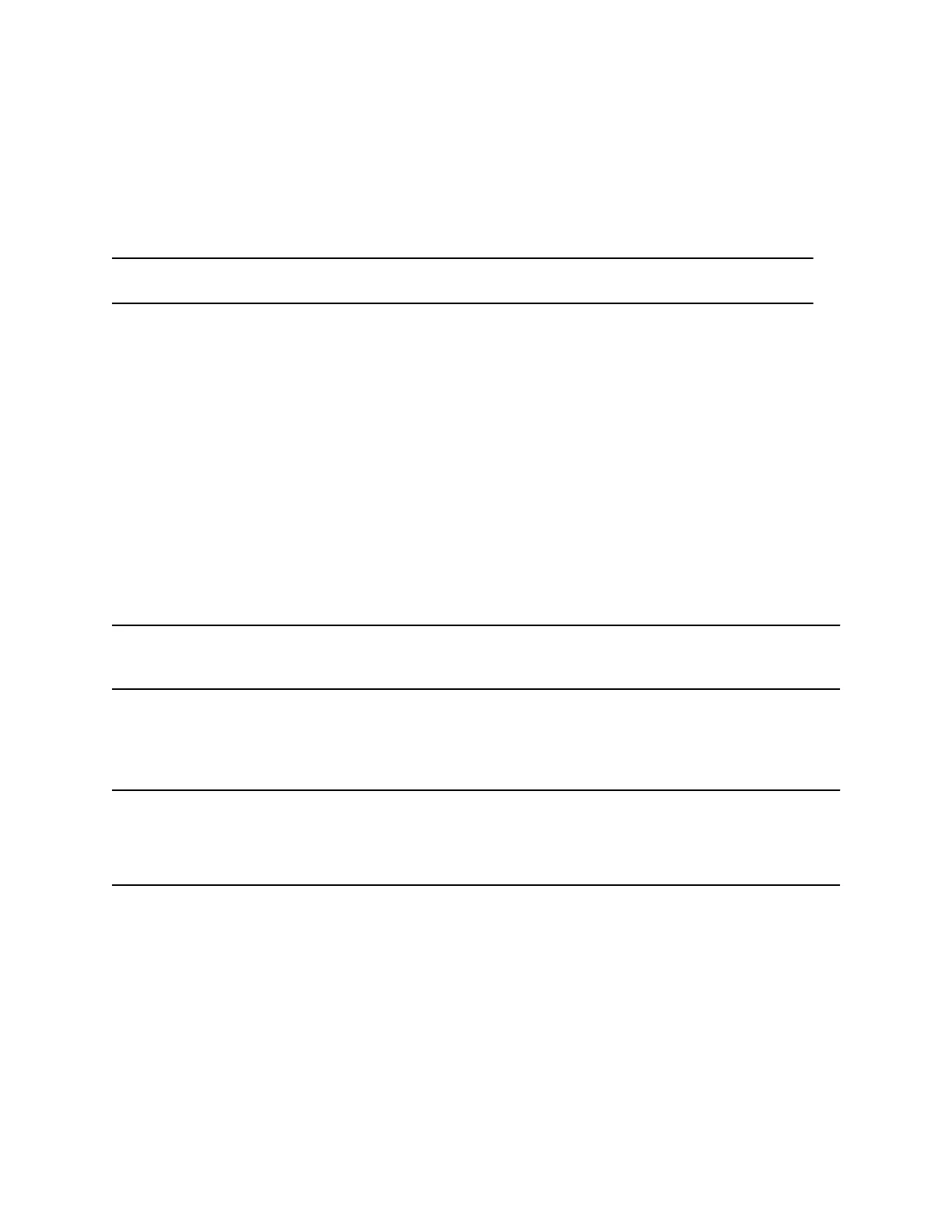Sharing Content
You can share content in video calls using a few different methods. Besides showing content, you can
also receive and work with Microsoft content when a user initiates a content-sharing request. To show
people and content at the same time, your system administrator must configure the RealPresence Group
Series system for content.
Note: You cannot display copyright-protected content, such as that included on some DVDs.
How you share content depends on whether you are controlling your system with the remote control, the
touch interface, or a Polycom touch device. You can share the following types of content:
▪ Any information stored on a computer connected to a RealPresence Group Series system or
Polycom touch device
▪ Images on a USB drive connected to the system
▪ Content sent from the Polycom
®
People + Content
™
IP application, which is installed on a computer
and connected to the RealPresence Group Series system
▪ Content from a DVD or DVR player connected directly to a RealPresence Group Series system
▪ Content from the Polycom
®
VisualBoard
™
application
▪ Content sent using the SmartPairing feature in the Polycom
®
RealPresence
®
Desktop or
RealPresence Mobile applications
You can share one content source and one people video source at a time, and you can switch to a
different type of content or people video source as needed. Participants at other sites can also show
content or people video sources, but only one site can share content at any given time.
Note: To share content using a RealPresence Group 300 system, you must use the People +
Content IP application.
Content Connections on RealPresence Group Systems
Before you prepare to show content, make sure the computer is powered on and connected to the
RealPresence Group system. You can connect a computer to the HDMI or VGA video input.
Note: Your administrator can enable 3.5mm audio input mixing with HDMI or VGA content input
on RealPresence Group systems during active calls. If this feature is not enabled, 3.5 mm
audio input is heard by both the near-end and far-end conference site participants during
active calls. For more information about 3.5mm audio input, contact your administrator.
Using a Polycom
®
Touch Control Device
Polycom, Inc. 104
