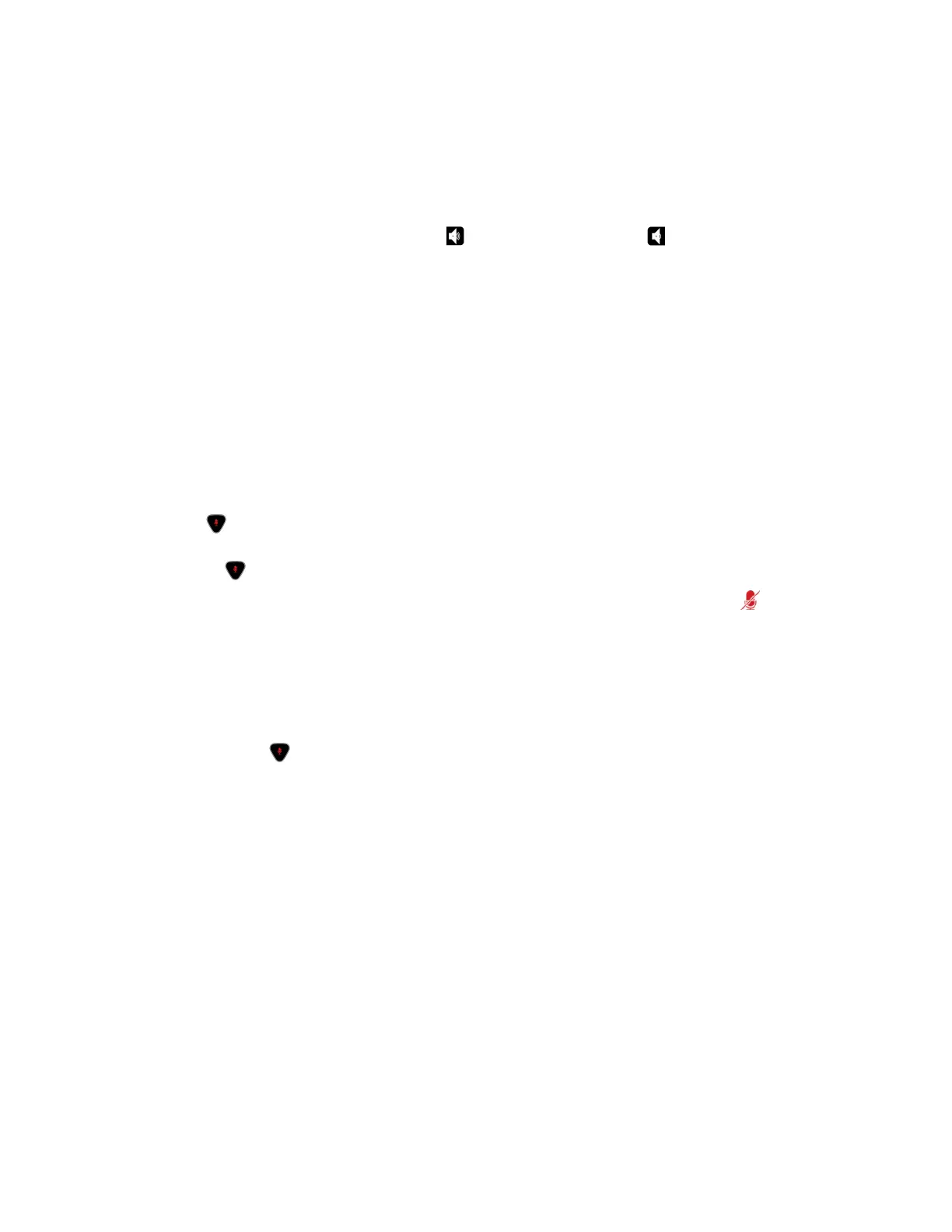Adjust the Volume
You can raise or lower the volume while in a call. Changing the volume only affects the level of sound you
hear on your system.
Procedure
» Using the remote control, press and hold to increase the volume or to decrease the volume.
Mute the Microphone
You can mute the microphone if you do not want the far end to hear conversations at your site.
Keep the following in mind regarding muting:
• Muting the microphone does not mute audio coming from any device connected to the content
audio inputs.
• The red mute indicator on the front of the Polycom
®
EagleEye
™
View camera is lit when the system
is muted or when a Polycom microphone is connected and muted.
• The microphone might mute when the system automatically answers an incoming call and if the
system is configured to mute auto answered calls.
Procedure
» Press on the remote control.
If a Polycom tabletop microphone array is connected to your system, you can mute the call by
touching on the microphone.
The indicators on the microphone are red when your audio is muted, and the muted icon also
displays on the monitor.
Unmute the Microphone
You can resume your microphone audio after muting it in order to speak in a call.
Procedure
» If muted, press on the remote control or on the table microphone.
Connecting a USB Headset
You can connect one wired USB headset or wireless Bluetooth headset with a USB adapter to
RealPresence Group Series system. When connected, the headset is used as the primary audio input
and output device for the system, and the headset functions automatically without any additional setup.
After your headset is connected, you can hear and control call audio on your headset while the headset is
connected to the system. However, you cannot use the USB headset audio controls to mute or change
the volume on the system. If you adjust the volume or mute your microphone on your headset, it does not
adjust the volume or mute the microphone on the system.
Supported USB Headsets
RealPresence Group Series supports headsets with the following sampling rates:
▪ 8 kHz
▪ 16 kHz
▪ 24 kHz
Using a Polycom RealPresence Group Series Remote Control
Polycom, Inc. 33