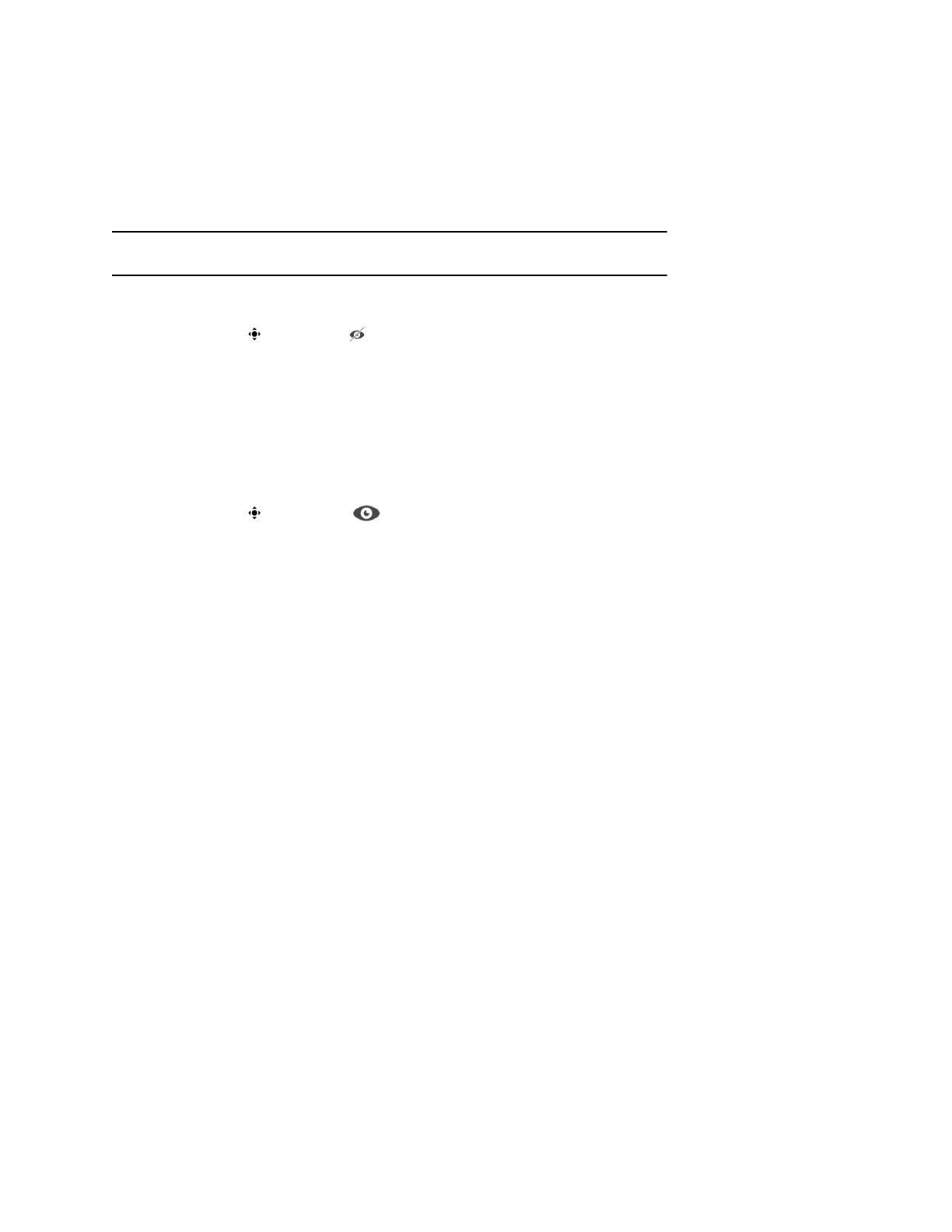Enable Camera Tracking During a Call
Enable camera tracking to allow the EagleEye Director or EagleEye Director II camera to automatically
focus on the person or people who are speaking.
If camera tracking is not enabled for the system, you can manually start camera tracking while in a call.
When you end the call, camera tracking stops automatically.
Note: Muting the microphones will temporarily disable camera tracking.
Procedure
» Navigate to Cameras > Camera Tracking On.
Disable Camera Tracking in a Call
Disable camera tracking to stop the camera from automatically tracking the speaker during a call.
You can disable camera tracking for a call using the camera controls, or you can temporarily disable
tracking by muting the microphone.
Procedure
» Navigate to Cameras > Camera Tracking Off.
After you disable tracking, muting the microphone no longer affects tracking, and you can control
the camera position manually using the remote control.
Camera Presets in Single Camera Mode
In Single Camera mode, camera presets are stored camera positions that you can create before or during
a call. Presets enable you to quickly point a camera at pre-defined locations in a room and select a video
source, such as a document camera or an auxiliary camera. Presets remain in effect until you change
them.
The system uses preset 0 as the default camera position for all preset camera positions. This default
camera position is zoomed out, panned straight ahead with horizontal tilt.
If your system camera supports pan, tilt, and zoom movement, you can create up to 10 preset camera
positions for the near-end camera. Each preset stores the following information:
▪ Camera number
▪ Camera zoom level
▪ Direction the camera points
If far-end camera control is allowed, you can create 10 presets for the far-end camera as well. These
presets are saved only for the duration of the call. You can also use presets that were created at the far
end to control the far-end camera, if enabled by the administrator.
Keep the following camera control information in mind when using Self View:
▪ When in a call, selecting near camera control pans and zooms the local camera without changing
the layout.
▪ When out of a call, selecting camera control changes the Self View to full screen.
▪ Incoming calls override the full-screen Self View layout.
Using a Polycom RealPresence Group Series Remote Control
Polycom, Inc. 36