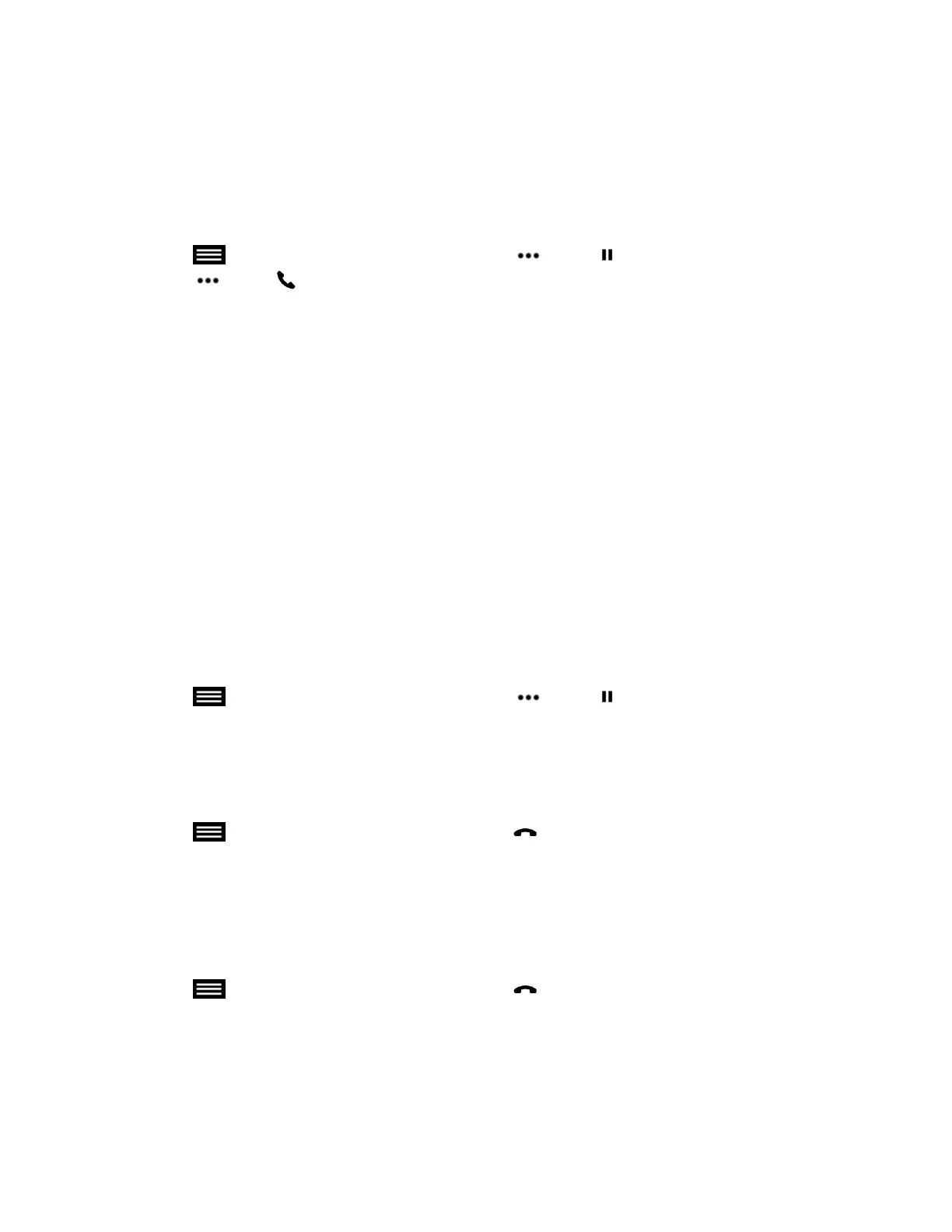4. Repeat the above steps until all sites are connected.
Place a Call during a Conference Call
If you need to, you can hold the conference call and place a new call.
Procedure
1. Tap to open the Quick Access menu then tap More > Hold.
2. Tap More > Place a Call and place the call using your preferred method.
Accept an Incoming Call during a Conference Call
While in a conference call, you can choose to hold the conference call and answer an incoming call.
Procedure
» Tap Hold + Accept to hold the current call and answer the incoming call.
Add an Incoming Call to a Conference Call
When you receive an incoming call, you can add the call to the active multipoint call.
Procedure
» When you receive an incoming call, tap Add to Call on the incoming call notification.
Hold a Conference Call
You can place a conference call on hold to answer an incoming call or place a call to another contact.
You cannot hold an individual participant in a conference.
Procedure
» Tap to open the Quick Access menu then tap More > Hold.
Leave a Conference Call
You can choose to leave a conference call without ending the call for all participants.
Procedure
1. Tap to open the Quick Access menu then tap Hang Up.
2. On the Active Call screen, tap Leave Conference.
Hang Up an Individual Call in a Conference Call
In a conference call, you can hang up calls individually.
Procedure
1. Tap to open the Quick Access menu then tap Hang Up.
2. On the Active Call screen, tap Hang Up for the call that you want to hang up.
Hang Up All Calls
In a conference call, you can hang up all of the calls at once.
Using the Touch User Interface
Polycom, Inc. 45