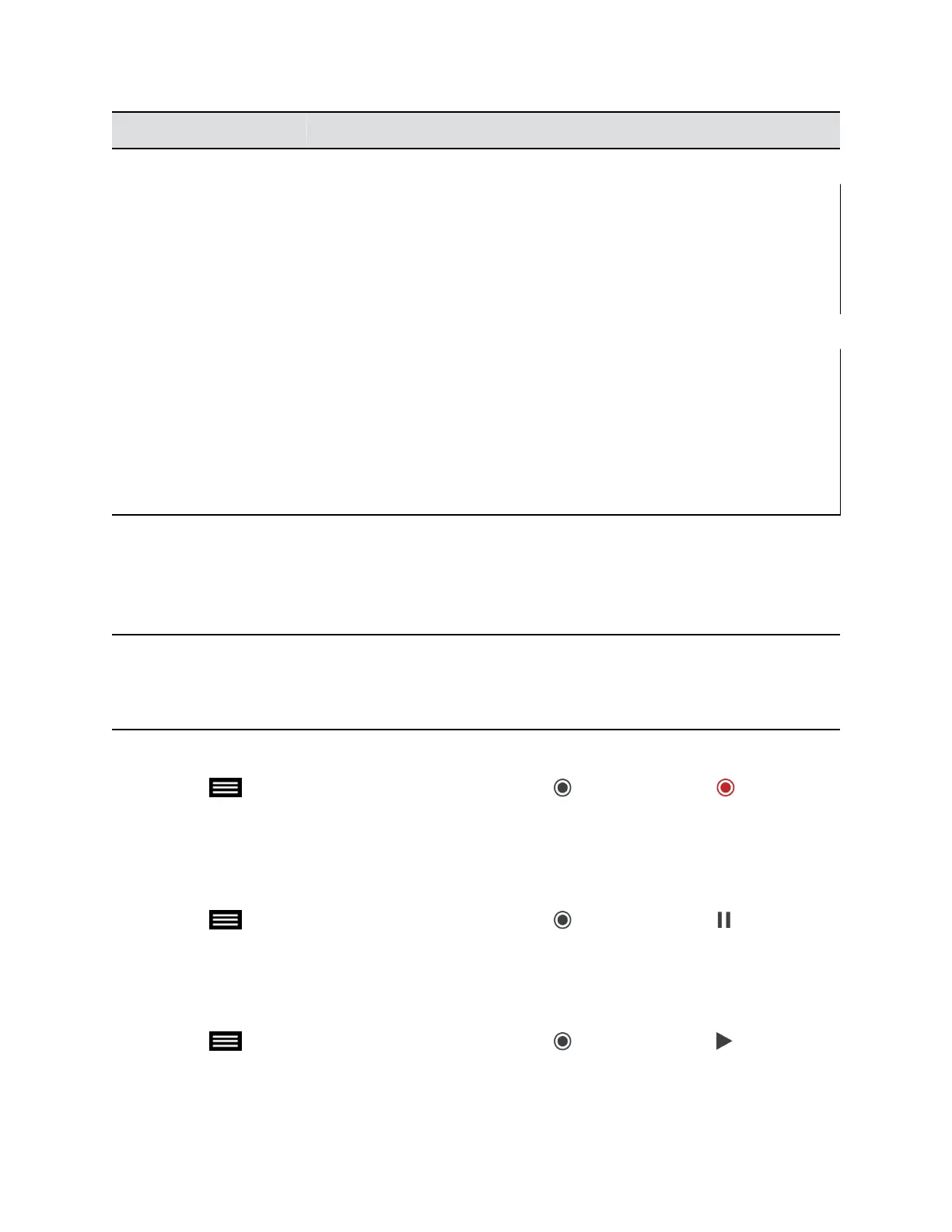TVUI State Operation Touch Tone Code
Menu display state Pause recording *1
Start a recording
Resume a paused recording
*2
Stop a recording *3
Playback a recording *5
Video playback state Pause the video *1
Start the video
Resume a paused video
*2
Stop a playback and return to the main menu *3
Reverse a video *4
Fast forward a video *6
Record Calls with RealPresence Media Suite using Onscreen Recording Controls
You can use either the touch monitors or the remote control to start a recording. Unless the administrator
for the RealPresence Media Suite has disabled the Start Recording Immediately option, the recording
starts immediately after the TVUI displays.
Note: You can only start a recording in a point-to-point call, and only one participant can start a
recording during a call. If you start a recording during a conference call or more than one
participant starts a recording, the call changes to a point-to-point call and the participant
layout changes to show the speaker only.
Procedure
» Select to open the Quick Access menu, then select Record Controls > Start.
Pause a Recording using Onscreen Recording Controls
You can pause a recording at any time during a video call or live stream.
Procedure
» Select to open the Quick Access menu, then select Record Controls > Pause.
Resume a Recording using Onscreen Recording Controls
After you pause a recording, you can resume the recording and continue live streaming.
Procedure
» Select to open the Quick Access menu, then select Record Controls > Resume.
Using the Touch User Interface
Polycom, Inc. 56