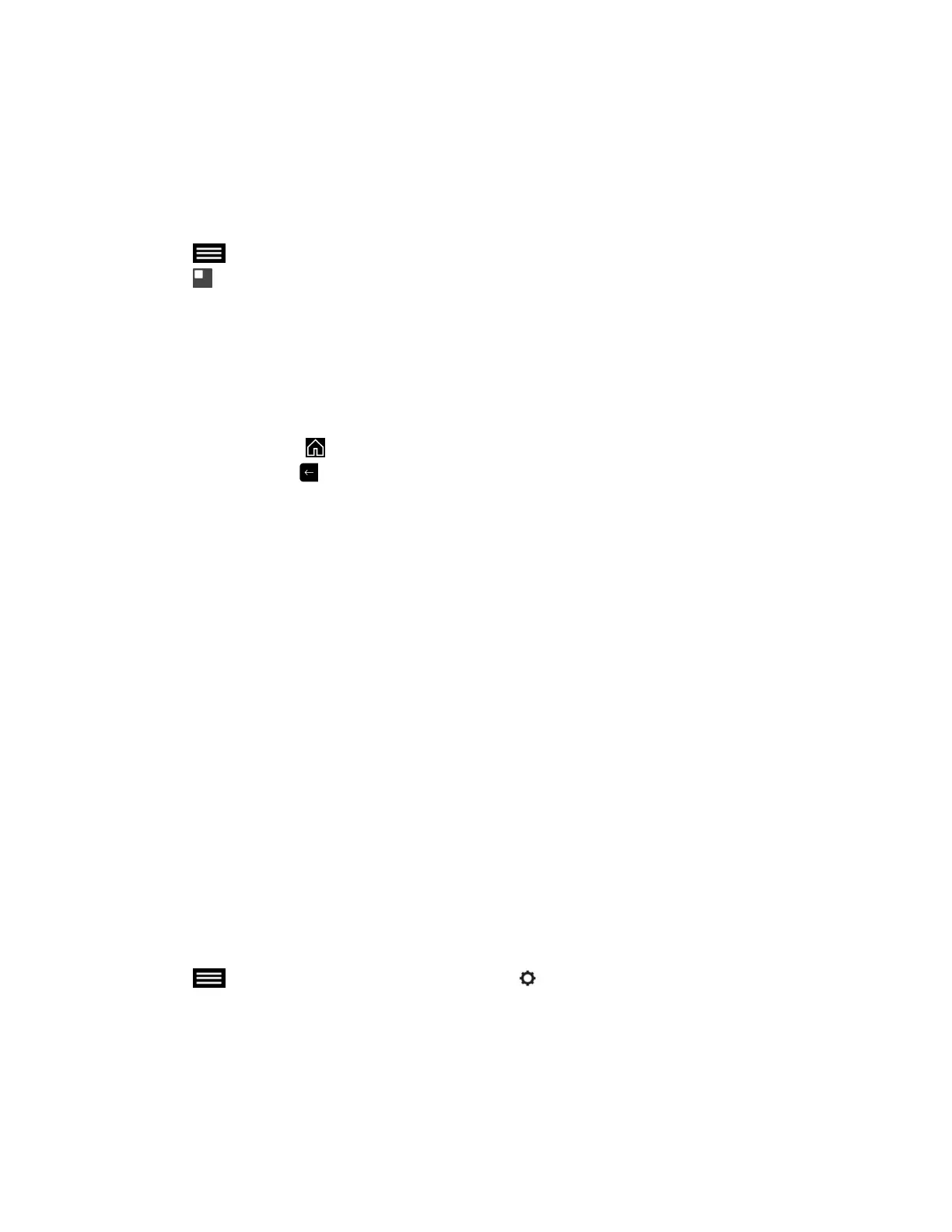Turn On Self View
Self View shows you the video stream that your contacts see when they are in a call with you. If
automatic self view is not enabled, you can turn Self View on to view the same video stream the far end
sees.
Procedure
1. Tap to open the Quick Access menu.
2. Tap Self View On.
Switch Between Full Screen Video and the Home Screen
When your call connects, the system automatically shows video in full screen view. You can switch back
to the Home screen during a call if, for example, you need to adjust a user setting and your system is set
up to allow you to do so.
Procedure
1. Press the Home key on the remote control to go to the Home screen.
2. Press the Back key on the remote control to see the full screen.
Multipoint Viewing Modes
The multipoint viewing mode set on the host conference system is the layout used in a conference call for
all endpoints connected to the call. The modes alternate between full screen, continuous presence, which
is where video images from multiple sites are automatically combined on one monitor, or a combination of
both.
The default mode is Discussion, however, your administrator may have set any of the following modes as
the default for your system:
• Auto - The view switches between continuous presence and full screen, depending on the
interaction between the sites. If multiple sites are talking at the same time, continuous presence is
used. If one site speaks uninterrupted for at least 15 seconds, that site appears in full screen on the
monitor.
• Discussion - Multiple sites are displayed in continuous presence. The current speaker's image is
highlighted.
• Presentation - The speaker sees continuous presence while the other sites see the speaker in full
screen on the monitor.
• Full screen - The site that is speaking is shown in full screen to all other sites. The current speaker
sees the previous speaker.
Set the Multipoint Viewing Mode
You can change your multipoint viewing mode from the default mode.
Procedure
1. Tap to open the Quick Access menu, then tap Settings > User Settings > Meetings.
2. Select a viewing mode from the Multipoint Mode drop-down list.
Using the Touch User Interface
Polycom, Inc. 61