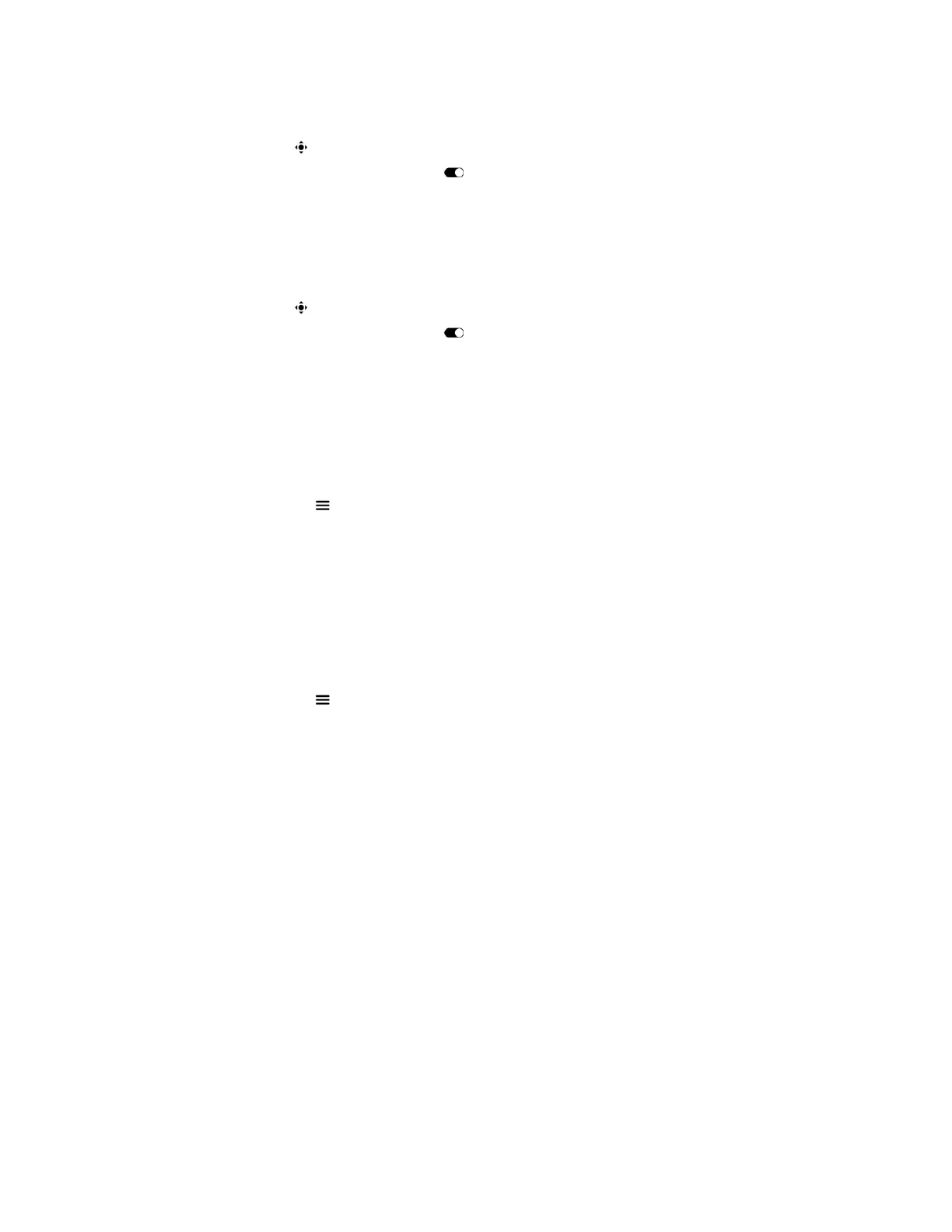Procedure
1. In a video call, tap Camera.
2. Under Camera Tracking, touch and drag to On.
Turn Camera Tracking Off
You can turn off camera tracking using the RealPresence Touch device.
Procedure
1. In a video call, tap Camera.
2. Under Camera Tracking, touch and drag to Off.
Turn On Far End Control of Camera
You might need to allow users to control the Far End Camera Control (FECC). FECC specifies whether
the far site can pan, tilt, or zoom the local camera. When this option is selected, a user at the far site can
control the framing and angle of the camera for the best view of the near site.
Procedure
1. From any screen, tap Menu, then tap User Settings and scroll to Camera.
2. Ensure that the Far Control of Near Camera button is turned on.
Turn Off Far End Control of Camera
You might need to turn off user control of the Far End Camera Control (FECC). FECC specifies whether
the far site can pan, tilt, or zoom the local camera. When this option is turned off, a user at the far site
cannot control the framing and angle of the camera for the best view of the near site.
Procedure
1. From any screen, tap Menu, then tap Settings and scroll to Camera.
2. Ensure that Far Control of Near Camera is turned off.
Camera Presets in Single Camera Mode
In Single Camera mode, camera presets are stored camera positions that you can create before or during
a call. Presets enable you to quickly point a camera at pre-defined locations in a room and select a video
source, such as a document camera or an auxiliary camera. Presets remain in effect until you change
them.
The system uses preset 0 as the default camera position for all preset camera positions. This default
camera position is zoomed out, panned straight ahead with horizontal tilt.
If your system camera supports pan, tilt, and zoom movement, you can create up to 10 preset camera
positions for the near-end camera. Each preset stores the following information:
▪ Camera number
▪ Camera zoom level
▪ Direction the camera points
If far-end camera control is allowed, you can create 10 presets for the far-end camera as well. These
presets are saved only for the duration of the call. You can also use presets that were created at the far
end to control the far-end camera, if enabled by the administrator.
Using a Polycom
®
RealPresence Touch
™
Device
Polycom, Inc. 79