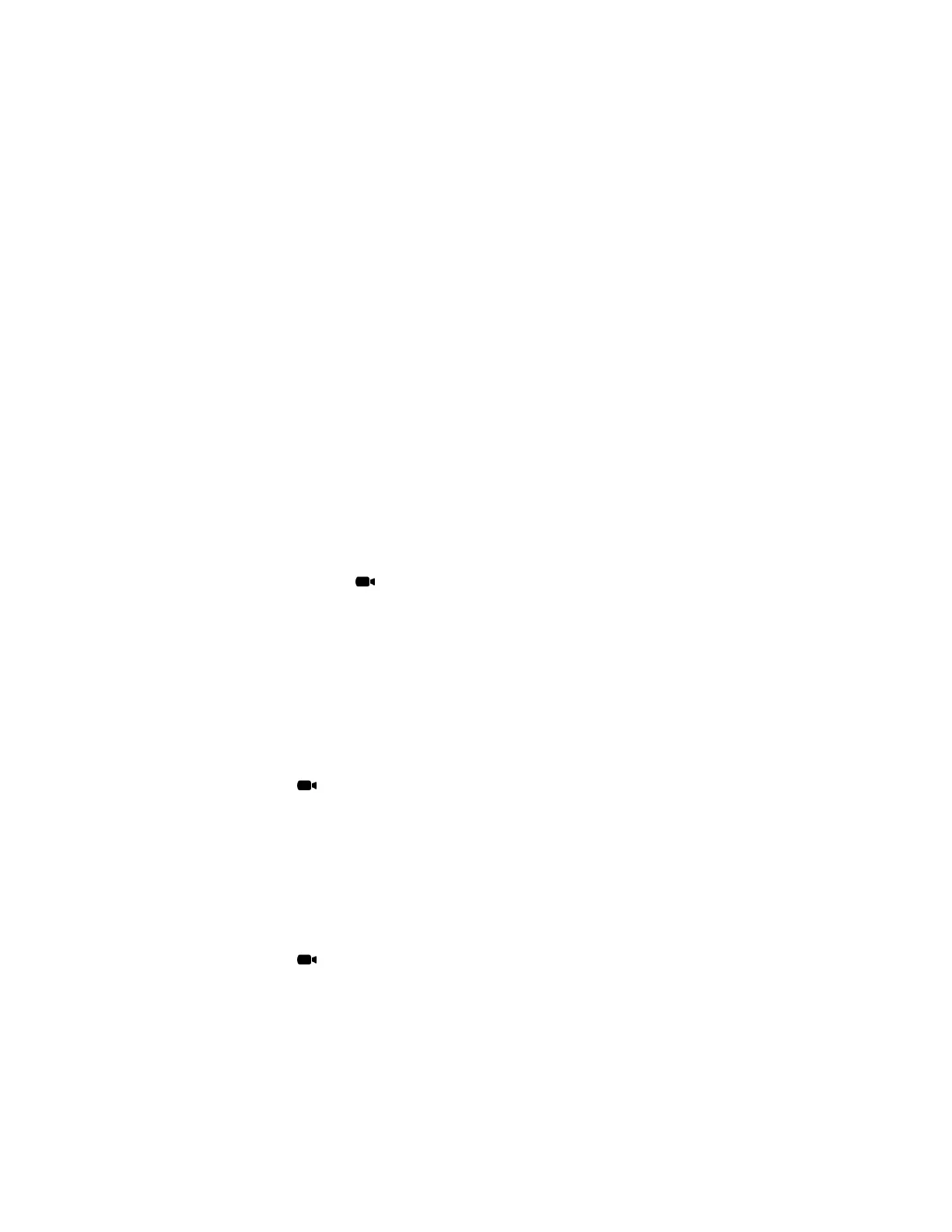The system uses preset 0 as the default camera position for all preset camera positions. This default
camera position is zoomed out, panned straight ahead with horizontal tilt.
If your system camera supports pan, tilt, and zoom movement, you can create up to 10 preset camera
positions for the near-end camera. Each preset stores the following information:
▪ Camera number
▪ Camera zoom level
▪ Direction the camera points
If far-end camera control is allowed, you can create 10 presets for the far-end camera as well. These
presets are saved only for the duration of the call. You can also use presets that were created at the far
end to control the far-end camera, if enabled by the administrator.
Keep the following camera control information in mind when using Self View:
▪ When in a call, selecting near camera control pans and zooms the local camera without changing
the layout.
▪ When out of a call, selecting camera control changes the Self View to full screen.
▪ Incoming calls override the full-screen Self View layout.
Store a Camera Preset
You can store a custom camera position on the RealPresence Touch device.
Procedure
1. From the Home screen, tap .
2. Tap Camera Presets.
3. Select a position numbered 0 to 9 by touching and holding one of the presets.
The new position displays immediately and you can add a label for the preset.
Select a Camera Preset
Using previously stored camera presets, you can quickly move the camera to a desired position.
Procedure
1. On any screen, tap > Camera Presets.
2. Tap and hold one of the camera positions to select the preset.
View Camera Presets
You can view stored camera positions on the RealPresence Touch device. Icons for preset positions 0-9
are shown on the screen. The default position is 0.
Procedure
1. On any screen, tap .
2. Tap Camera Presets.
Using a Polycom
®
RealPresence Touch
™
Device with Skype for Business
Polycom, Inc. 93