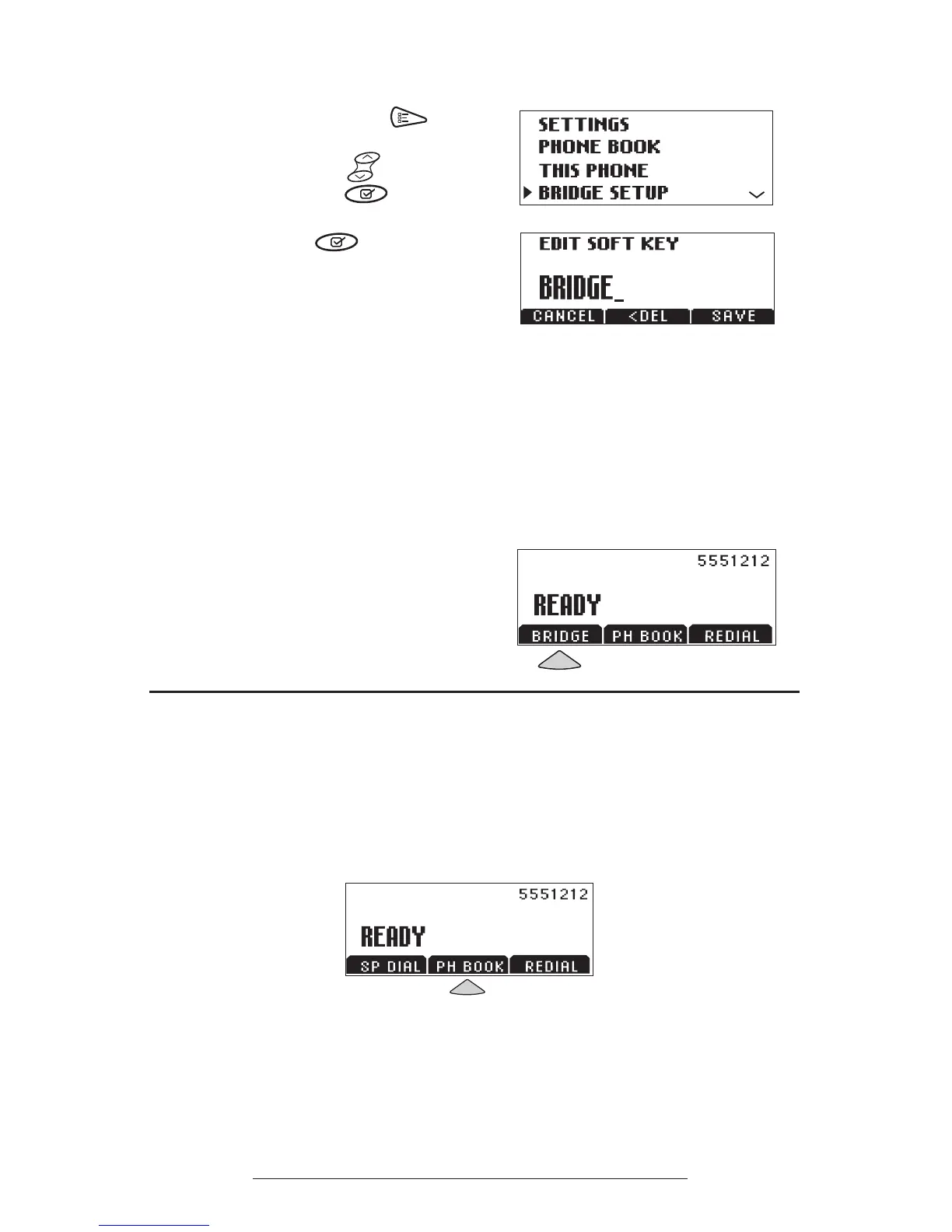SoundStation2 User Guide - 16
Editing the Bridge soft key
1. Press the Menu button
,
choose Bridge Setup using the
Scrolling buttons , and press
the Select button .
2. Choose Edit Soft Key, press the
Select button and enter the
new soft key label using the dial
pad. The rst six characters will
display.
► If you make a mistake entering
the soft key label, use the <DEL
soft key to correct the error.
3. Press the
SAVE soft key or CANCEL
soft key if you wish to cancel the
procedure.
1. Press the BRIDGE soft key.
2. The programmed number is
automatically dialed and a call is
placed to your preferred bridge
vendor.
Placing a call using the Bridge soft key
Phone Book
You can use the Phone Book to store a
local directory of 25 contacts. You can
add, edit, delete, dial, or search any
contact in this list using just a few key
strokes.
Selecting the PHBOOK soft key displays
the Phone Book list sorted by names.
This list may be sorted by Name,
Company, or Speed Dial.
