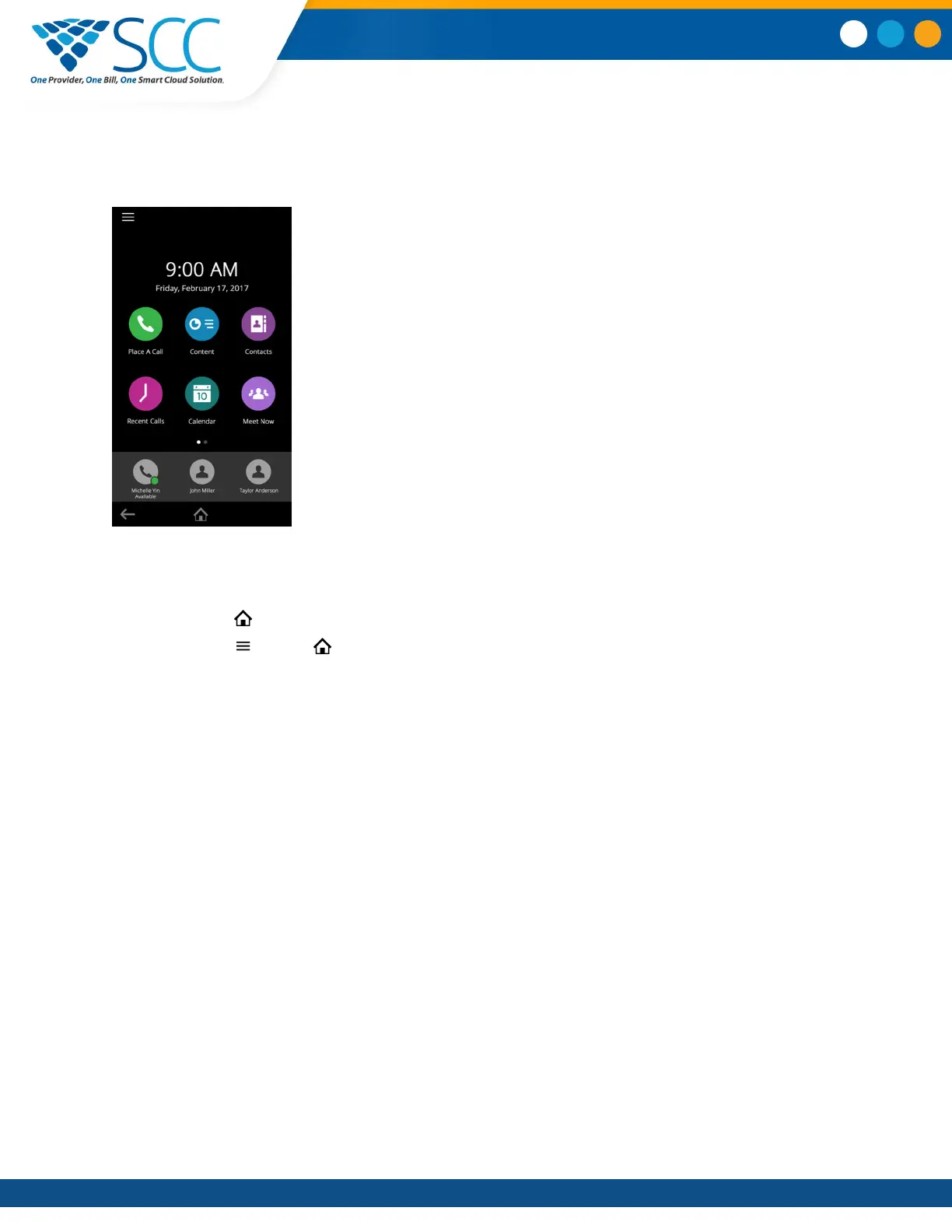Access the Home Screen
The Home screen on Polycom Trio displays the icons you can select to access features, settings, and
other information; additional registered lines; and favorites you can save to quickly call contacts.
Home Screen
Procedure
1. Do one of the following:
▪ Tap
▪ Tap and tap
Expand or Contract the Home Screen
You can use the Page Indicator to control how many icons display on the Home screen.
The Page Indicator displays on the Home screen beneath the menu options and indicates the page you
are currently viewing.
Procedure
1. On the Home Screen, press and hold the Page Indicator.
Accessing the Place a Call Screen
The Place a Call screen on Polycom Trio is displayed when you tap the Place a Call icon on the Home
Screen or when the system is idle and not in use, if set by your system administrator.
From the Place a Call screen, you can access the dial pad, Contacts, Recent Calls, and the Calendar, as
shown in the following figure.
Getting Started with Polycom Trio
™
Smart Choice Communications | (800) 217-3096 | www.smartchoiceus.com | techsupport@smartchoiceus.com
© 2019 Smart Choice Communications, LLC
