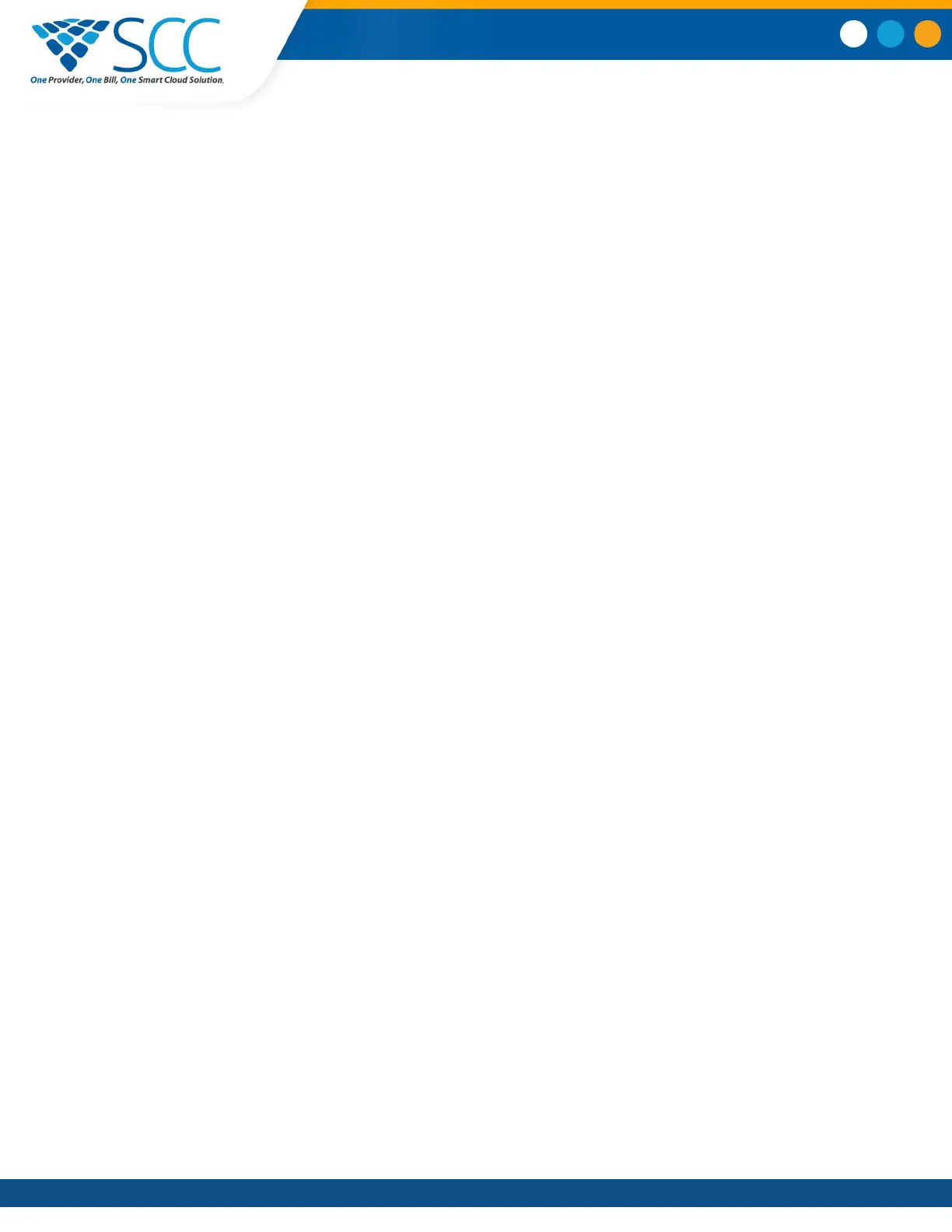4. From the Backlight Intensity
screen, select Backlight Idle Intensity.
5. Select the intensity you want, and select Back.
6. From the Backlight Intensity screen, select Maximum Intensity.
7. Select Up
or Down, or drag your finger along the slider to increase or decrease the maximum
intensity.
Set the Backlight Timeout
The backlight automatically turns on with any phone activity. By setting the Backlight Timeout, you can
determine how long the phone should be idle before the backlight dims to its Backlight Idle intensity. By
default, the backlight dims after the phone is idle for 40 seconds.
Procedure
1. Navigate to Settings > Basic.
2. Select Backlight Timeout.
3. Select the number of seconds the phone is idle before the backlight dims.
Format Numbers
By default, the phone automatically formats phone numbers based on the amount of numbers entered.
For example, 17235439078 is reformatted as +1 (713) 543-9078.
Procedure
1. Navigate to Settings > Basic
> Preferences
.
2. Select Number Formatting
.
3. Select Enable or Disable.
Power-Saving Mode
By default, Polycom phones are set to enter power-saving mode and turn off the screen after being idle
for a certain period of time to conserve energy.
You can determine the period of time that the phone is idle before the screen turns off, and you can set
different idle timeouts for office hours and off hours, such as evenings and weekends. When power-
saving mode is activated, the phone exits power-saving mode if an event occurs—for example, if there is
an incoming call or message. If a screen saver is enabled, power-saving mode still occurs.
You can update the following power-saving settings:
• Office Hours—When you start work and how long you're in the office each day.
• Timeouts—The period of time the phone should be idle before the screen turns off.
Polycom Trio
™
Settings
Smart Choice Communications | (800) 217-3096 | www.smartchoiceus.com | techsupport@smartchoiceus.com
© 2019 Smart Choice Communications, LLC
