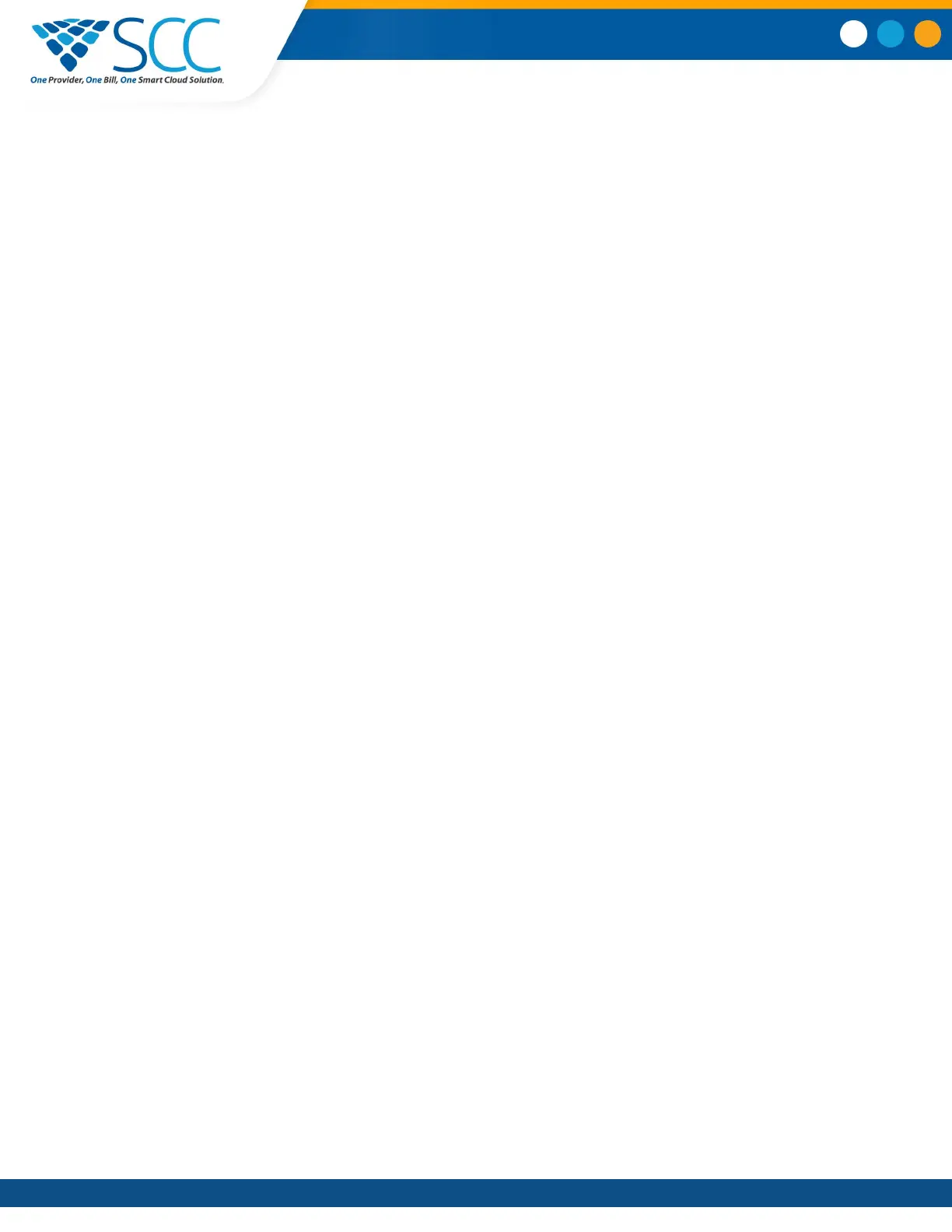2. On the Lock Phone screen, select a setting.
3. Select Lock
.
Unlock the Phone
Your system administrator provides you with a user password that you can use to unlock Polycom Trio
systems.
Procedure
1. Select Unlock.
2. Enter your user password, or guest PIN if signed in as a guest on a host phone, and select
Unlock.
Change Your User Password
You can change your user password at any time from the Advanced settings menu on Polycom Trio.
The Advanced settings menu requires a password to access the menu options. Ask your system
administrator for the password if you cannot access menu.
Procedure
1. Navigate to Settings > Advanced.
2. Enter your user password and select Enter.
3. On the Advanced screen, select Change User Password.
4. On the Change User Password screen, enter your old and new user password and select Enter.
Logging Into and Locking the System
Smart Choice Communications | (800) 217-3096 | www.smartchoiceus.com | techsupport@smartchoiceus.com
© 2019 Smart Choice Communications, LLC