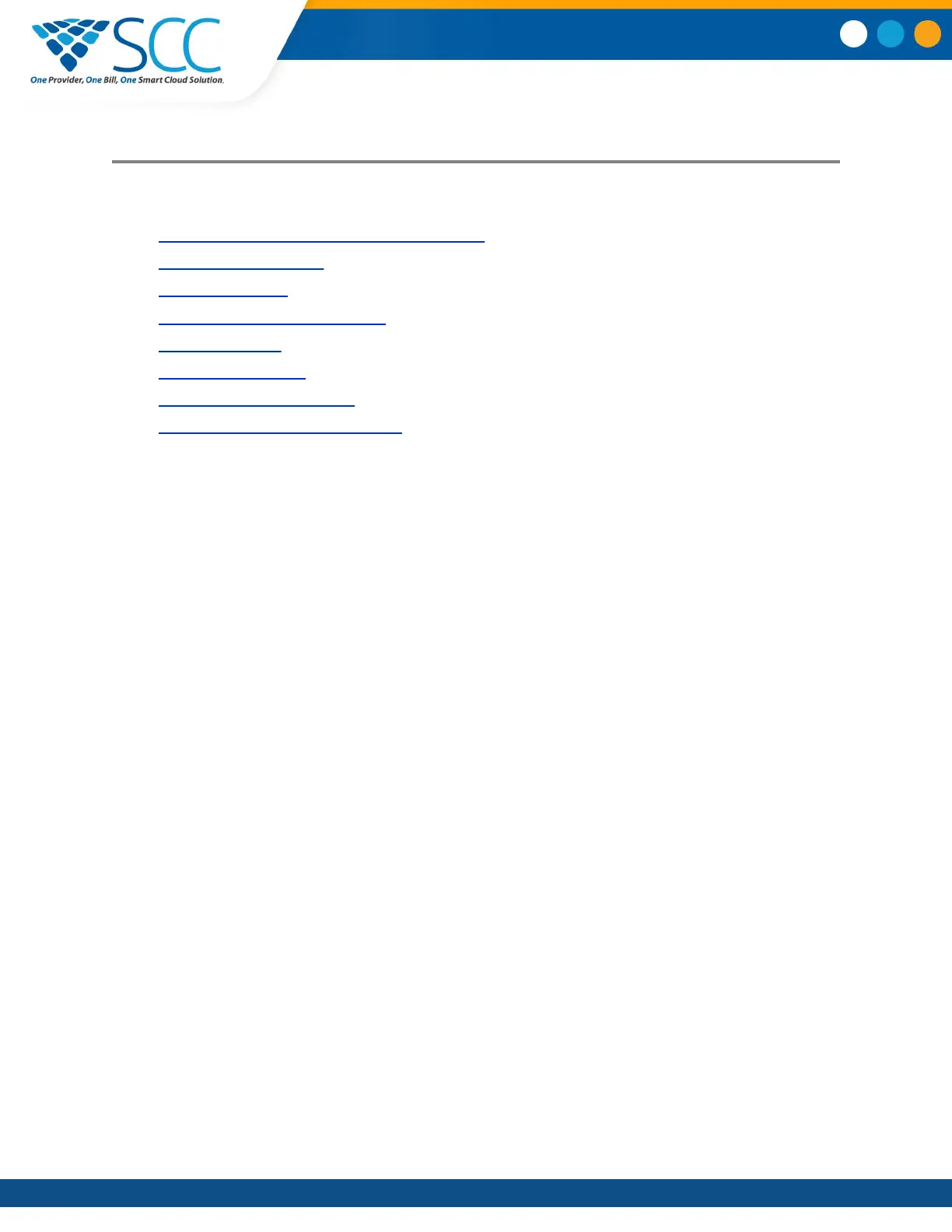Polycom Trio
™
Settings
Topics:
• Password Required to Access Basic Settings
▪ Time and Date Display
• Set the Language
• Backlight Intensity and Timeout
• Format Numbers
• Power-Saving Mode
• Control Where Audio Plays
• Set a Ringtone for Incoming Calls
You can make some basic customizations on the phone, which includes changing the time and date
format, setting a language, and adjusting the screen brightness.
Password Required to Access Basic Settings
Many of the features available on Polycom Trio can be enabled or customized from the Basic settings
menu. However, if your system administrator has set up the phone to require a password to access the
Basic settings menu, you cannot change settings without the permission of your system administrator.
Contact your system administrator for assistance enabling or customizing features.
Time and Date Display
The time and date display in the status bar on Polycom Trio. When the phone cannot obtain a time and
date, the time and date display flashes. If this happens, or if the time and date are incorrect, contact your
system administrator.
Change the Time and Date Format
You can customize the time and date by choosing between a variety of time and date formats, including
options to display the day, month, or year.
Procedure
1. Navigate to Settings > Basic > Preferences.
2. Select Time & Date
and select one of the following:
• Select Clock Date
to change the date format.
• Select Clock Time to change the time format.
• Select Clock Order to change the order of the time and date display.
3. From the Clock Date, Clock Time, or Clock Order screen, select the format you want.
Smart Choice Communications | (800) 217-3096 | www.smartchoiceus.com | techsupport@smartchoiceus.com
© 2019 Smart Choice Communications, LLC
