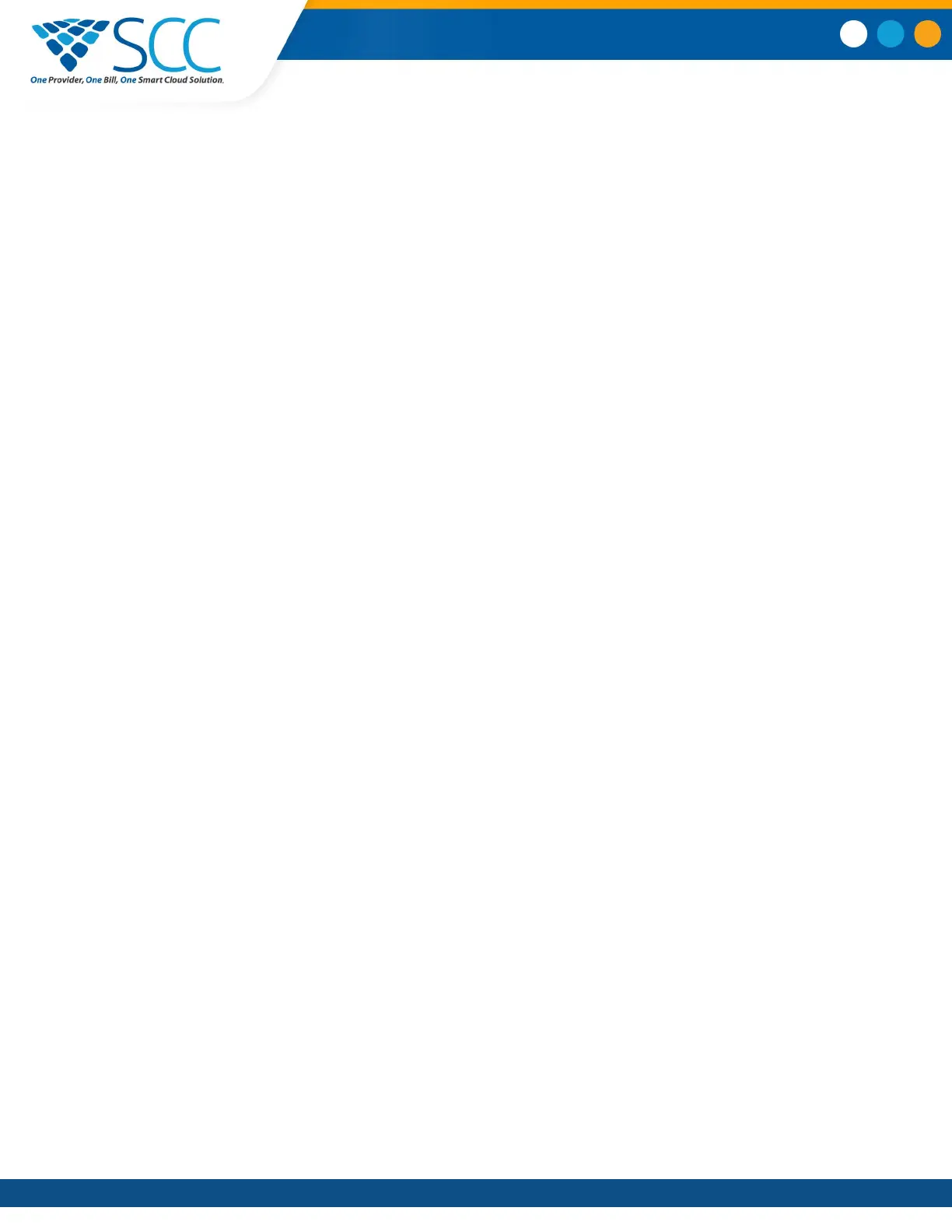Connecting Devices using Bluetooth................................................................................ 59
Make the System Visible to Nearby Bluetooth Devices......................................... 59
Connect a Bluetooth Device...................................................................................60
Connect a Bluetooth Device Using Near Field Communication............................. 60
Play Audio from a Bluetooth Device.......................................................................60
Connecting a Device using a USB Cable..........................................................................60
Minimum Hardware and Software Laptop Requirements.......................................61
Connect a USB Device or Laptop.......................................................................... 61
Setting Polycom Trio as Your Audio Device...........................................................61
Polycom Trio
™
Settings................................................................................... 63
Password Required to Access Basic Settings.................................................................. 63
Time and Date Display......................................................................................................63
Change the Time and Date Format........................................................................63
Disable the Time and Date Display........................................................................ 64
Set the Language..............................................................................................................64
Backlight Intensity and Timeout........................................................................................ 64
Set the Backlight Intensity...................................................................................... 64
Set the Backlight Timeout...................................................................................... 65
Format Numbers............................................................................................................... 65
Power-Saving Mode..........................................................................................................65
Change Your Office Hours for Power-Saving Mode...............................................66
Change Idle Timeouts for Power-Saving Mode......................................................66
Control Where Audio Plays............................................................................................... 67
Set a Ringtone for Incoming Calls.....................................................................................67
Maintaining Polycom Trio
™
............................................................................. 68
Investigate Warnings.........................................................................................................68
Restart Your Phone...........................................................................................................68
Update the Phone's Configuration ................................................................................... 69
Test the Hardware.............................................................................................................69
Clean the Touchscreen..................................................................................................... 69
Accessibility Features .................................................................................... 71
Features for Hearing-Impaired Users................................................................................71
Features for Mobility-Impaired Users................................................................................ 72
Features for Vision-Impaired and Blind Users.................................................................. 72
Troubleshooting............................................................................................... 73
Check the Status of Polycom Trio Visual+........................................................................73
Contents
Smart Choice Communications | (800) 217-3096 | www.smartchoiceus.com | techsupport@smartchoiceus.com
© 2019 Smart Choice Communications, LLC