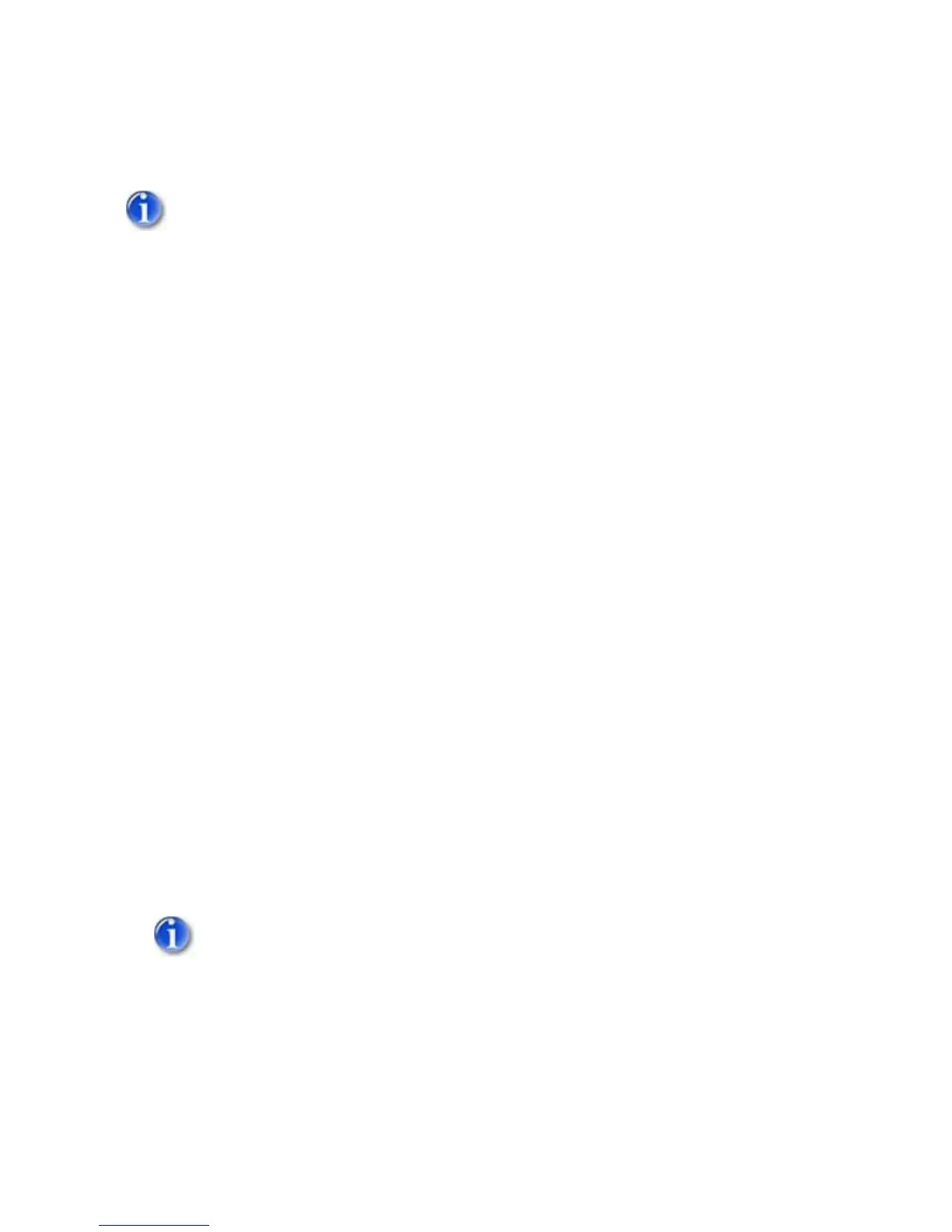3. Raise the gain on the appropriate Input of the Vortex device to +10 dB.
4. Lower the gain on the appropriate Output of the Vortex device to -10 dB.
It is important to set the gain structure correctly so that you don't clip the input audio
stage of the codec and that the Vortex device gets a good signal to perform processing
with. The nominal input and output of the codec is .3 V rms. The nominal input and
output of the Vortex device is .775 V rms. This equates to a difference of 8.24 dB between
the two nominal levels. For simplicity, you may round that value to 10 dB.
SETTING THE AEC REFERENCE USING A VIEWSTATION
FX
1. Connect a monitor to Output 1 of the codec. By default, the composite output is enabled and the S-
Video output is disabled.
2. Go to S
YSTEM INFO, ADMIN SETUP, PHONE AUDIO, and check the ECHO CANCELLER option. Ignore the
warning that is displayed on the screen about disabling the echo canceller and select OK.
3. Once that is completed, make sure that the Input to the Vortex device is assigned to the
appropriate AEC Reference signal. Consult Reference Manual for the Vortex device or the Help file
in Conference Composer for more information.
TESTING THE AUDIO INPUTS AND OUTPUTS
1. Go to S
YSTEM INFO, ADMIN SETUP, PHONE AUDIO, and check the ECHO CANCELLER option.
You must enable the codec's internal echo canceller in order for the audio meter
described in Step 2 to work properly.
2. Go to S
YSTEM INFO, DIAGNOSTICS, AUDIO, AUDIO METER and then speak into one of the microphones.
Your level should be around 0 on the meter. You may also use the loop-back feature to listen to
your own audio in the local room. That feature is under S
YSTEM INFO, DIAGNOSTICS, NEAR END LOOP.
3. Go to S
YSTEM INFO, DIAGNOSTICS, AUDIO, GENERATE TONE to listen to a codec-generated 1 kHz tone.
39
