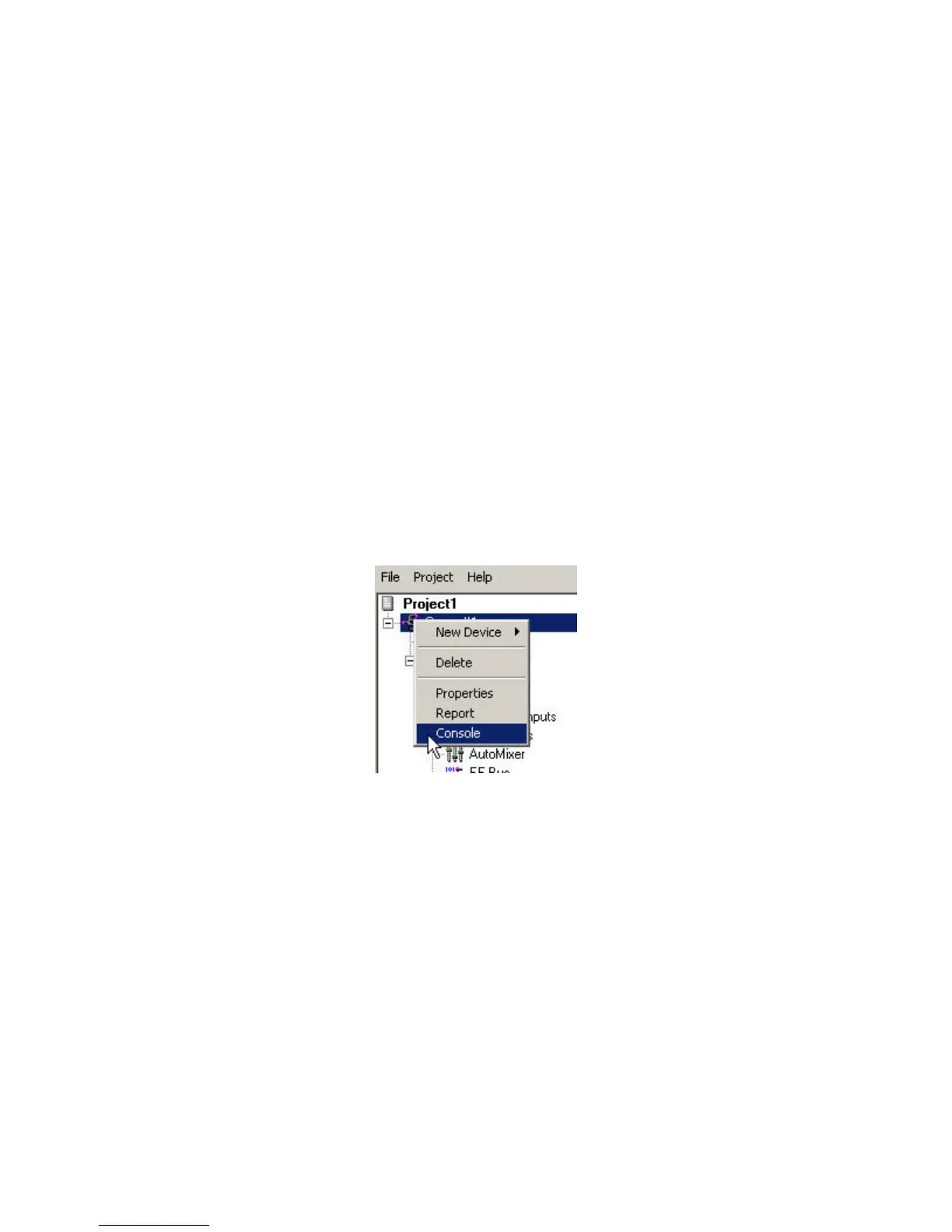3.) VERIFY THAT THE VSX 8000 REMOTE CONTROL PROPERLY
CONTROLS THE
VORTEX DEVICE
If there is only one Vortex Device, go to System, Diagnostics, Audio, Audio Meter in the VSX 8000 User
Interface and first verify that there is activity on the Balanced In meter by talking into one of the
microphones. Next, press the Mute button on the Remote Control. Now, there should be no activity on the
Balanced In meter. Press the Mute button again and you should see meter activity on the Balanced In
meter.
To test the Volume Up / Down buttons, turn on the signal generator in the VSX 8000 User Interface. Go to
System Info, Diagnostics, Audio, Speaker Test.
If there are multiple linked Vortex Devices in the system you can perform the same series of steps, or you
can connect your computer to the RS-232 port of the second Vortex device, run Conference Composer,
autoscan, and open a Console Window in Conference Composer by right clicking on the Comm port in the
left side of the window and select Console as shown in Error! Reference source not found..
Open the console window by right clicking on the device chain and selecting Console.
Now, push the Mute button on the VSX 8000's Remote Control. If the Macro programming was successful,
you should see activity in the Console Window:
63