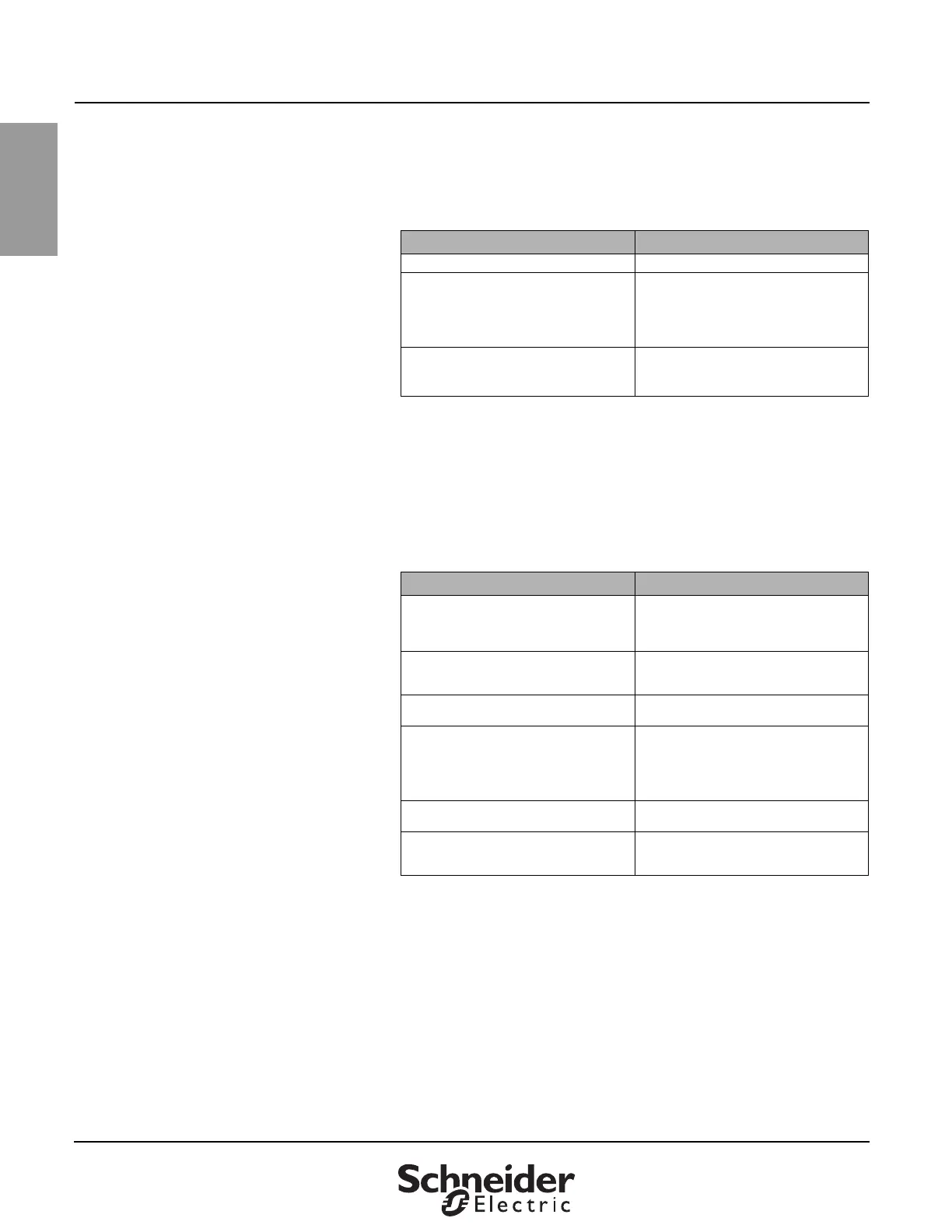PowerLogic™ Ethernet Gateway 63230-319-204A2
Instruction Bulletin 12/2008
ENGLISH
Electrical equipment should be installed, operated, serviced, and maintained only by
qualified electrical personnel. No responsibility is assumed by Schneider Electric for
any consequences arising out of the use of this material.
Schneider Electric
Power Monitoring and Control
295 Tech Park Drive, Suite 100
LaVergne, TN 37086 USA
Tel: +1 (615) 287-3400
www.powerlogic.com
© 2008 Schneider Electric. All Rights Reserved.
FIRMWARE Firmware on the EGX can be updated using File Transfer Protocol (FTP).
Check www.powerlogic.com or with your local sales representative for the
latest firmware update.
Finding the Firmware Version
Getting New Firmware
Go to www.powerlogic.com, and then click the firmware file you want to
download.
NOTE: If you do not have a user name and password, follow the instructions
on the web site.
Updating the Firmware File
Action Result
1. Log into the EGX. Opens the EGX home page.
2. Locate the firmware version on the
bottom-left corner of the page.
NOTE: If you recently updated your
firmware, press F5 to refresh the web page
and update the displayed firmware number.
Determines the firmware version of the EGX.
3. Alternatively, you can select Diagnostics >
Statistics to find the firmware version in the
Gateway Information section.
Also determines the firmware version of the
EGX.
Action Result
1. Launch Internet Explorer, type ftp:// and the
IP address of the EGX in the Address text
box (for example, ftp://169.254.0.10), then
press Enter.
Opens the Log On As dialog box.
2. Type the user name Administrator and the
administrator password in the text boxes,
then click Log On.
Opens an FTP session with the EGX.
3. Locate the saved firmware file on your
computer, select it, then press CTRL+C.
Copies the firmware file to the clipboard.
4. Right-click in the Internet Explorer window,
then click Paste.
NOTE: Instead of copying and pasting the
firmware file, you can drag-and-drop the
firmware file into Internet Explorer.
Copies the firmware to the EGX, and the EGX
reboots.
5. Click the Close button on the Internet
Explorer window.
Closes Internet Explorer and ends the FTP
connection to the EGX.
6. To verify that the firmware version was
updated successfully, follow the steps in
“Finding the Firmware Version” on page 18.
Verifies the updated firmware version.
