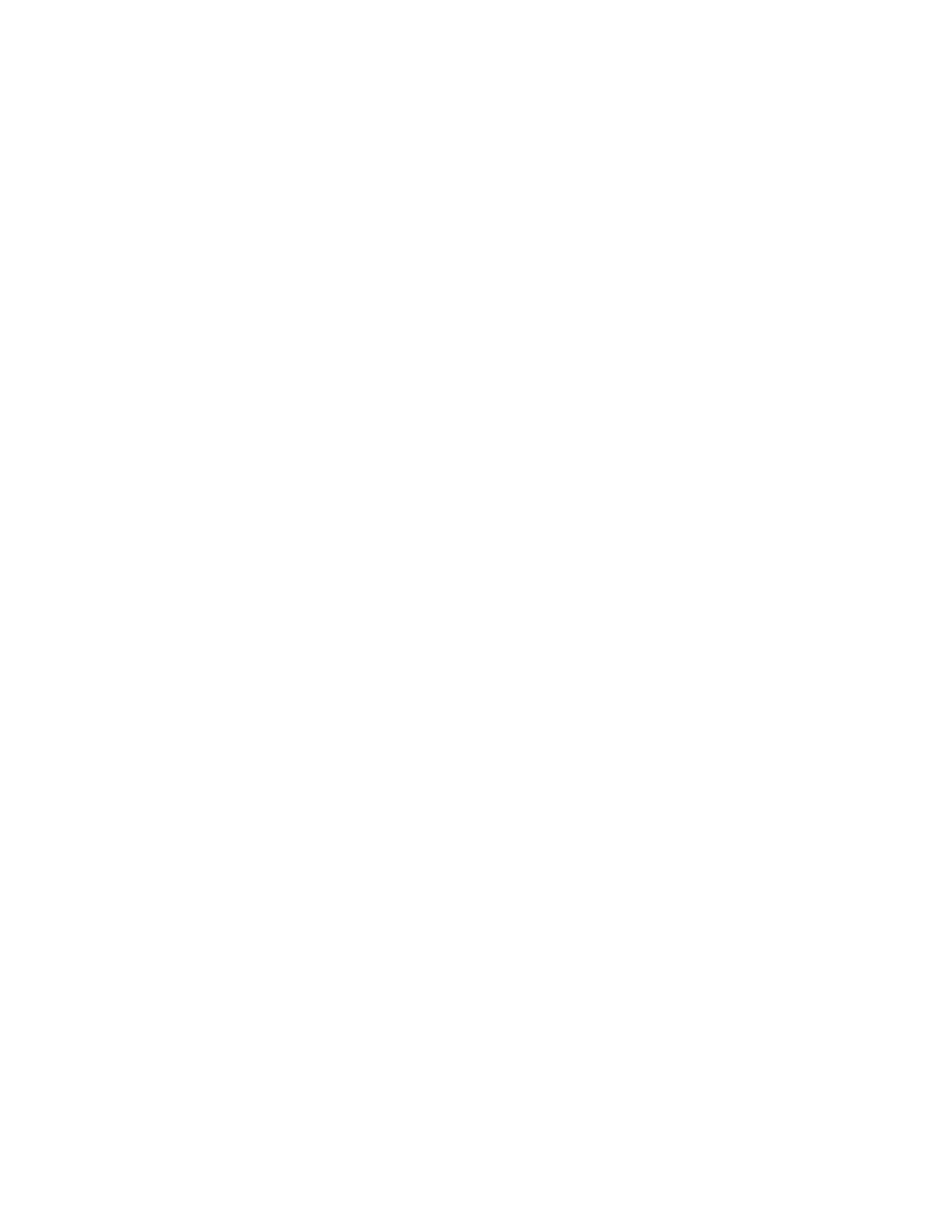34
5. You will now see a second printer appear in the left column – Color Label 610 (Copy 1).
Click on it to display information about this Printer. If this is the last Printer, you will
connect you are done. If you wish to connect additional printers follow through steps 2-
4.
Restore Factory Defaults. This will set all Print alignment and other calibration settings back
to factory defaults.
Cartridge Settings. Here you can adjust the frequency of certain maintenance operations.
Increasing the value of "Seconds between Maintenance Spits" will decrease ink usage but
could also cause poor quality printing.
Increasing or Pages between Maintenance Wipes will speed up printing but could also cause
poor quality printing.
Check the Suppress Alignment message to prevent the window from appearing which
prompts you to align the cartridge every time a new cartridge is installed. Skipping the
alignment is faster but can result in poor print quality.
Stock Feed Settings.
Adjust these settings only if directed to do so by Tech Support.
Calibrate the paper sensor if you are receiving TOF errors. The calibration process will
prompt you to remove all paper/stock from the Printer before calibrating.
