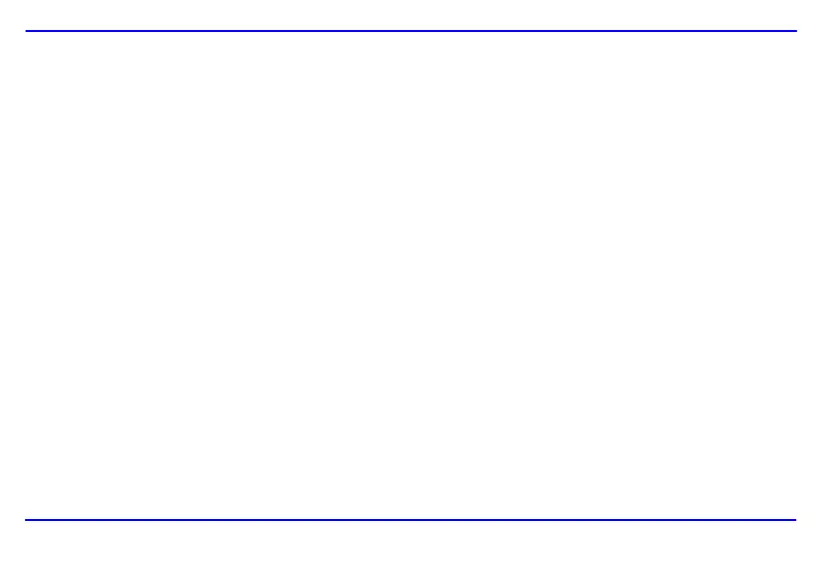9
Copy files from computer
You can connect the digital photo frame to a computer to copy the files to the card inserted on the photo frame.
1. Connect the mini plug of the USB cable to the mini USB port on digital photo frame, and other end to the computer.
2. The computer system detects “New hardware” and starts to install the driver automatically. Wait for the system to finish the installation. When it
has finished, several “Removable Disk”, which indicate all drivers of the digital photo frame, will be created in “My computer”. You can identify the
drivers in the order: CF, SD, MMC, MS.
3. Move the files on your computer to the card inserted on the photo frame in the usual way (drag and drop).
4. Follow the Safely Remove Instructions to disconnect the USB cable.
Note:
y Make sure there is no USB mass storage device connected with Digital Photo Frame before connecting to computer.
y You must plug in and turn on the photo frame before connecting to the computer.
y When connecting with a computer, the USB HOST device is not available.
y Do not disconnect the USB cable or remove the card when coping or transferring the files to the card on the photo frame.
y Make sure your computer is running Windows® 2000 or above, e.g. Windows® XP or Vista™, with USB port supported.
Downloaded from www.vandenborre.be