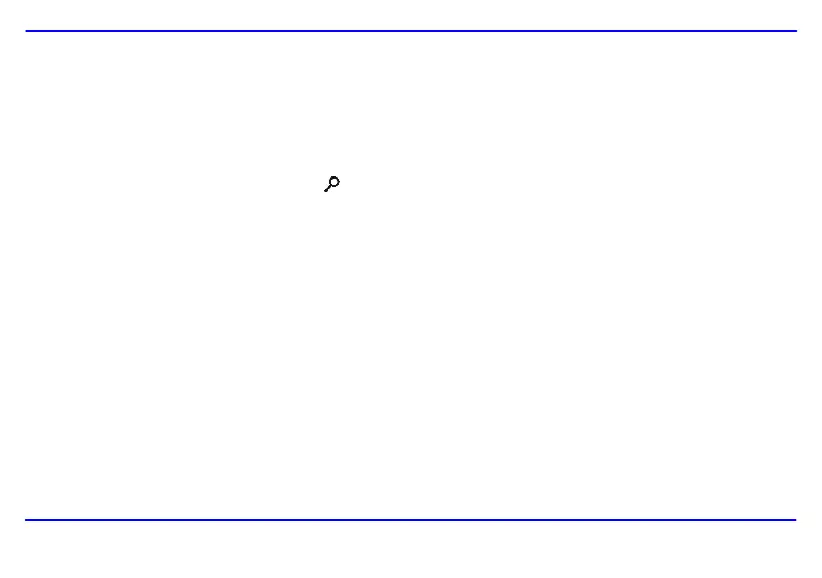13
Browsing a single picture
You can select a single picture to display on the screen, without a slideshow.
1. Select a picture in the thumbnail view, and press the [OK] button. The selected picture is displayed on the full screen.
y To view the previous or next photo, press the [S] or [T] or [
] or [] button.
y To rotate a picture, press the [W] or [X] button.
y To magnify a picture up to 16X, press the [
] button repeatedly. When a picture is magnified, press the [S], [T], [W] or [X] buttons to
view the other part of the picture.
2. To return to the thumbnail view, press the [2] button.
3. To start slide show from the current picture, press the [OK] button.
Changing aspect ratio
While browsing a picture or watching a slideshow, you can press the [4:3/16:9] button to change the aspect ratio of pictures.
y 4:3: When you select this, the pictures in 16:9 or above ratio are displayed in full screen, but some parts on the left and right are cut off.
y 16:9: When you select this, the pictures in 16:9 or above ratio are displayed in original size, with black belts on the top or bottom.
Note:
y The picture in 4:3 aspect ratio can only be displayed in 4:3. The picture always appears in 4:3 full screen regardless of your selection.
y This function does not work for a picture with resolution less than 800*600.
Downloaded from www.vandenborre.be