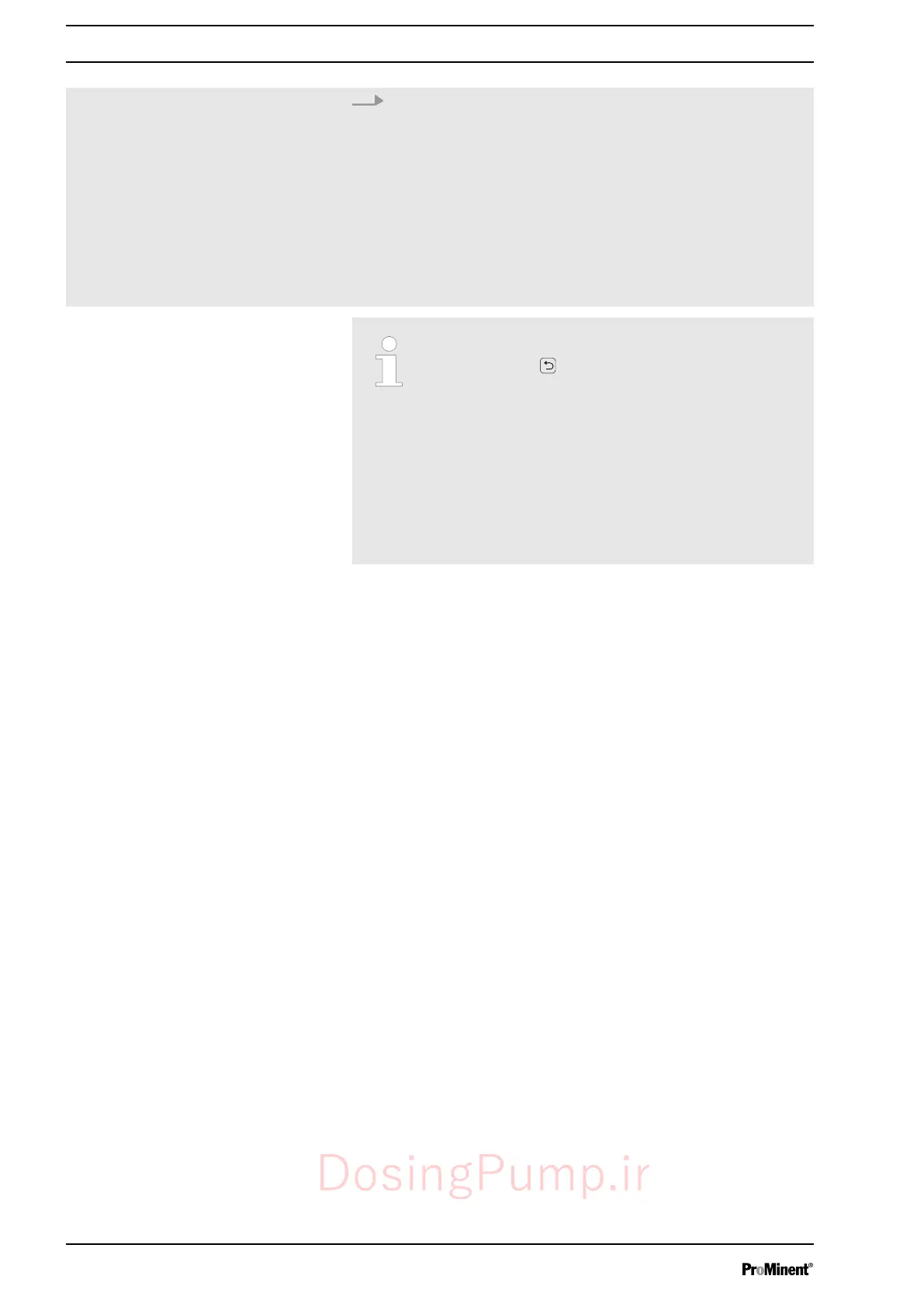4. Test your programming!
The secondary display “Timer” can help with this as it
shows the next instruction and the remaining time. (To
access this secondary display, press the
[Clickwheel]
in a
continuous display until a long series of small circles
appears below - immediately turn the
[Clickwheel]
to navi‐
gate to the last circle and press the
[Clickwheel]
.)
The continuous display itself shows information on the cur‐
rent status of the pump in the dark bar.
If something has been entered incorrectly:
–
Either press in the current program line and
enter the correct values
–
or search for the program line in ‘CHANGE’
(automatic sorting!). Now press the
[Clickwheel], allow the program to run through
the program lines again and enter the values
correctly
–
or use ‘Clear’ to select the program line and
clear
–
or clear everything using ‘Clear all’ (one level
higher).
11.3.5 Timer information
The timer software now generates the status of the pump which
the pump would have precisely had at this time if it had not been
disconnected from the power supply.
The timer settings are saved and become effective again when
‘inactive’
switches to
‘active’
.
The operating mode settings are saved and become effective
again when
‘active’
is switched to
‘inactive’
.
The pump stores your programming for up to 20 years.
(The calibration and timer data is maintained for up to 100 years).
The time is retained without power supply for approx. 2 years.
11.3.6
Typical pitfalls Timer functional faults
Status as soon as the programmed
pump is connected to the power
supply:
Effective settings after switching
between Timer
‘active’
and
‘inactive’
:
Storage period of your programming:
Set up /
‘Menu’
90
DosingPump.ir
