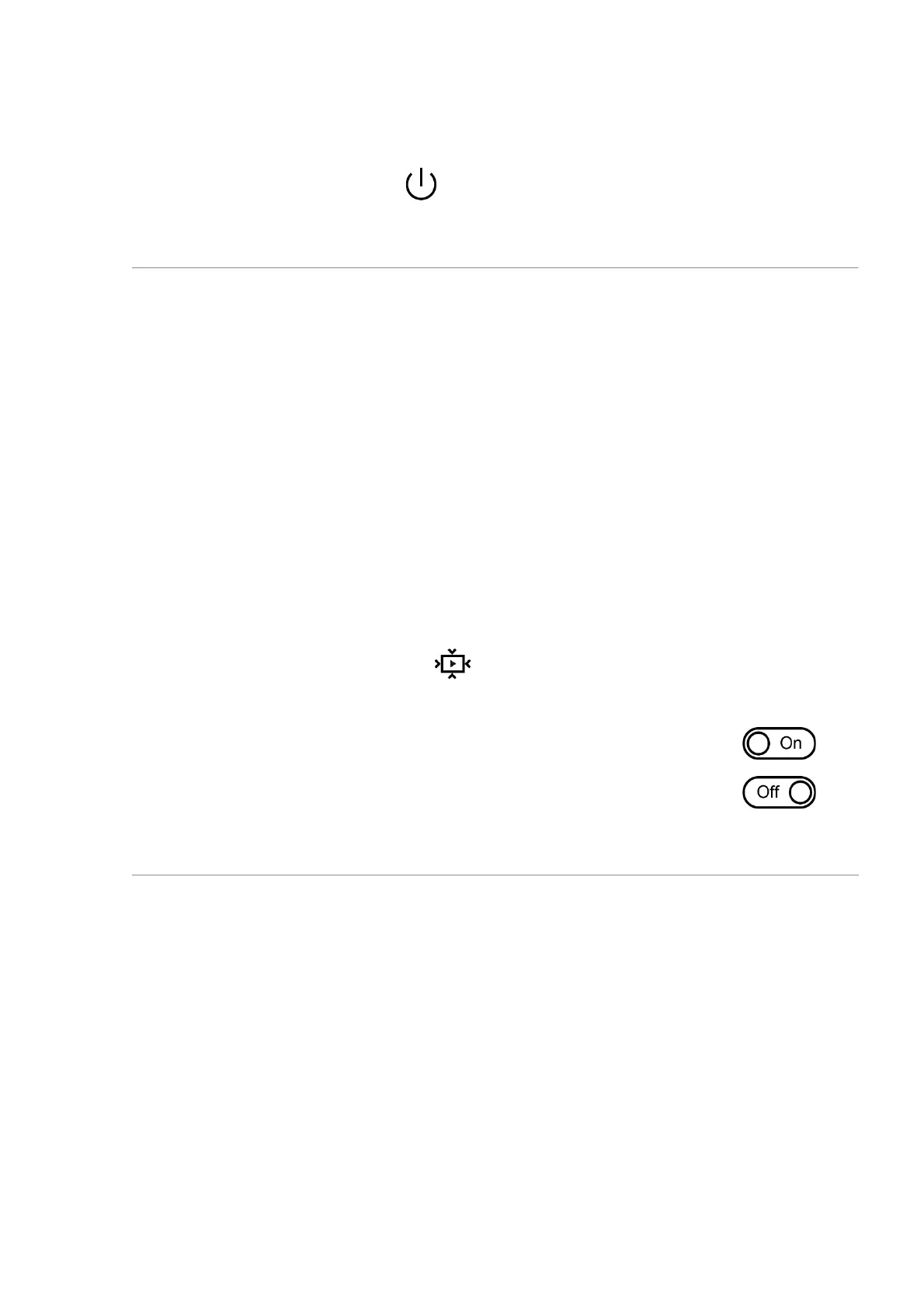3. Press the MENU (6) button briefly to confirm the selection.
Note: If the Auto shutdown function is activated, the status bar shows an icon
and shutdown time period as 1 min.
Video Compression
When set to ON, standard video compression is applied so the video file size
is reduced.
When set to OFF, minimal video compression is applied. In this case, the
quality of the recorded video is better, but its size is significantly increased.
Warning! Larger video file sizes result in shorter recording times. This may
lead to longer download times for video files through the Stream Vision 2 app.
Enable/disable video compression:
1. Select the Video Compression menu item with the UP (5)/DOWN
(7) buttons.
2. To turn on video compression, briefly press the МENU (6) button.
3. To turn off video compression, briefly press the МENU (6) button.
Display Position Calibration
The thermal imaging module is configured in such a way that once it is
installed on a daylight optic that has been properly adjusted to the distance,
image position adjustment is not required. If after installing the thermal
imaging module on the optics there is a shift in the image, correct it by
calibrating the display position.
Calibration Profile
1. Press and hold the MENU (6) button to enter the main menu.
