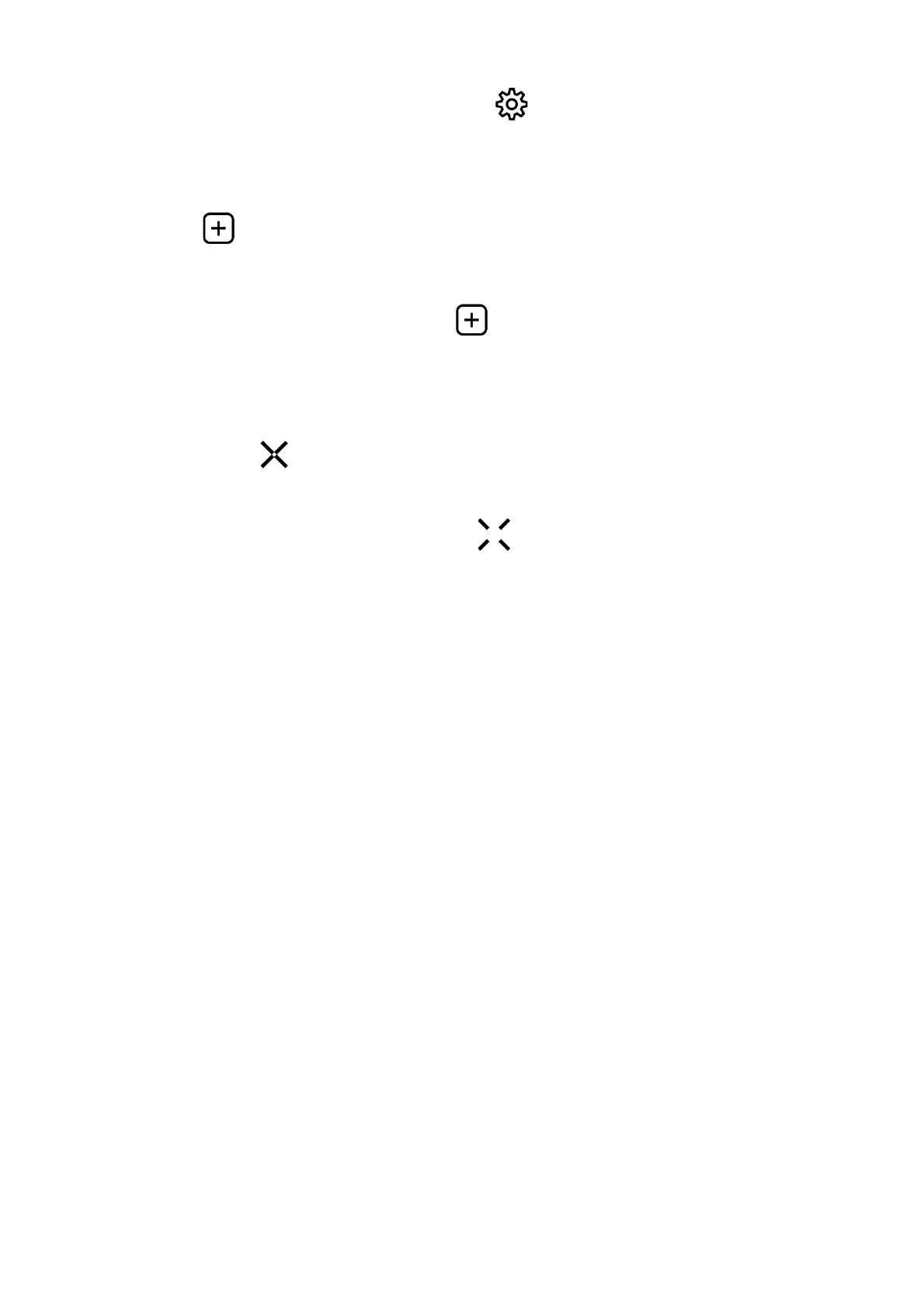2. Select the submenu General Settings with the UP (5)/DOWN (7) buttons.
3. A short press of the МENU (6) button opens the submenu.
4. Use the UP (5)/DOWN (7) buttons to select the Defective Pixel
Repair menu item.
5. Press briefly the MENU (6) to open the submenu.
6. Select the Defective Pixel Repair option by briefly pressing the MENU
(6) button.
Step 2. Select the defective pixel
1. A marker (H) appears on the centre of the display..
2. On the top side of the display appears a "magnifying glass" (G) - a magnified
image in the frame with a fixed cross , designed for easier detection of a
defective pixel and to match the pixel with the marker, and horizontal and
vertical arrows for X and Y axes (I) showing the marker's movement.
3. With a short press of the UP (5)/DOWN (7) buttons move the marker to align it
with a defective pixel.
4. Switch the direction of the marker from horizontal to vertical and vice versa
with a short press of the MENU (6) button.
5. Align the defective pixel with the fixed cross in the frame - the pixel should
disappear.
Step 3. Remove the defective pixel
1. Delete the defective pixel with a short press of the ON/OFF (8).
2. Once the pixel has been successfully deleted an "OK" message will briefly
appear on the screen.
3. You can then delete another defective pixel by moving the marker across the
display.
4. Exit the Defective Pixel Repair submenu with a long press of the MENU (6).
