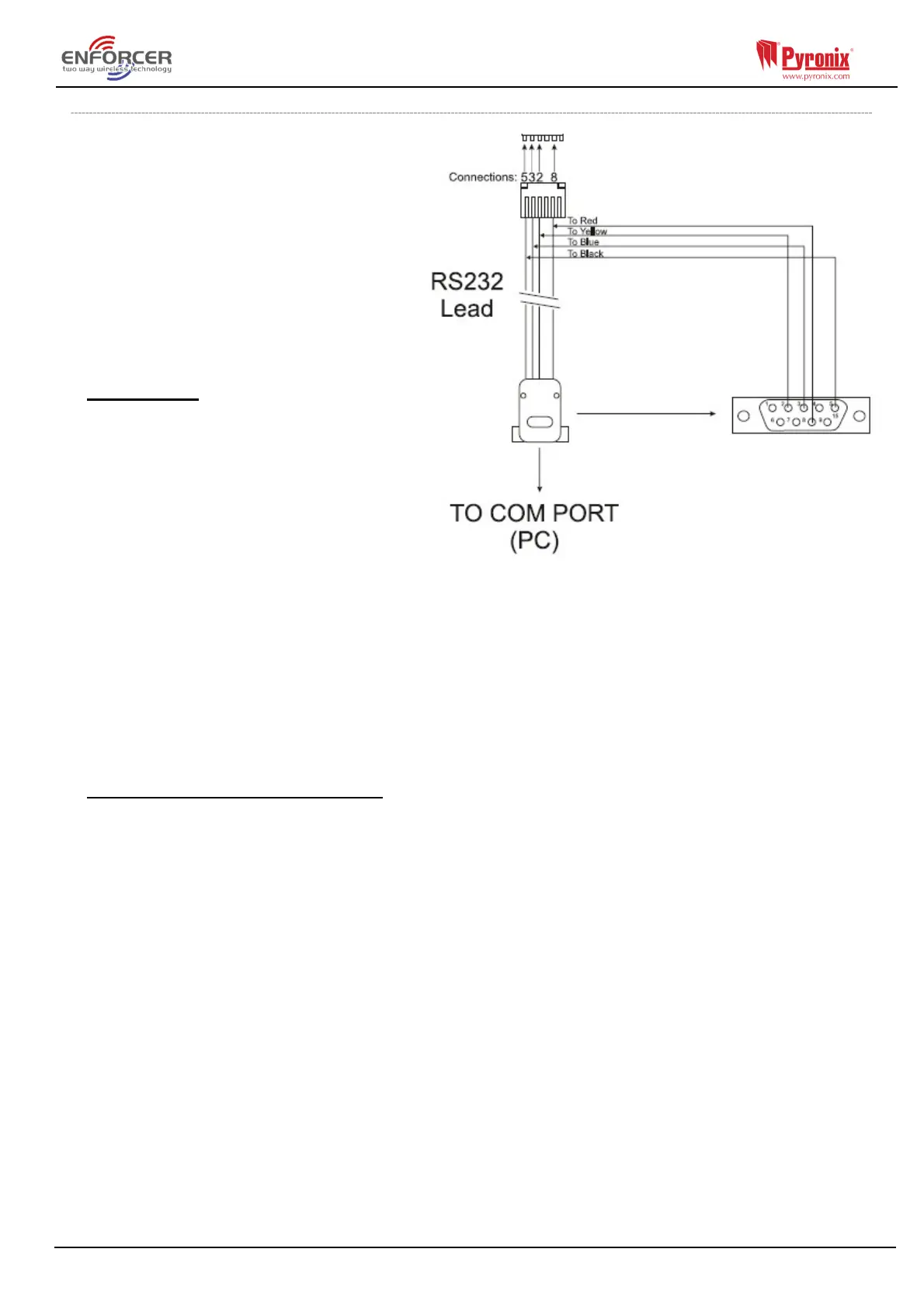Page: 37
7.1.2 Serial Connection (RS232)
The Control Panel is set up by the factory
with the RS232 port enabled as a
method to connect to the UDL software.
NOTE: For this connection a special
cable (that is supplied by Pyronix) is
required, or it can be created according
to the diagram on the right.
NOTE: If the PC does not have a serial
port, you may require a standard RS-232
to USB converter.
Unscrew and open the Control Panel’s
casing and plug the RS-232 cable into
the dedicated connector (as shown on
the image to the right).
On the Panel
1) Enter the Engineer menu (code 1111)
2) Scroll the menu ( button) until
the ‘Set Up Downloading’
3) Choose RS-232 [2] in the ‘Download
by’ option - Press ‘’
4) Now on the ‘UDL Password’ screen – optional – can be left blank or entered, then press ‘’
5) Now on the ‘Site Name’ screen – optional – if you enter a site name make sure you take a
note of it (case sensitive) for use later in the Insite software – or leave blank – then Press ‘’
6) Finally go out of this menu and then into the ‘Site Options’ main menu and then scroll
through until ‘Cloud Priority’, set this to ‘Normal’ for initial connections and then press ‘’
(ensure that if this setting is put back to high for ungraded systems – or leave it as ‘normal’ on
graded systems).
On InSite UDL software from a PC
7) To set up the COM port associated to ‘modem’, open the software, click on ‘Configuration’,
choose ‘Modem Settings’ and select the ‘RS-232’ option
8) Make sure that the serial COM used by the UDL software is set the same as in you PC.
e.g. Control Panel -> Device Manager -> Ports (Typical Windows PC)
9) Make sure that the RS-232 icon (at the bottom of the screen) has turned green
10) Click on ‘Roving Dial customer’ (or hold Ctrl and press the F10 key).
11) Set the ‘Dial Out Mode’ field to ‘RS-232’
12) Enter the Engineer code in the ‘Engineer Code’ field
13) Click on ‘Dial’
14) If the connection is successful, the RS-232 icon will become blue
NOTE: If a Site Name is set up on the panel, the UDL Site Name must be exactly the same
(verbatim), otherwise the connection will not be possible.
