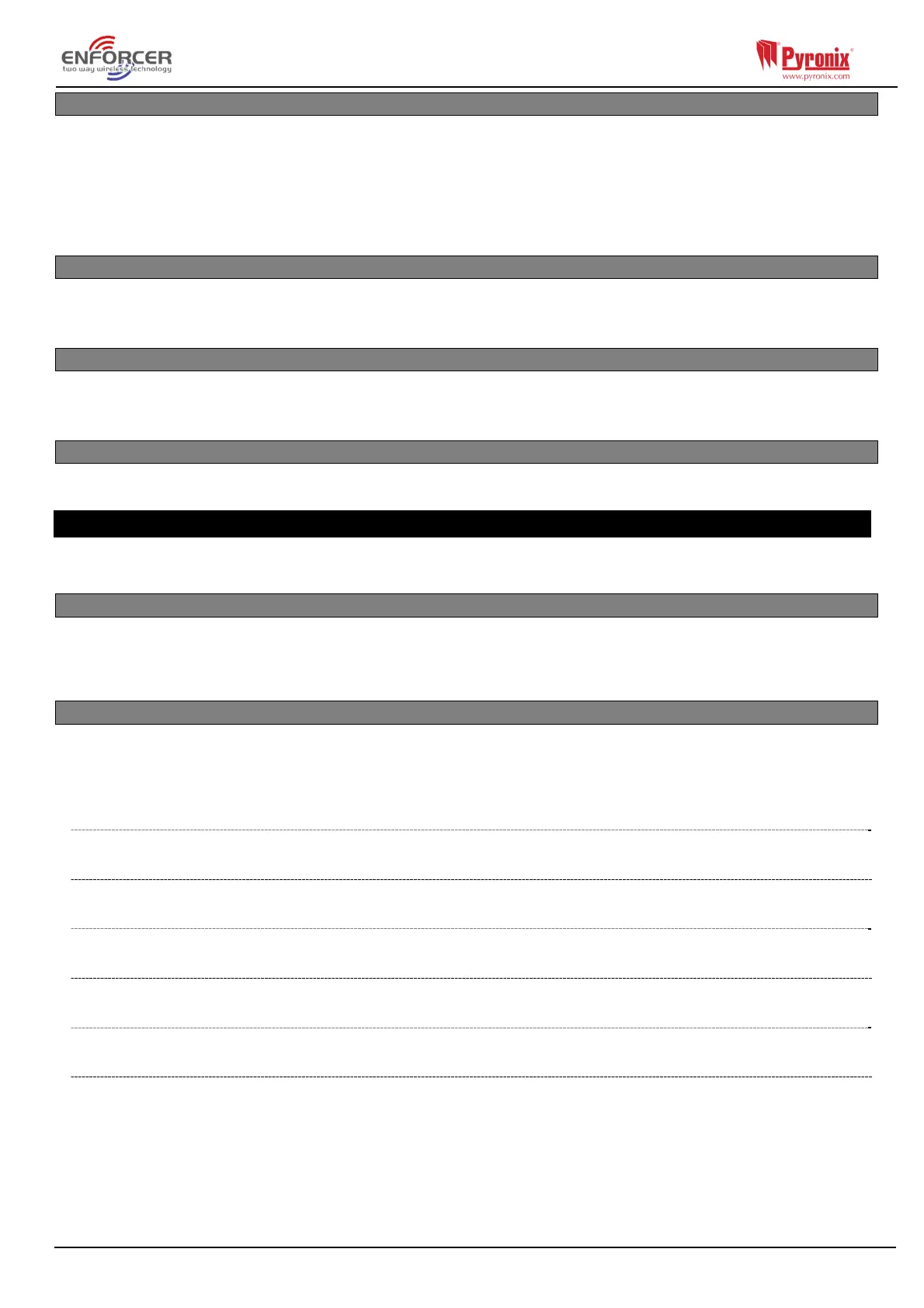Page: 5
4.2 Entering The Engineer Menu (Default Engineer Code = 1111)
Access to the Engineer menu may be denied if:
1) One or more areas are currently set.
2) The Master User has disabled the function ‘Allow Engineer Menu’ in the Master Manager menu. If
this is the case ‘Authorisation required’ will be shown on the display.
When in Engineer menu, the fault (=) LED will flash and a high pitched tone will be generated
regularly.
4.3 Exiting The Engineer Menu
On completion of programming, the system can be returned back to unset mode by either scrolling to
the ‘Exit Engineer Menu’ option, or by pressing a from any main menu option (represented in capital
letters).
4.4 Accessing the Engineers Menu on any external wired keypad
It is possible to access the Engineer menu on any keypad that is part of the system. Whichever
keypad is being used, all other keypads will display ‘System Busy’. To access the Engineer menu on
one of these keypads press b.
4.5 Saving The Programming
Any programming done in the Engineer or User mode will not be saved on the system until the
Engineer or User menu has been exited.
5. Engineer Menu
Please refer to the Engineer Programming Manual for this chapter. The meaning of every option
presented in the quick programming guide is explained here in detail.
5.1 Inhibit Fire / HU (Hold Up)
This menu has a single sub-menu that simply allows you to toggle between ‘Yes’ [1] and ‘No’ [0], in
order to Inhibit a fire or Hold Up alarm while in engineer’s mode/menu. For example, you may wish to
inhibit smoke detectors while in the engineers menu so that you can work on them.
5.2 Set Date and Time?
All log entries and the system display include the date and time, so it is vital that the correct date and
time is programmed. This may be also programmed in the Master Manager mode.
NOTE: Please note that powering down the system and removing the battery will reset the time and
date information.
5.2.1 Change Year
For the year 2016, enter 16.
5.2.2 Change Month
For March, enter 03.
5.2.3 Change Day
For 31st, enter 31.
5.2.4 Change Hours
Use 24 hour clock format. For 8pm enter 20:00.
5.2.5 Change Minutes
For 7:30, enter 30.
5.2.6 DST (Summer Time) Adjust
If activated this option will automatically change one hour ahead and backward for the summer
and winter time.
