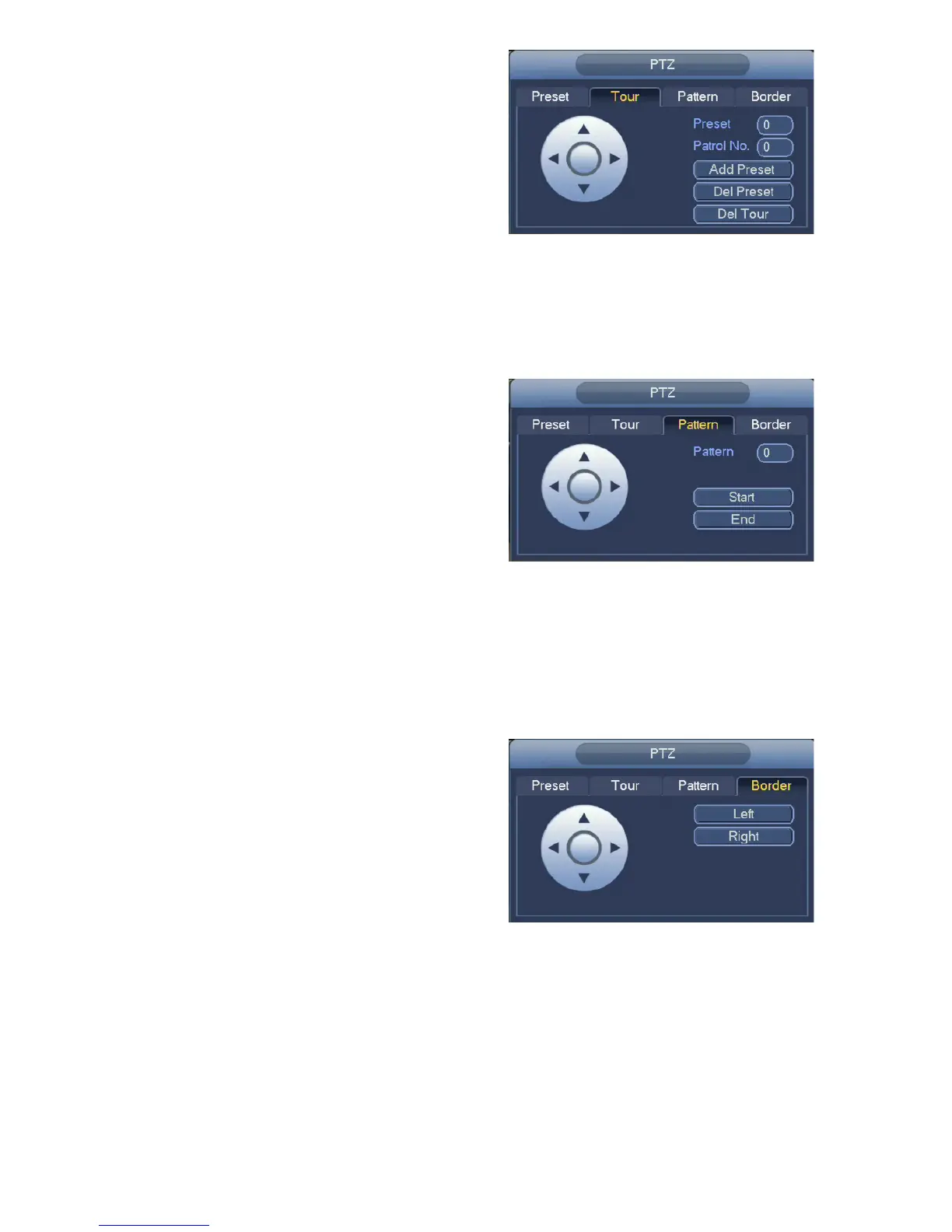23
Border (Auto-Scan)
Use this to set the left and right end points for the camera to shift between during its Auto-Scan. The
two points can be at different elevations, but the camera will only rotate in a straight line between these
two points. If you need the camera to move to - or stop at - a third point, you should set up a Tour
(above). There can be only one Auto-Scan path.
Tour
This is also known as a “Patrol”.
1. Enter the number (1-8) for this Tour (Patrol).
2. Select the first Preset Point by entering its
number.
3. Click Add Preset.
4. Enter additional points (up to 16) the same
way).
5. Right-click to exit this window back to the PTZ
Control window.
PICTURE 2.6-6
PICTURE 2.6-7
PICTURE 2.6-8
Pattern
The camera will record a pattern you create using the Directional Controls in real-time and will repeat it
exactly when you run the pattern.
1. Enter the number (1-5) for this Pattern.
2. Move your camera to where you want to start
the pattern.
3. Click Start to begin the recording. The camera
will record each stop, the time spent at each
point, the zoom, focus and other settings.
4. Click End when you have finished setting your
pattern.
1. Move your camera to either the left or right
point.
2. Click Left or Right and then move the camera
to the other point.
3. Click the other button to select the end point.
•Ifyougetyourleftandrightpoints“backwards”
the camera will move between them, but facing
the wrong way.
•WhenyouselectAuto-ScaninthePTZ Control
window, the camera will move between these
two points until stopped.
