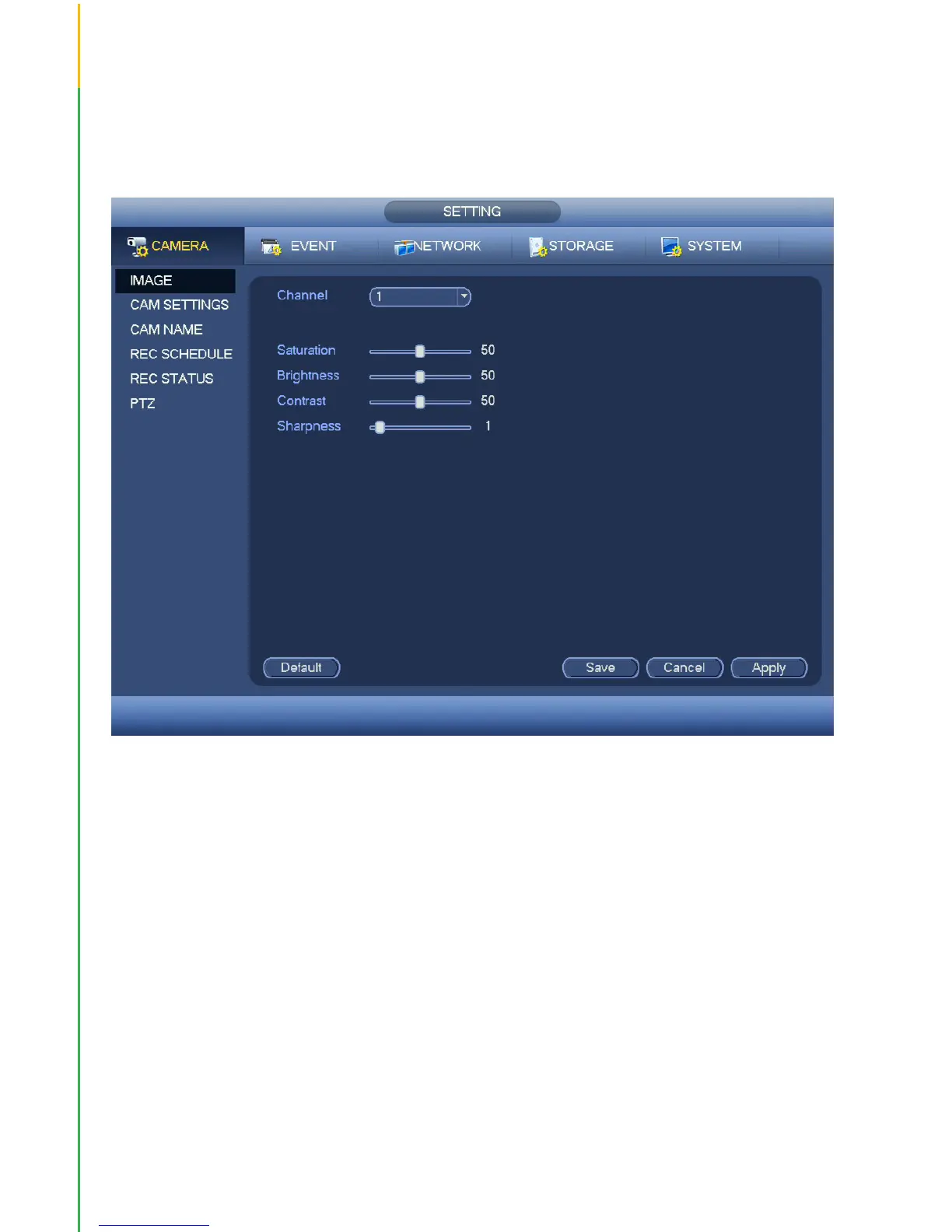37
PICTURE 4.1-1
4.1 CAMERA
Use the Camera menu to add cameras, adjust their video settings, set recording schedules and control
Pan-Tilt-Zoom (PTZ) cameras. These options are found in submenus and tabs.
IMAGE
Use this submenu to adjust the video image for each camera.
•SelectthechannelyouwishtomodifyinChannel.
Mirror - Image will be “backwards”
Saturation, Brightness, Contrast, Sharpness sliders - manually adjust video image.
Flip - Image will be upside down.
Light - Lightens picture. Stop disables this feature.
Scene Mode - Preset color settings for a variety of environments, plus user-customizable options.
The Blue and Red gains may be adjusted between 0 and 100. The default is 50.
Stop turns this feature off.
Daylight - Preset options for changing light conditions
•Colorful–Videoimageisshiftedtowardsredhues.
•Auto–Constantlyadjustscolorbalancetomaintainaccuratcolors.
•B/W–Camerawillonlyoperateinblackandwhitemode.
•ByTime–Colorisajustedatspecictimes.
•ClickApply to test your settings.
•ClickSave before exiting this window to preserve your changes.
