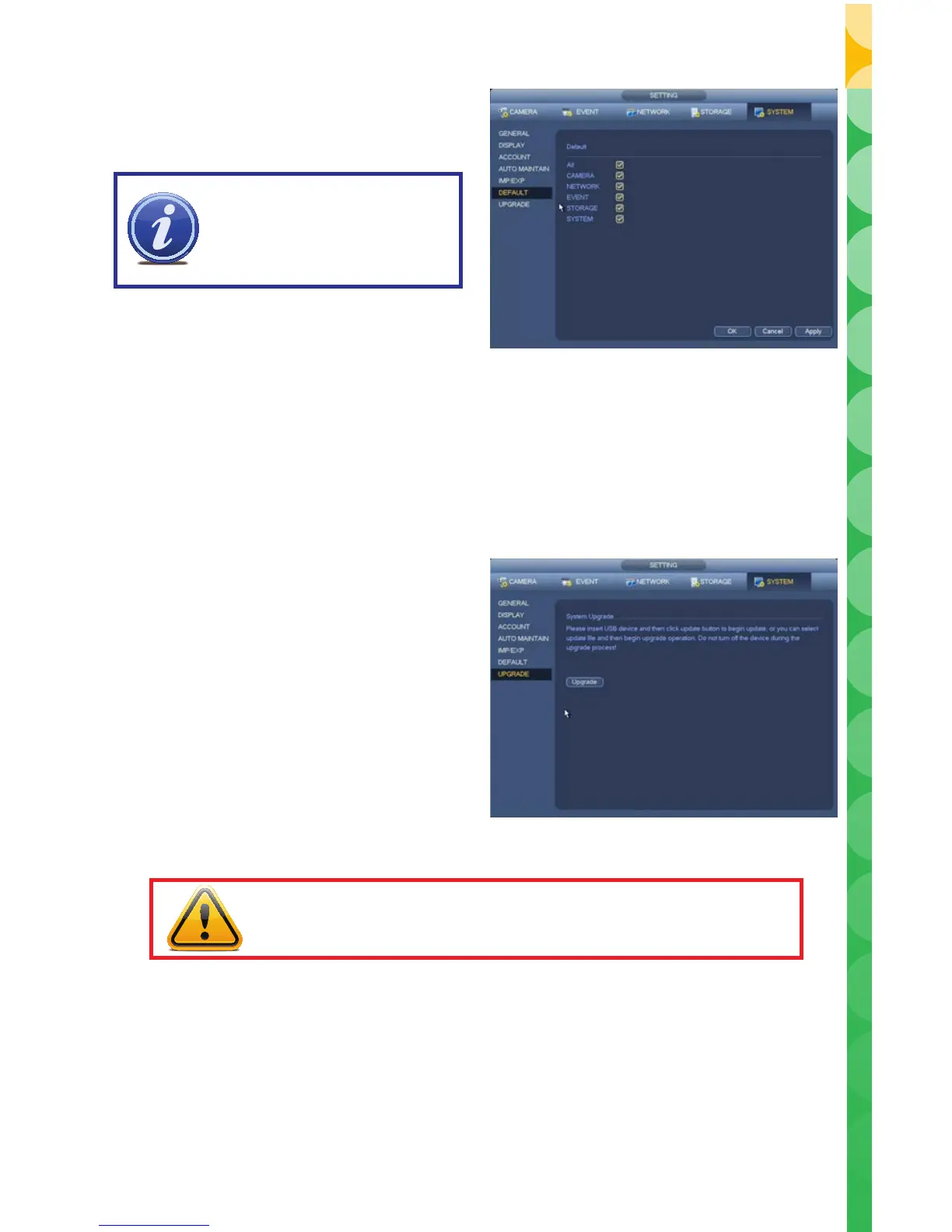60
PICTURE 4.5-11
PICTURE 4.5-12
DEFAULT
Restore some or all of your system’s factory settings.
UPGRADE
Q-See is committed to improving our products. If you have registered your system with Q-See, you
will receive notification of any product improvements. This includes firmware updates that can be
downloaded from Q-See.com/support to your computer and then transferred to your system either via
a USB disk or through the Smart PSS program running on your computer. (See Section 3.3 of the
Remote Monitoring Guide).
IMPORTANT! Restoring the
default settings will remove any
changes you’ve made to your
recording schedules.
•Upgradingyourrmwareshouldonlybedone
to fix a specific problem or adding a desired
feature.
•ItisrecommendedthatyouuseaUSBdrive
with only the firmware upgrade file on it.
•WhenyouinsertaUSBdriveintothefrontport
of the DVR, you will be presented with a window
showing options. Clicking on System Upgrade
will take you to the Upgrade window.
•ClickUpgrade to open the file list.
•Navigatetothele’slocation,selectitandclick
Start.
CAUTION! Do not turn off your DVR or remove the USB drive during the
upgrade process. Interrupting the process can make your DVR unusable!
